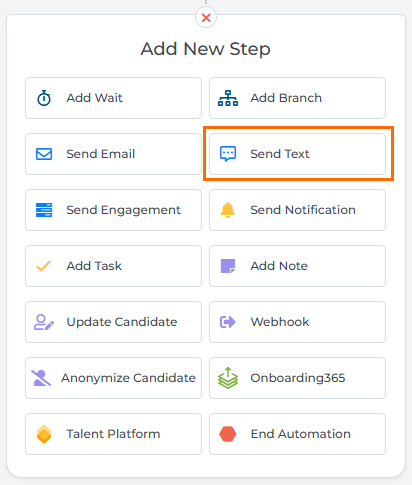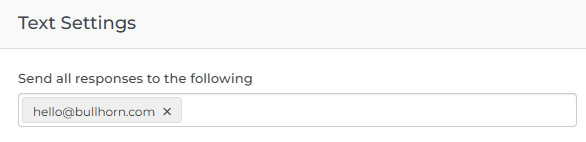Send Text Step
The Send Text step in Bullhorn Automation is used to automatically send text messages (SMS) to candidates and contacts.
Send SMS via Bullhorn Messaging is only available for Bullhorn Automation Enterprise Edition. Accounts enabled for texting will have the Send Text option.
Adding the Send Text Step
Place the Send Text step at the desired point in your automation workflow.
When added to the automation, you can choose from the following options to create your text message:
- From Existing: Create a text message starting from a copy of an existing text message.
- From Scratch: Create a text message from scratch using the Text Message Builder.
After selecting an option, you'll be taken to the Text Message Builder to create and save your message. Here, you'll also see a Send all responses to the following setting, where you can select which user will receive responses to the text messages.
See SMS Overview for more information about sending text messages.
- The text message character limit is 360.
- Messages over 140 characters may be sent as multiple messages.
- Candidates and Contacts must have a mobile number associated with their ATS profile in order to receive a text message.
- The Job Assigned Users option in the Send all responses to the following setting will only work if you are using this field with singular values.
Optimizing Message Delivery
-
Be mindful of segments: Longer messages may be split into multiple billable SMS segments.
-
Use the Twilio Message Segment Calculator to estimate how many segments your message will use.
-
Avoid hidden formatting: Copying text from Word or other rich text editors can insert hidden characters that cause messages to split into multiple segments. This commonly happens with apostrophes and special punctuation.
-
Limit emoji use: Emojis are great for personality, but be aware that they often increase the number of segments per message.