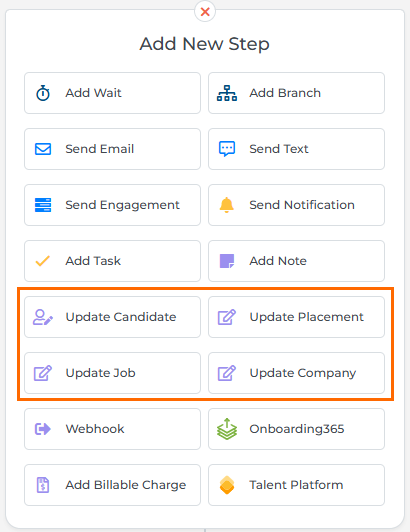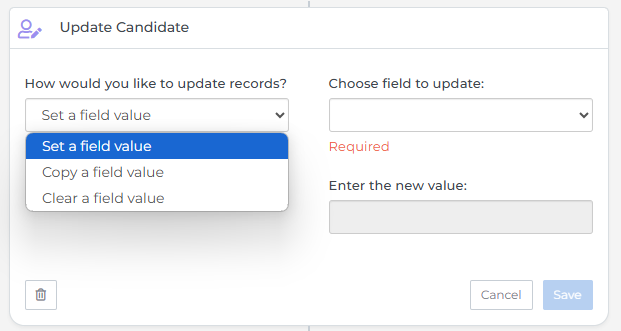Update Step
The Update Step allows almost any field on an ATS record to be updated. There are some basic fields available by default, but any custom fields can be added.
Availability
You can use the Update step in automations for the following record types:
CandidatesContactsCompaniesLeadsJob SubmissionsPlacementsJobs
The type of record you can update depends on which record type the automation is based on. See the table below for details on the records you can update with each type of automation:
| Automation Type |
Records that can be Updated | ||||||
|---|---|---|---|---|---|---|---|
| Candidate | Contact | Company | Job | Lead | Placement | Submission | |
|
Candidate-based |
√ |
|
|
|
|
|
|
|
Sales contact-based |
|
√ |
√* |
|
|
|
|
|
Lead-based (Enterprise only) |
|
|
|
|
√ |
|
|
|
Submission-based |
√ |
√ |
√* |
|
|
|
√ |
|
Placement-based |
√ |
√ |
√* |
√ |
|
√ |
|
|
Job-based |
|
|
√* |
√ |
|
|
|
*The Update Company step is only available to customers with CompanyV2 enabled.
Adding the Update Step
Add the Update [ENTITY] step for the desired record type to your automation workflow.
The available Update steps will vary depending on the type of automation. See the table above for more details.
Choose whether you want to Set, Copy, or Clear a field value.
-
Set a field value: If you select this option, you'll need to choose a field to update, and then select or enter the new value that the field should be set to. When the record reaches this step, the field you selected will be updated to the new value.
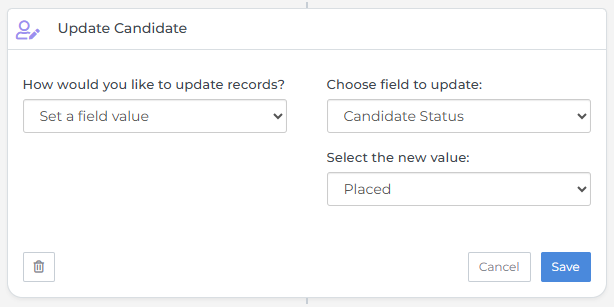
-
Copy a field value: If you select this option, you'll need to choose a field to update, and then select a field to copy the value from. When the record reaches this step, the first field you selected will be updated to the same value as the second field.
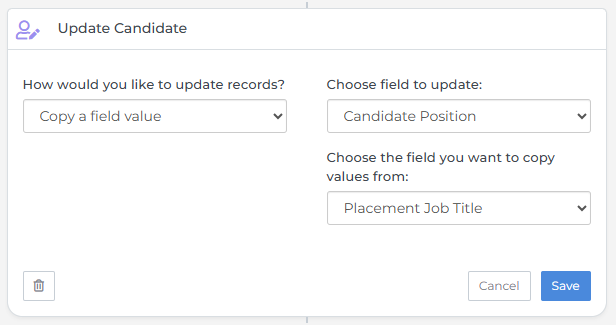
-
Clear a field value: If you select this option, you'll need to choose a field to clear. When the record reaches this step, the current value in the field you selected will be cleared.
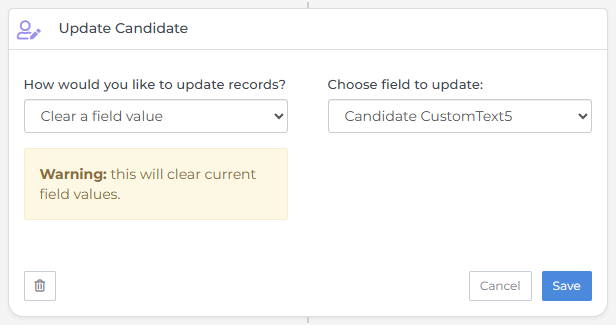
When setting or copying a field value, if the field is a picker that allows multiple values, you have the option to either Add to Existing Values or Replace Existing Values. For text fields, the newly-added value will always overwrite the previous field value.
Limitations
While the Update step allows you to update almost any field for each record type, there are a few exceptions due to the type of data stored in these fields, which could cause critical issues if they were accidentally cleared or updated incorrectly. Fields that cannot be updated using the Update step include:
-
Mobile
-
Email
-
Job Address fields