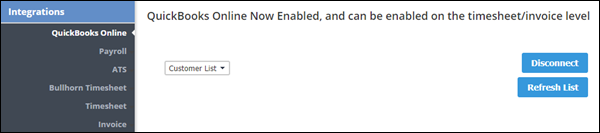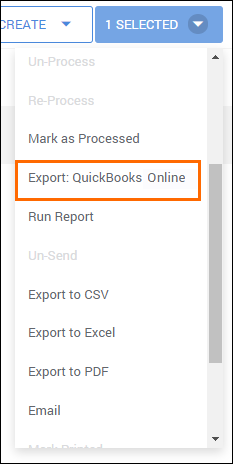Connecting QuickBooks Online to BBO
Overview
This article covers how to connect your Bullhorn Back Office to your QuickBooks online account for exporting invoices.
Steps
- While logged into BBO, navigate to the Control Panel.
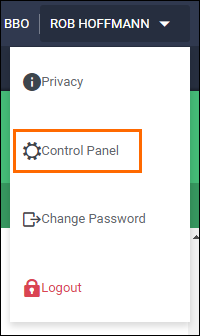
- Select Integrations from the menu on the left.
- Choose QuickBooks Online.
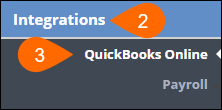
- Select
 .
. - On the Sign in screen, enter in the highest level QuickBooks Online Administrator credentials.
- This is typically the email address and password used to create the QuickBooks Online account.
- If that account no longer exists, you will need to contact QuickBooks support to have the credentials updated.
- This is typically the email address and password used to create the QuickBooks Online account.
- Select Sign In.
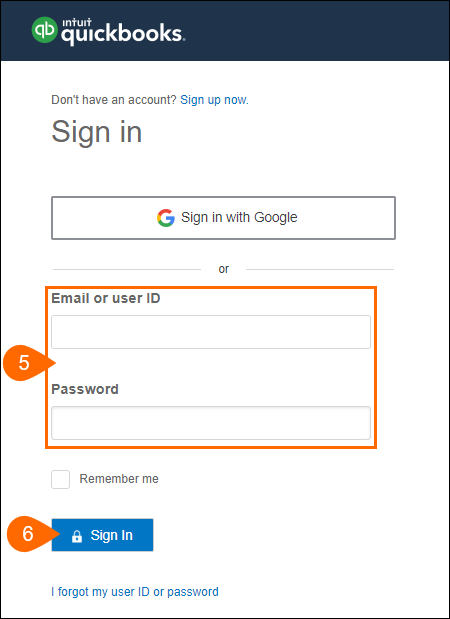
- On the Check your email screen, enter in the 6-digit access code.
- This code will be emailed to the address used to initiate the connection.
- Select Continue.
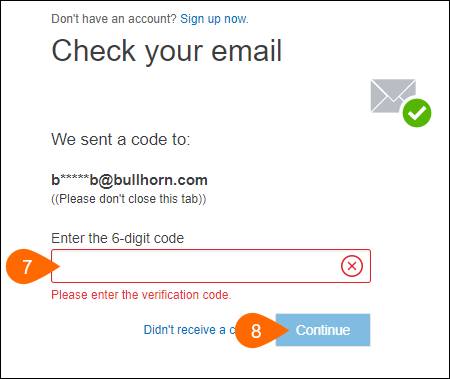
- On the Authorize Intuit to securely share your data with Bullhorn Back Office screen, select Connect.
After the data transmission screen disappears, the QuickBooks Online section of your BBO Control Panel will update to confirm that it is connected.
Enabling the Export to QuickBooks Online Option
- In the Control Panel, select Integrations from the menu on the left.
- Choose Invoices.
- Expand on QuickBooks Online.
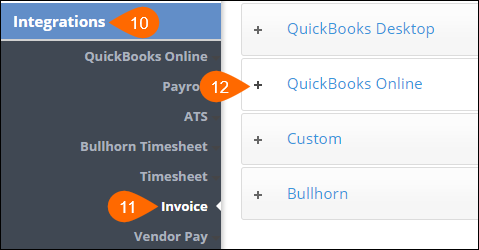
- Select
 .
. - In BBO, refresh your browser by pressing the F5 key.
When you select an invoice on the Receivables tab, you will now have an option to Export: QuickBooks Online.
- For more information on exporting invoices to QuickBooks Online, see Sending Invoices to QuickBooks Online.
Was this helpful?