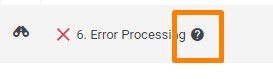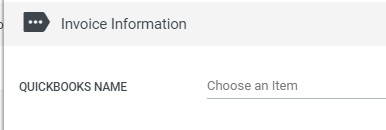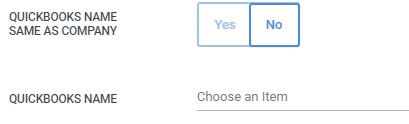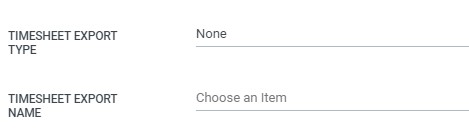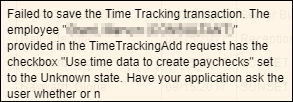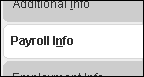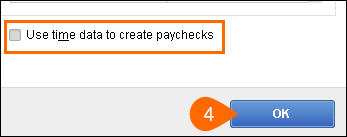QuickBooks Timesheet Errors
Overview
If you encounter an error while sending an data over to QuickBooks, Bullhorn Back Office will display a  on the Timesheet dashboard.
on the Timesheet dashboard.
Most errors are often due to either the imported data missing information, such as an account or item name, or QuickBooks not being configured properly to receive the data.
Below are some general troubleshooting tips for resolving common errors.
Determining the Error
You can determine the error by hovering your mouse pointer over the  symbol to display the error message.
symbol to display the error message.
Clicking the  symbol will pull the error message into a popup window so you can view the whole message.
symbol will pull the error message into a popup window so you can view the whole message. 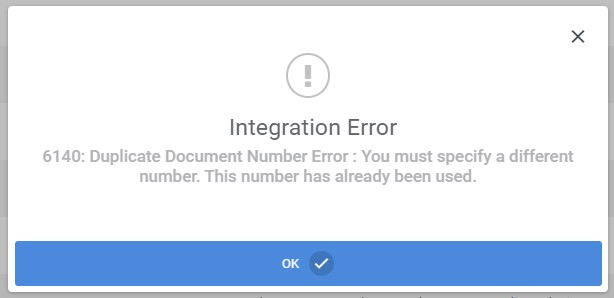
Troubleshooting Timesheet Errors
Error
"A Job/Customer could not be found connected to "", please make sure there is a department with this Integration Name"
Cause
This error indicates that the QuickBooks Name is missing from either the Company or Department/Billing Contact record associated with the timesheet.
Resolution
Make sure the QuickBooks Name field is completed on either the Company or Department records.
Error
- "There was an error saving a TimeTracking. QuickBooks error message: Billable activities must have a customer:job and service item."
- "There is an invalid reference to QuickBooks Item Service "XXXXXX" in the TimeTracking. QuickBooks error message: Invalid argument. The specified record does not exist in the list."
- "There is an invalid reference to QuickBooks entity "XXXXXX" in the TimeTracking. QuickBooks error message: Invalid argument. The specified record does not exist in the list. There was an error when saving a Time Tracking."
- "There is an invalid reference to QuickBooks entity "XXXXXX" in the TimeTracking. QuickBooks error message: Invalid argument. The specified record does not exist in the list. There was an error when saving a Time Tracking."
Cause
These errors indicate that either the customer or bill item information is missing either in BBO or in QuickBooks.
Resolution
- Make sure the QuickBooks Name field is completed on either the Company or Department records.
- On the placement record, locate the Accounting Information section and verify or complete the Bill Item and Account Name fields.
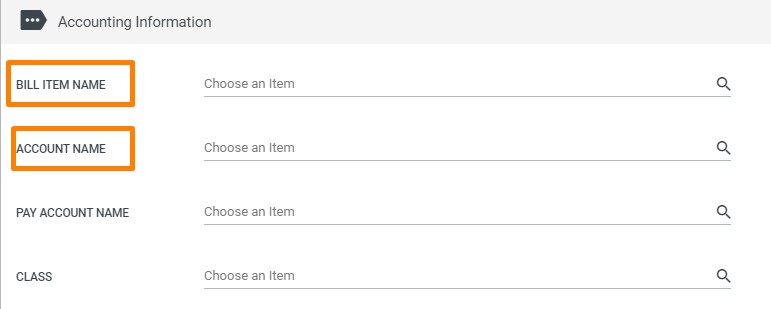
- On the employee record, confirm that the Timesheet Export Name field is complete.
- Make sure the Bill Item and Account exist in QuickBooks.
Error
"Failed to save the Time Tracking transaction. The employee "XXXXXX XXXXXX" provided in the TimeTrackingAdd request has the checkbox "Use time data to create paychecks" set to the Unknown state."
Cause
When an employee is set up in QuickBooks, the setting Use time data to create paychecks needs to be either enabled or disabled.
Resolution
- While logged into QuickBooks, select Employees > Employee Center.
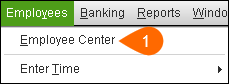
- Right click on the employee you wish to edit and choose Edit Employee.
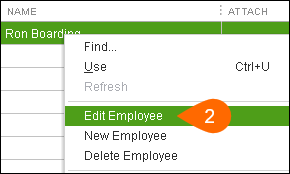
- In the window that opens, select the Payroll Info tab
- This may be labeled "Payroll and Compensation Info" in your version of QuickBooks.
- Locate the option Use time data to create paychecks.
- Resend the timesheet to QuickBooks via the Web Connector.
Error
"There was an error creating the Customer "CustomerName":The string "FieldValue" in the field "FieldName" is too long."
Cause
Any error referencing a field being too long is due to the entered field value being larger than QuickBooks' set character limit for the given field.
Resolution
Edit the values on the listed field to fit within the QuickBooks character limit.
- See Character Limits for Fields in QuickBooks for more information.