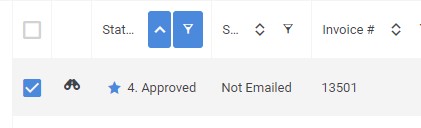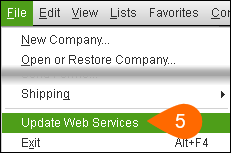Sending Invoices to QuickBooks Desktop
Overview
This article covers how to export invoices from Bullhorn Back Office to QuickBooks Desktop via the QuickBooks Web Connector.
Before You Begin
You will need to have the QuickBooks Web Connector installed and configured.
Exporting Invoices
Steps in BBO
- From the Receivables tab, search for the invoices you would like to export to QuickBooks.
- Check the box next to each invoice you would like to export.
- Only invoices in the "Approved" status can be exported.
- Select Actions > Export: QuickBooks Desktop from the dropdown.
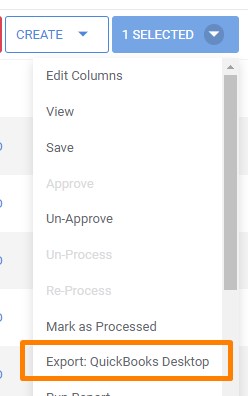
- Select OK on the confirmation alert that appears.
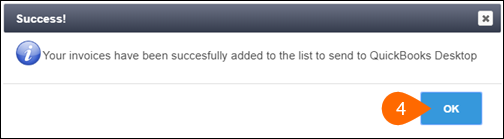
The selected invoices will now display  to indicate that they are waiting for the Web Connector.
to indicate that they are waiting for the Web Connector.
Steps in QuickBooks
- With QuickBooks open, launch the Web Connector by selecting File > Update Web Services.
- You may receive an error related to the log file. This is normal. Select OK to close the notification.
- In the Web Connector, select the box to the left of the application.
- Choose Update Selected.
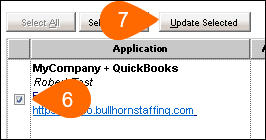
When the Web Connector finishes running, it will display a "Complete!" message in the application row.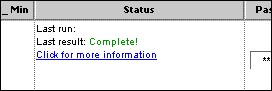
In BBO, the selected invoices will display a  to indicate they have been success fully exported.
to indicate they have been success fully exported.
Additional Information
Was this helpful?