QuickBooks Desktop Access Permissions
Overview
After upgrading to a new version of QuickBooks, you encounter an error that states "This application has not accessed this QuickBooks company data file before," or if Items, Classes, and/or Accounts are not coming over to your Bullhorn Back Office account, it may be due to a permission issue in your QuickBooks. The below steps walk through configuring your QuickBooks Access Permissions to help ensure this data pulls into BBO.
Steps
- While logged into QuickBooks, select Edit.
- Then go to Preferences.
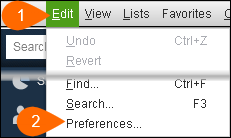
- In the Preferences window, choose Integrated Applications from the menu on the left.
- Select the Company Preferences tab.
- In the "Applications that have previously requested access to this company file" section, select the Web Connector configuration.
- This is the name of the application you select when running the Web Connector.
- Select Properties.
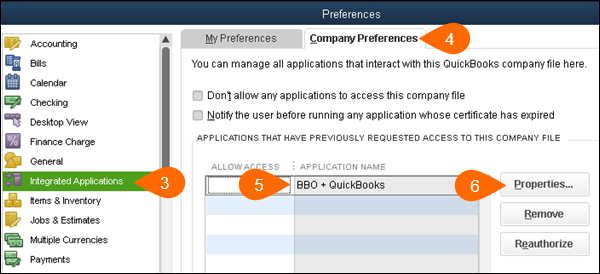
- In the Properties window, select the Access Rights tab.
- Check the box next to "Allow this application to read and modify this company file."
- Check the box for "Allow this application to log in automatically."
- If applicable, choose the Admin record to log in as from the drop down.
- This option will only be present if you have more than one QuickBooks admin.
- Select OK.
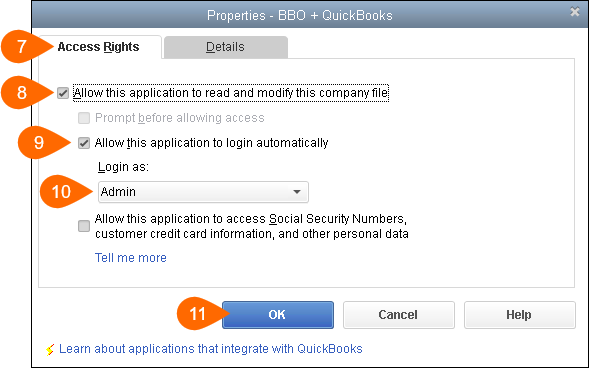
- Back on the Preferences screen, select OK again to close the window.
Additional Resources
Was this helpful?