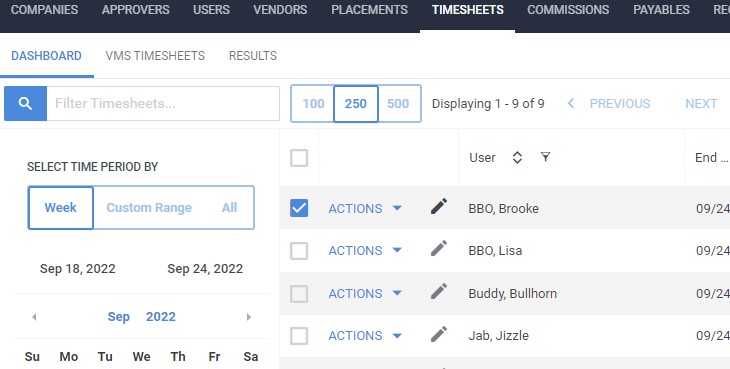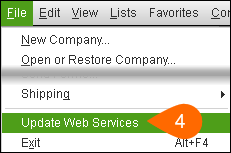Exporting Timesheets to QuickBooks Desktop
Overview
This article covers how to export timesheets from Bullhorn Back Office to QuickBooks Desktop via the QuickBooks Web Connector.
Before You Begin
Configuring QuickBooks
- You will have to have the QuickBooks Web Connector installed and configured.
- Employees must be set up in QuickBooks for Timesheets.
- Contact QuickBooks support to set up employees in QuickBooks.
Timesheet Export Name
The Timesheet Export Name field on the Employee record in BBO must match the Employee Name in QuickBooks.
- In QuickBooks, locate the employee in the Employee Center and confirm the employee's name.
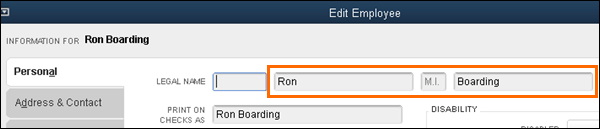
- In BBO, navigate to the Employees/Users tab.
- Locate and open the employee record with the binoculars.
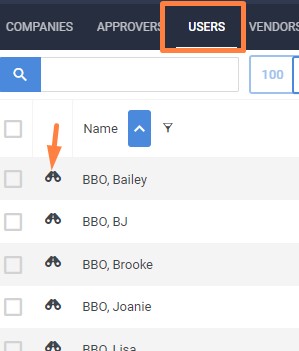
- In the Timesheet Export Name field, enter in the name of the employee as it appears in QuickBooks.
- Select
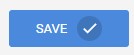 to confirm your changes.
to confirm your changes.
Exporting Timesheets
Steps in BBO
- From the Timesheets tab, search for the timesheet(s) you would like to export to QuickBooks.
- Check the box next to each timesheet you would like to export.
- Select the Actions dropdown and choose the Export: QuickBooks Desktop button.
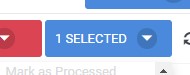
The Status column will change to for the selected timesheets to indicate they are waiting for the Web Connector to run.
for the selected timesheets to indicate they are waiting for the Web Connector to run.
Steps in QuickBooks
- With QuickBooks open, launch the Web Connector by selecting File > Update Web Services.
- In the Web Connector, select the box to the left of the application.
- Choose Update Selected.
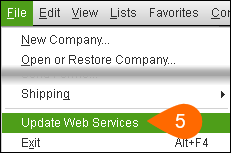
When the Web Connector finishes running, it will display a "Complete!" message in the application row.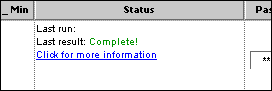
In BBO, the status for the selected timesheets will display to indicate they have been success fully exported.
to indicate they have been success fully exported.
Additional Resources
Was this helpful?