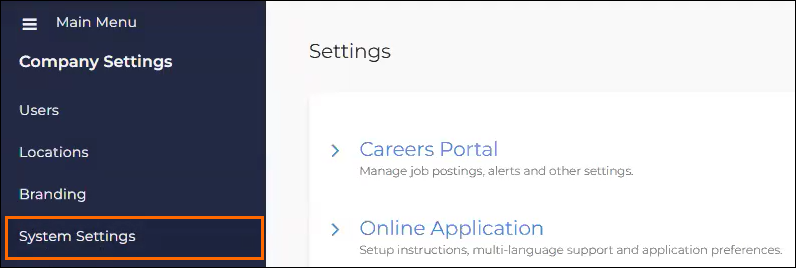Adding Details to the Employee Resources Tab
This article teaches you how to add content under the Employee Resource tab in the candidate's profile, making it easy for employees to access relevant information.
Steps
-
On the left side of the screen, select Configuration > Settings.
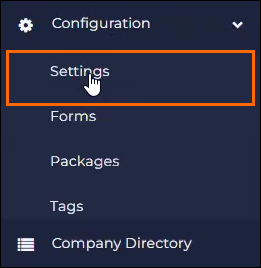
The Company Settings panel that appears.
-
The Settings page appears.
-
On the page, scroll down to the Employee Portal section or search for it using the icon on the top right.
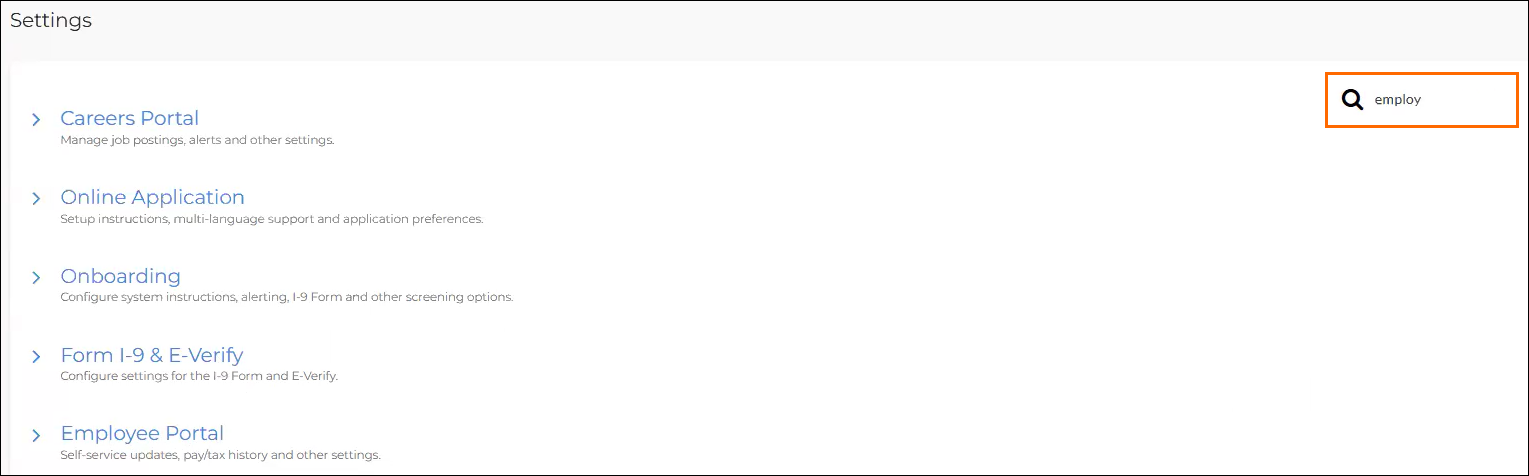
-
Open the Employee Portal section, then select Employee Resources Tab Content.
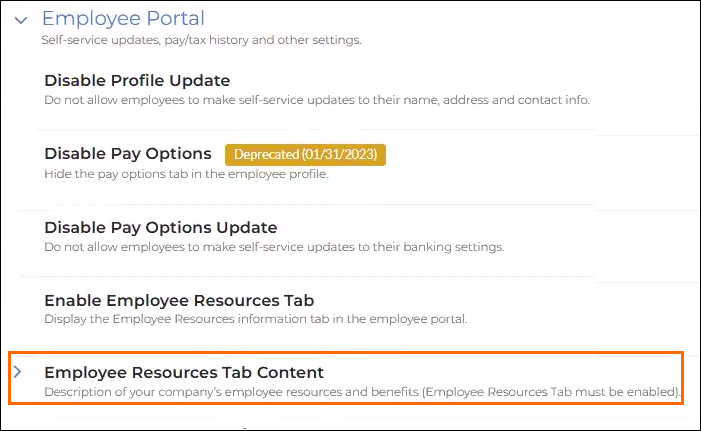
A large text field appears allowing you to edit the content.
-
Enter the desired text you want to display on the Employee Resource tab within the employee portal.
To add a hyperlink, highlight the specific text you want to link, click the chain link icon, enter the URL, and confirm by pressing "Link."
The content, along with any hyperlinks, appear under the Employee Resource tab in the candidate's profile.