Changing Your Preferred Date Format in WFM
Talent Platform’s Recruiter Experience (WFM) supports customizable date formats to better align with regional standards and individual user preferences. Dates shown across key areas, like onboarding, I-9![]() Form I-9 to verify the identity and employment authorization of individuals hired for employment in the United States./E-Verify
Form I-9 to verify the identity and employment authorization of individuals hired for employment in the United States./E-Verify![]() An online system that confirms the eligibility of an Employee to work in the United States. The process compares information entered by an employer from an employee’s Form I-9, Employment Eligibility Verification, to records available to the U.S. Department of Homeland Security and the Social Security Administration to confirm employment eligibility., and applicant records, reflect the appropriate format based on location and user settings.
An online system that confirms the eligibility of an Employee to work in the United States. The process compares information entered by an employer from an employee’s Form I-9, Employment Eligibility Verification, to records available to the U.S. Department of Homeland Security and the Social Security Administration to confirm employment eligibility., and applicant records, reflect the appropriate format based on location and user settings.
When a new user is created, the system automatically sets the preferred date format to match the location’s regional standard. Users can update this at any time by following the steps in Updating the Date Format on your User Account.
The system applies the date format in this order: Default set up first, then by user preference.
Updating the Date Format on a Company System
Follow the steps below to learn how to change the date format of your company’s system.
-
On the Talent Platform, select Company > Settings > Locations.
-
In the Preferred Date Format dropdown menu, select your desired date format.
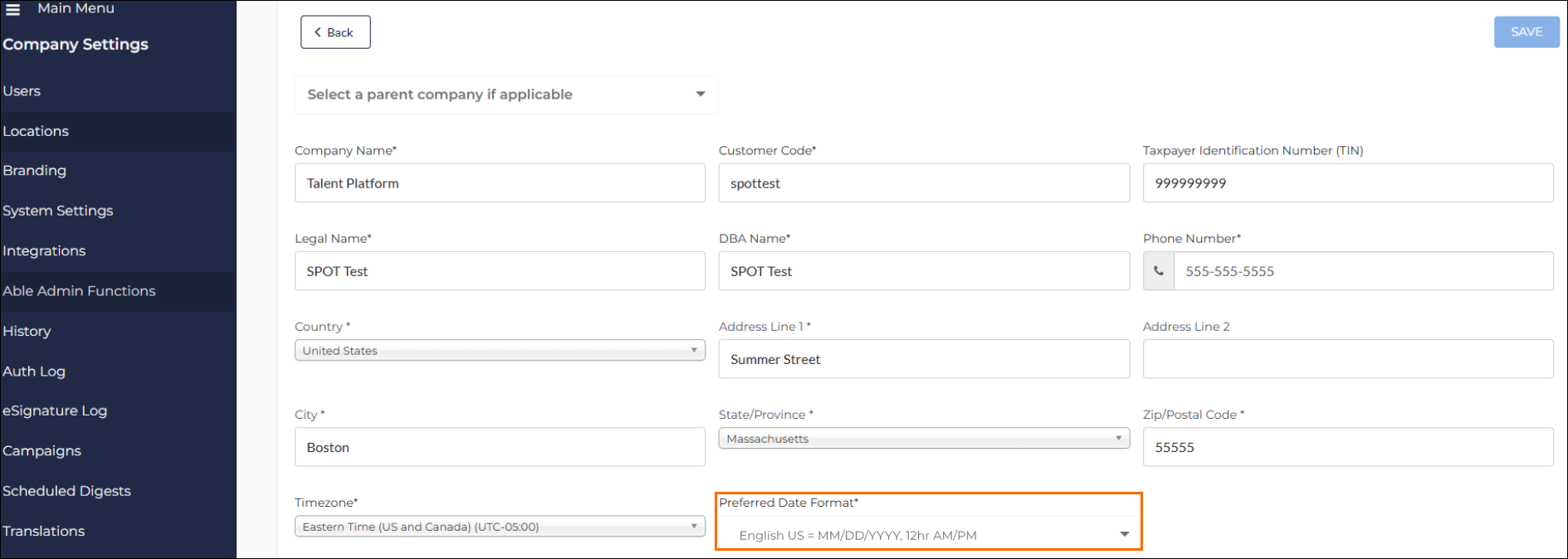
The date format is updated.
Updating the Date Format for a Specific Location Within Your Company
-
On the Talent Platform, select Company > Settings > Locations.
-
Locate a Location
 A branch of the Company, which can be customized with a logo and brand colors Name under the company and select it.
A branch of the Company, which can be customized with a logo and brand colors Name under the company and select it.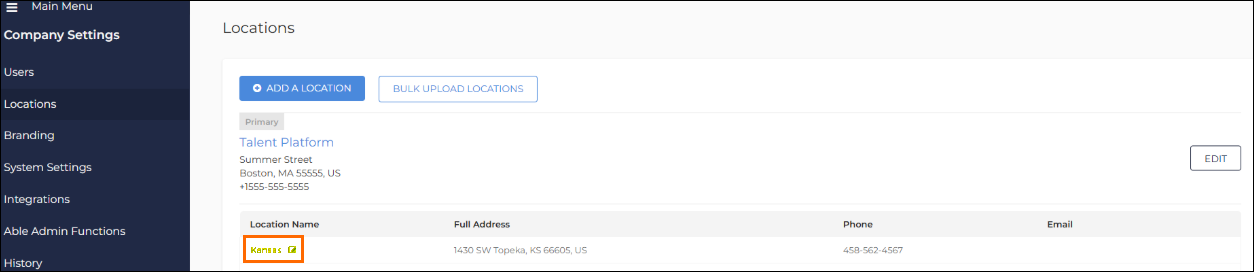
-
In the Preferred Date Format dropdown menu, select your desired date format.
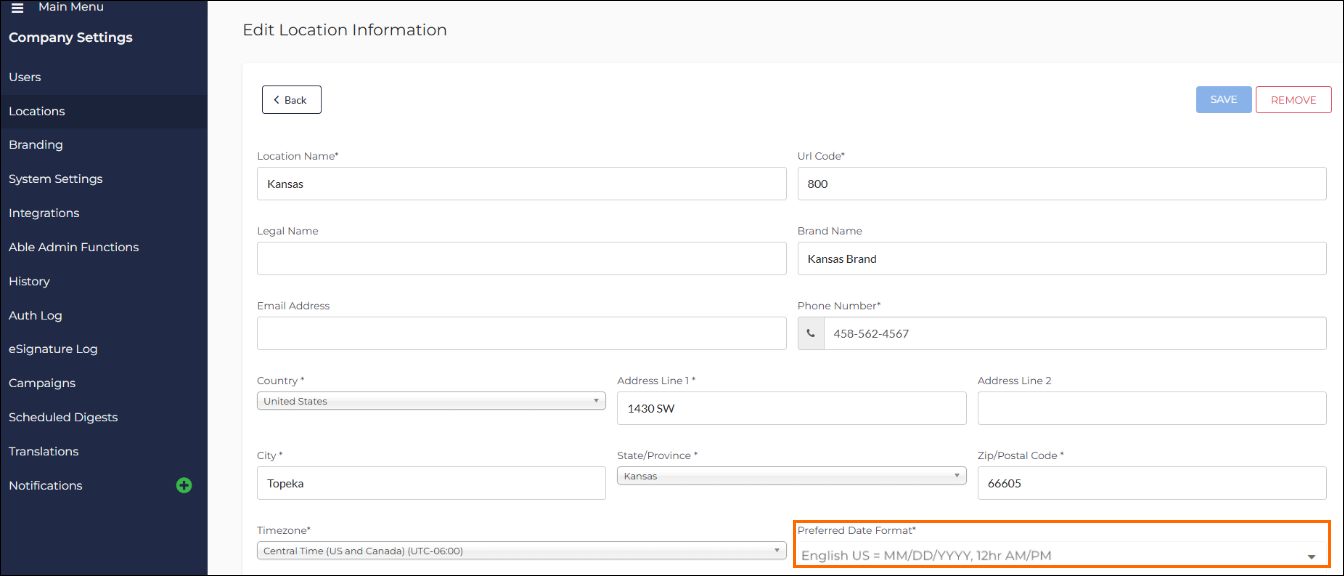
The date format is updated.
Updating the Date Format on your User Account
Follow the steps below to learn how to change the date format only for your user account.
-
Log into the Talent Platform.
-
Click your name in the top-right corner of WFM and select Account.
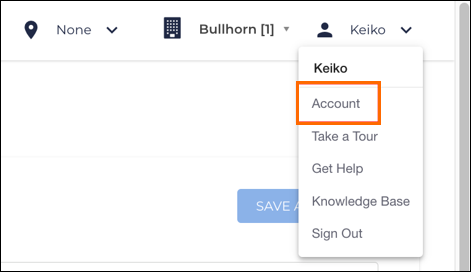
-
In the Preferred Date Format dropdown menu, select your desired date format.
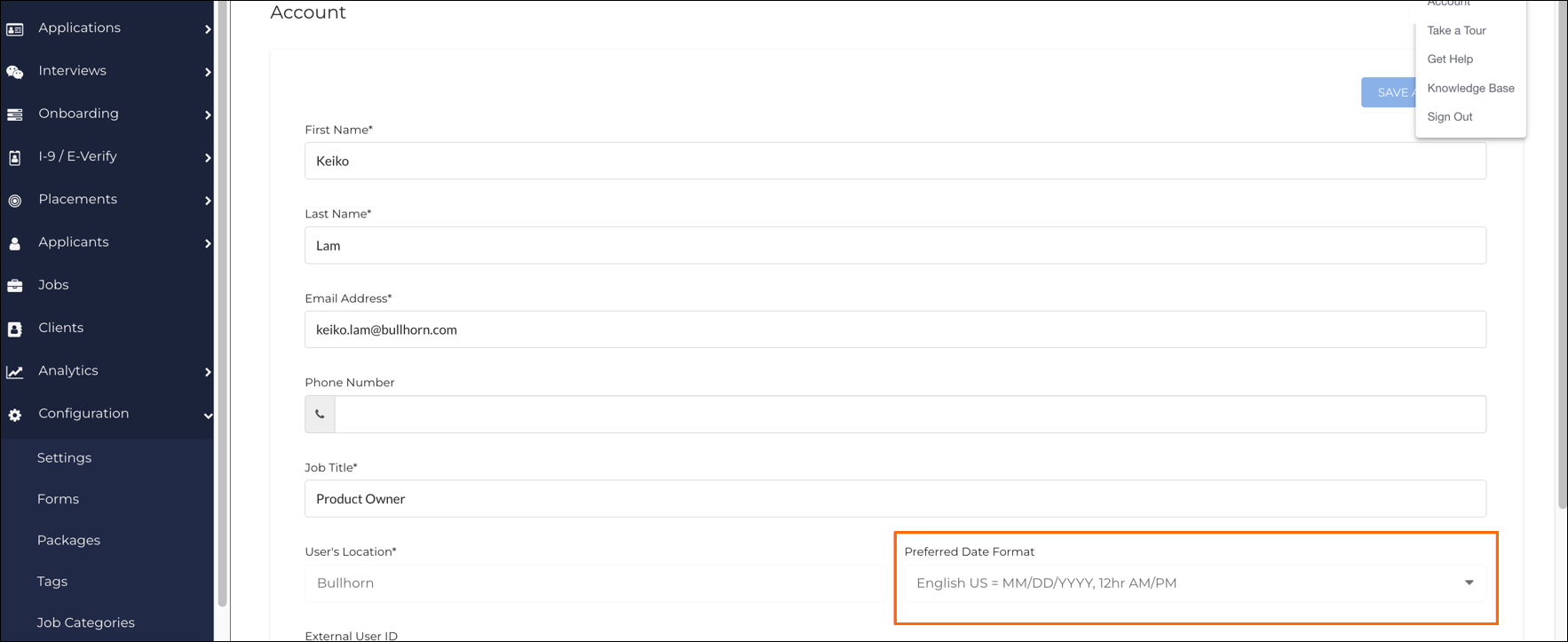
The date format is updated.
