9x80 Time Entry
9x80 is a schedule type that can be set up by your agency in Web Time Entry (WTE). Assignments using the 9x80 have week ending dates running for 8 days in a row. For example your week could run from Friday to Friday to accommodate you 9x80 schedule.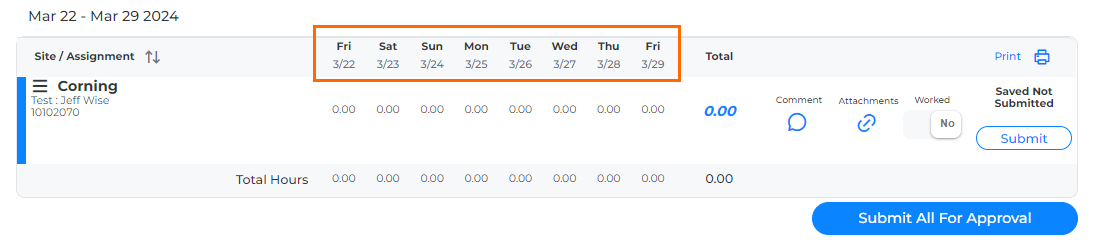
If you are required to use this time entry method, your agency has determined that you must enter the In and Out times that you worked for the day. If you took any unpaid breaks, you must enter those details in the Break Start and Break End fields. Follow the steps below to enter time for a 9x80 assignment.
- From your Web Time Entry dashboard, click on the Week Ending Date you need to enter hours for.
- Click into a cell to begin entering time.
- Enter the times worked for the day. The AM/PM button is automatically changed based on time entered.
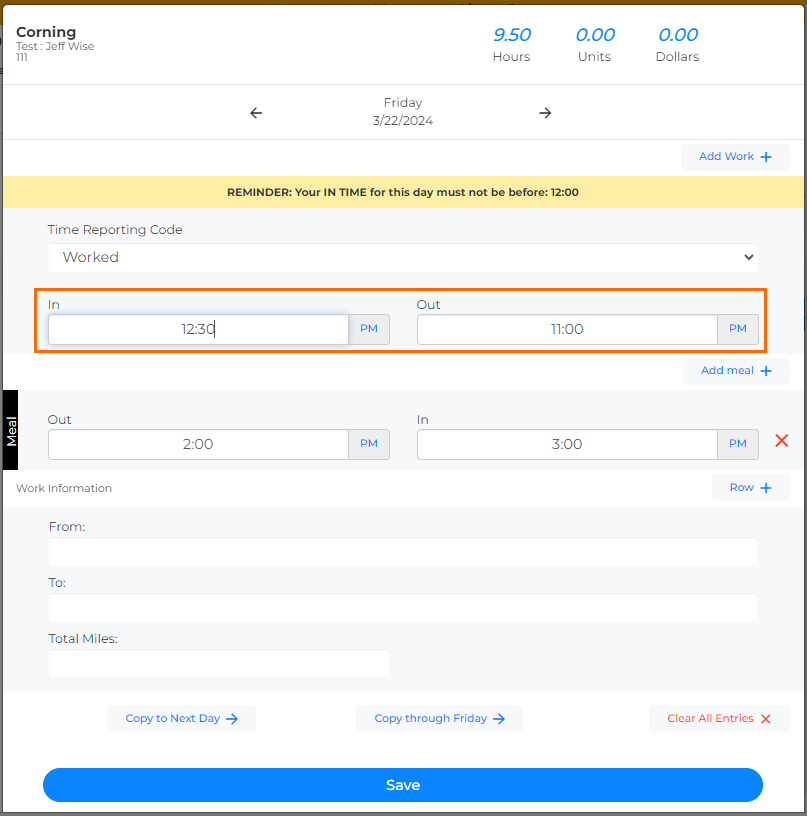
If you work through midnight, check that the AM/PM setting is correct.
- Use the following buttons to edit your time:
- Add Work: Adds another line to enter more hours for the day.
- Add Meal: Adds a meal line with Out and In fields to record any unpaid meal breaks.
- Manage Projects: Allows you to manage the projects you're entering time for.
- Add Project: Allows you to add a new project to enter time for.
- Copy to Next Day: Copy the time from the day you're on to the next day.
- Copy through Friday: Copy the time from the day you're on to everyday thorough Friday.
- Clear All Entries: Deletes all time entries.
- Click the arrows next to the date at the top of the window to navigate between days.
- When you get to the last day, you will only be able to enter time as late as the week ending time. If you attempt to enter time after the week ending, you will see an error message.
- When you are done, click Save to close the window.
- To add a comment to your timesheet for your approver to view, click the Comment button on your timesheet screen and enter your comments in the pop-up window.
- When you've finished filling out your time for the whole week, click Submit.
9x80 saved time will appear exactly as entered. Submitted time may shift from one day to another depending on the designated end of day. Confirm the total number of hours for the week has not changed after submitting your timesheet.