Units Entry
Units may be entered in Web Time Entry to track a number of work related items by day of week. Follow the steps below to track units with your time.
Units categories will vary by company set up. These examples may look different from what you see in your account or this option may not be available at all.
Check with your agency representative to determine if you are required to enter time as well as units for the week.
- Click on the week ending date you need to enter hours for.
- Click the entry cell for the desired day.
- Use the Time Reporting Code drop down menu to select the desired category from the available options.
- Enter the number of units in the field provided.
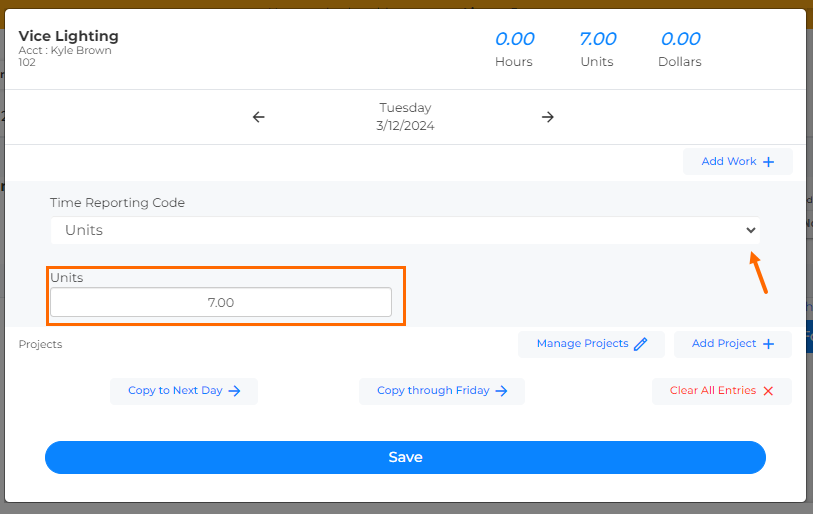
- Click the Add Work button to add another row if you are required to enter worked time or need to enter additional units.
- To enter worked time, select the Time Reporting Code for Worked or Worked Hours.
- To enter more details for a different unit, choose another category from the Time Reporting Code menu and repeat these steps.
- Use the arrows at the top of the window to navigate between days or use the Copy buttons to copy all details entered to additional days in the week.
- Click Save to save your entries and close the window.
- Details about your work for the week will appear on your timesheet.
Check that they are correct.
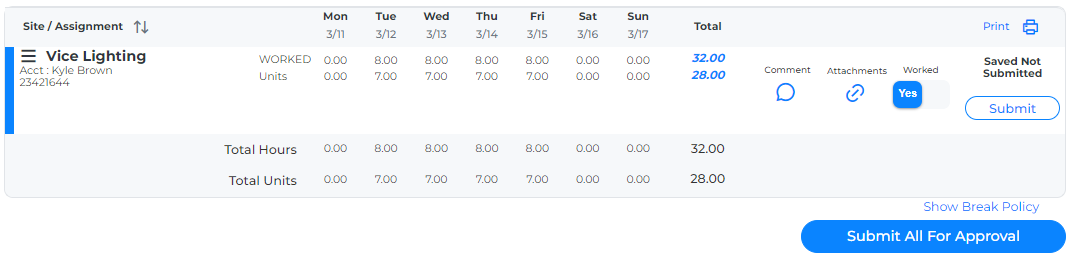
- Select either of the following options to submit your timesheet:
- Click Submit on the right to submit the time/units associated with a single assignment.
- Click Submit All for Approval to submit the time/units associated with all assignments for the week.
You should only click Submit when you're ready to submit all work details for the week. If you are required to enter time details as well as units, you should enter all work details for the week before submitting.
Was this helpful?