In and Out Time Entry
Your agency has determined that you must enter In and Out times for each day you worked. This means that you will record the Start and End times for your shift. You will also record any applicable unpaid breaks in the Break Start and Break End fields. Follow the steps below for In and Out time entry.
See the Time Entry section to learn about other time entry methods, like Hours per Day Time Entry, Monthly Time Entry, and more.
- Click on the Week Ending Date you need to enter hours under.
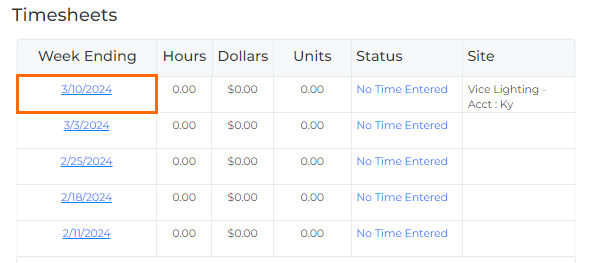
-
Open the Time Entry window by clicking in the cell that corresponds to the assignment and day that you worked.
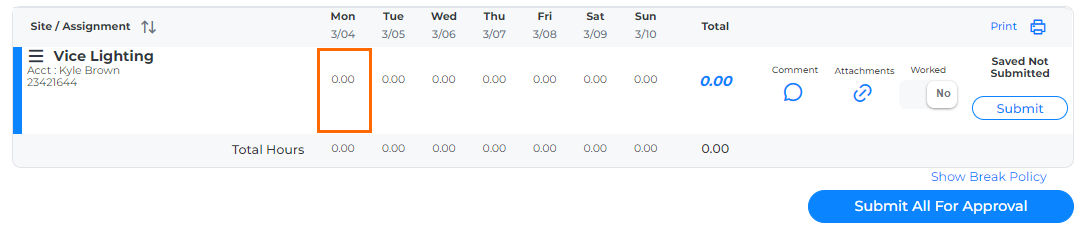
-
Enter the times worked for the day. The AM/PM button is automatically changed based on time entered.
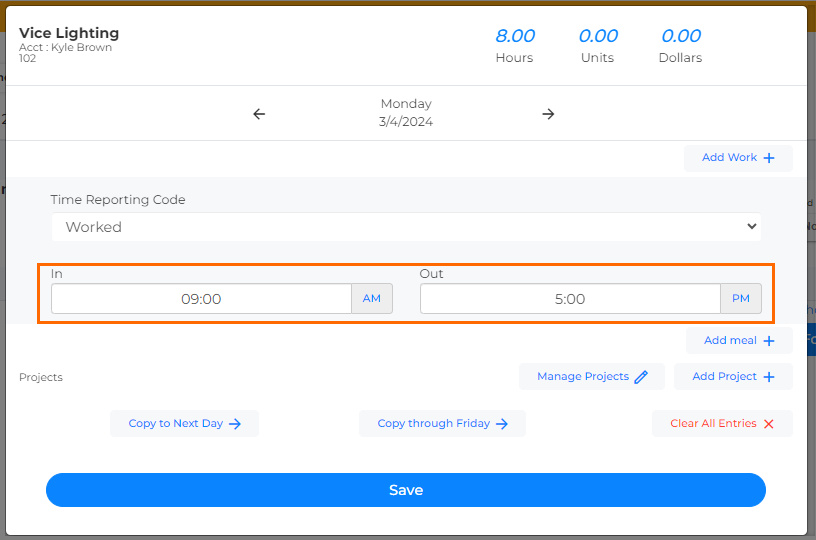
If you work through midnight, be sure to select the correct AM/PM setting.
- Use the following buttons to edit your time:
- Add Work: Adds another line to enter more hours for the day.
- Add Meal: Adds a meal line with Out and In fields to record any unpaid meal breaks.
- Manage Projects: Allows you to manage the projects you're entering time for.
- Add Project: Allows you to add a new project to enter time for.
- Copy to Next Day: Copy the time from the day you're on to the next day.
- Copy through Friday: Copy the time from the day you're on to everyday thorough Friday.
- Clear All Entries: Deletes all time entries.
- Click the arrows next to the date at the top of the window to navigate between days.
- When you are done, click Save to close the window.
- To add a comment to your timesheet for your approver to view, click the Comment button and enter your comments in the pop-up window.
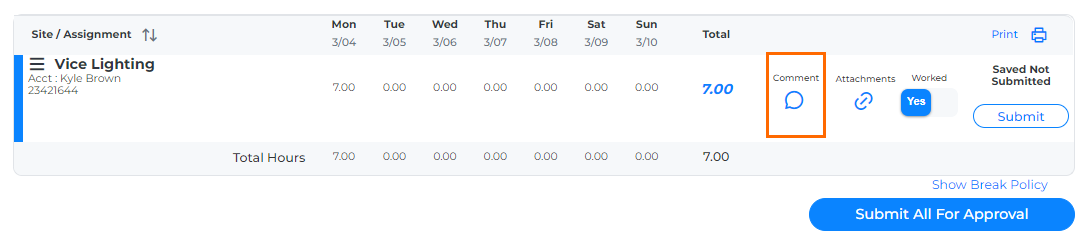
- When you've finished filling out your time for the whole week, click Submit.
Was this helpful?