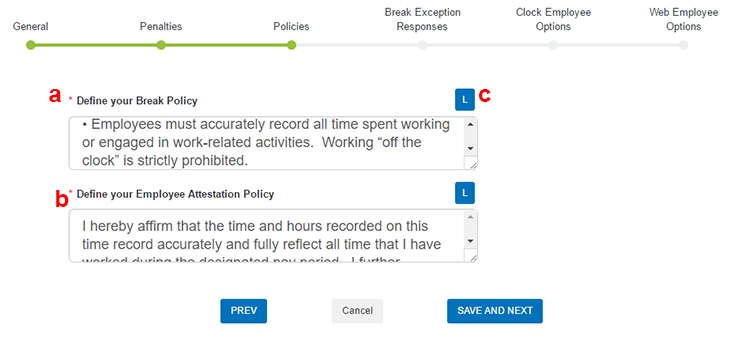Break Exception Configuration Policies
Overview
This article contains information on how managers can configure the text to shown to employees for break policy and attestations.
Steps
- In the Define your Break Policy field, enter the Break Policy information.
- The text should describe your agency's policy on work breaks.
- Enter the text manually or copy and paste the text from another document.
- Employees can see this text by clicking a Break Policy link in their web application.
- In the Define your Employee Attestation Policy field, enter your Attestation statements.
- You may enter this text manually or copy and paste the text from another document.
- Employees will be shown this information on an attestation prompt when submitting time.
- Employees are required to affirm the Attestation Statements before submitting time.
- To enter translations for either the Break or Attestation policy, click the L button next to each option.
- Manually enter or paste the translated content into the French or Spanish fields as needed.
- Your translations will appear for employees with application preferences for languages outside of English.
- When you're done entering translations, click Save and Close.
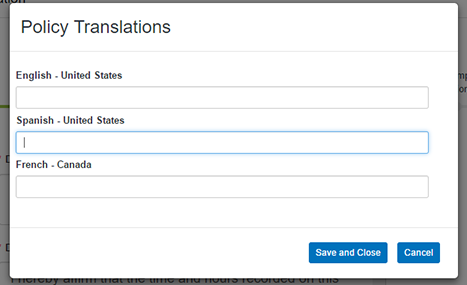
- Click SAVE AND NEXT to confirm your changes and move to Break Exception Responses.
- Alternatively, select PREV to return to Penalties or Cancel to return to the main configuration menu.
Related Articles
Was this helpful?