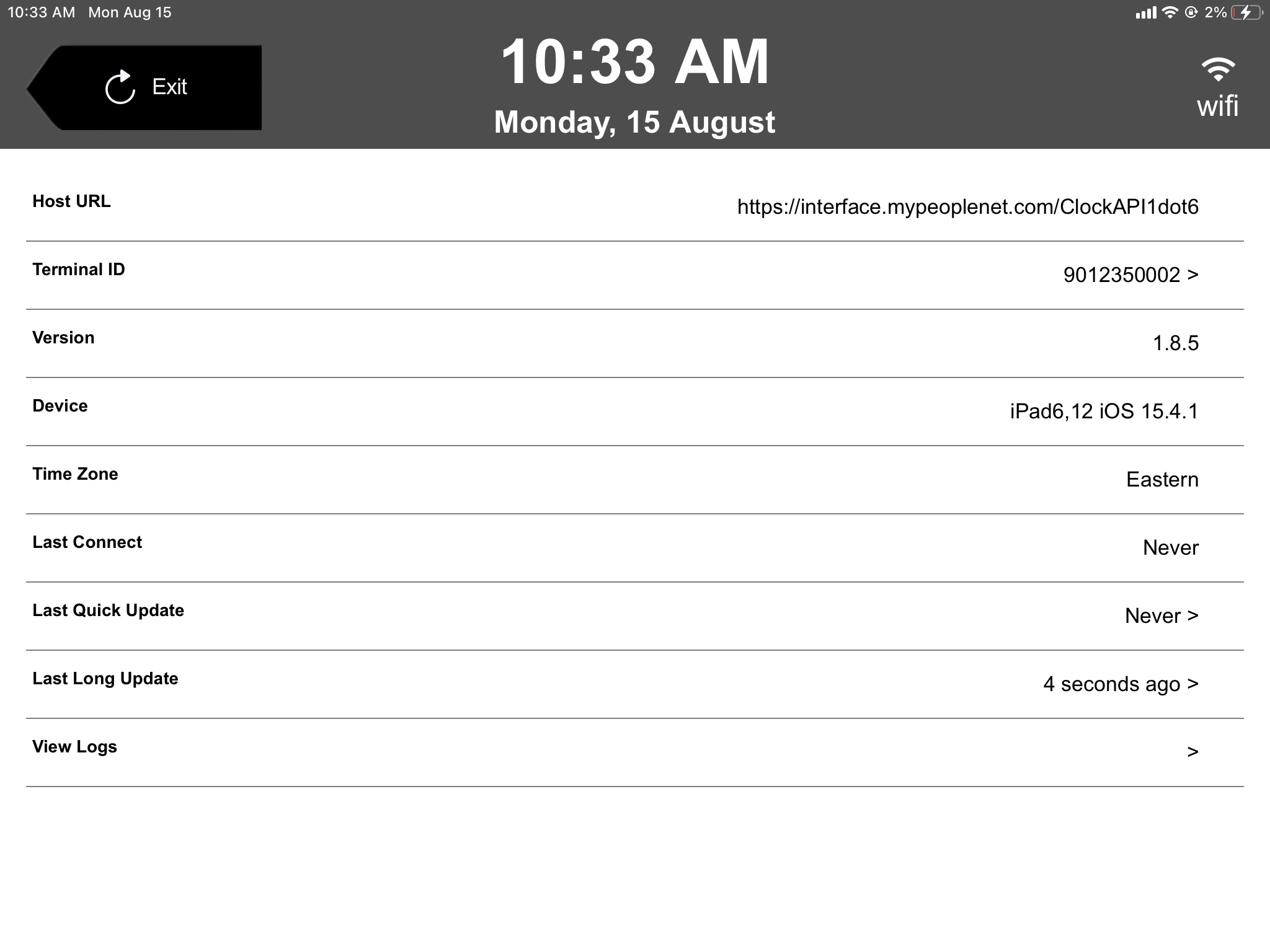Cloud Clock Manager Mode
Overview
This article contains information about Manager Mode for the Cloud Clock. The Manager Mode menu provides an administrator with access to send punches, perform clock updates, review employees, and more.
To enter Manager Mode, first touch the Manager Mode button from the PIN Entry screen and enter your Manager PIN.
- Please contact Support for help with your PIN.
Manager Mode Settings
- Host Url: This field displays the environment to which punch details are communicated and is used primarily for remote support.
- Terminal ID: This field displays the current Terminal ID or mailbox for the device. It will also allow updates if selected.
- See Change Terminal ID On Cloud Clock for more information.
- See Change Terminal ID On Cloud Clock for more information.
- Version: The current build/version for the Cloud Clock app is displayed in this field. This is useful for remote support.
- Device: Displays additional details useful for remote support.
- Time Zone: Displays the current Time Zone for the device. If time details are incorrect, you may need to contact Support to correct this.
- Last Connect: Indicates when the Cloud Clock last sent punch details to . Useful for remote support.
- Last Quick Update: Touch to manually send any unsent punches from the clock to . The field indicates the last time that a Quick Update was performed.
- As long as the Cloud Clock is connected to a network, it will send punch details automatically.
- Last Long Update: Touch to manually update employee records, department information, and other details to match the most up to date information found in . Touch this option if you suspect that clock details are out of date.
- For most clients, this process is automatic.
- View Logs: This option is useful when working with Support.
- See View and Send Logs for more information.
Was this helpful?