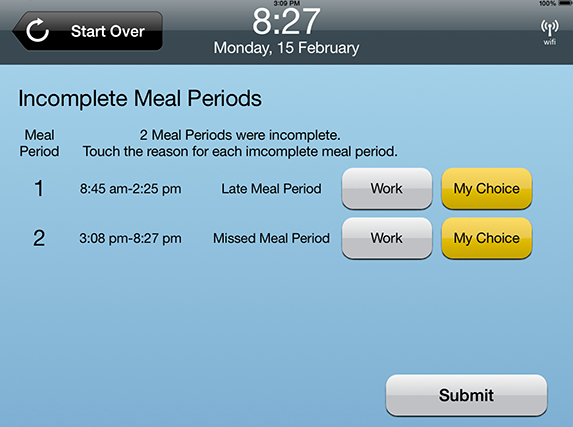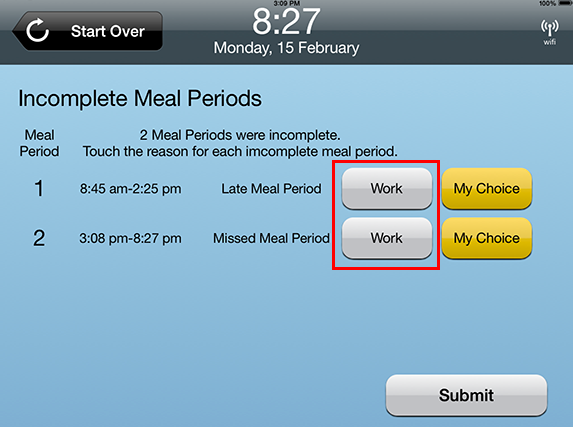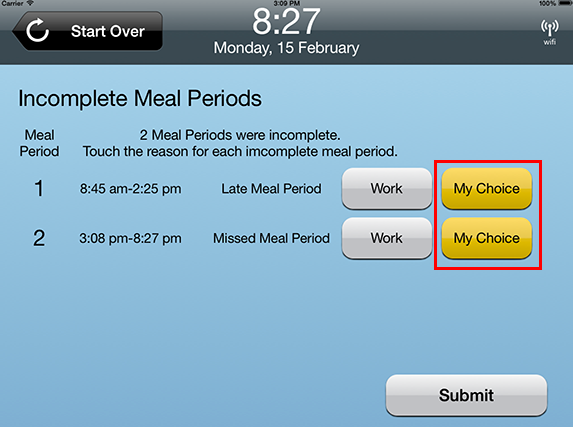Other Meal Period Exceptions
Overview
The clock will display a meal period exception if it detects the breaks an employee took did not meet suggested break policy.
This article contains information on meal period expceptions an employee may encounter when using the Cloud Clock, including:
- Missing Meal Periods
- Late Meal Periods
- Early Meal Periods
Steps
- After choosing to clock OUT for the day, the Cloud Clock will perform calculations to determine if any meal periods were missed.
- In this example, the employee clocked out at 8:27 p.m. During the shift, the employee missed one meal period entirely and another was considered late because of the timing.
- Since the Cloud Clock determined that at least one meal was missed or was late, an Exception is triggered.
- Depending on the length and nature of the shift worked, there may be multiple exceptions presented to the employee.
- The employee must touch the reason for not taking a meal period before the punch is recorded:
- Due to Work
- The employee might select this option if:
- The supervisor instructed the employee to work without taking a meal period.
- Work conditions required the employee to work without taking a meal period .
- Any other involuntary reason that required the employee to work without taking a meal period.
- The employee might select this option if:
- My Choice
- The employee should only select if this option if the choice to work without taking a meal period was a voluntary decision.

For more information on Due to Work or My Choice reasons, please refer to your company's meal policy.
- Due to Work
- After making a selection, touch Submit.
- After submitting a reason for the Meal Period Exception, the employee will return to the normal Clock OUT flow.
- If applicable, the employee must confirm the punch to record.
- If there is no confirmation screen the clock will record the employee's punch after capturing the exception details.
Was this helpful?