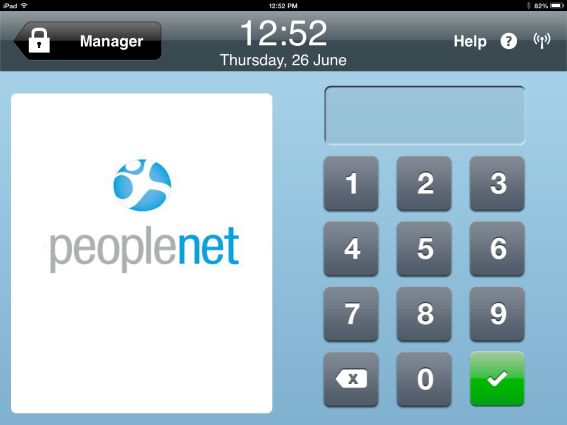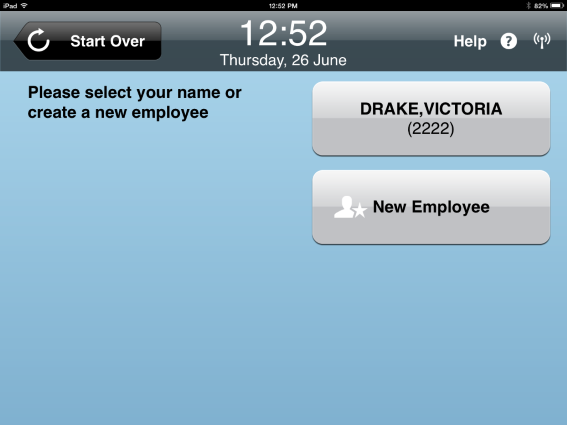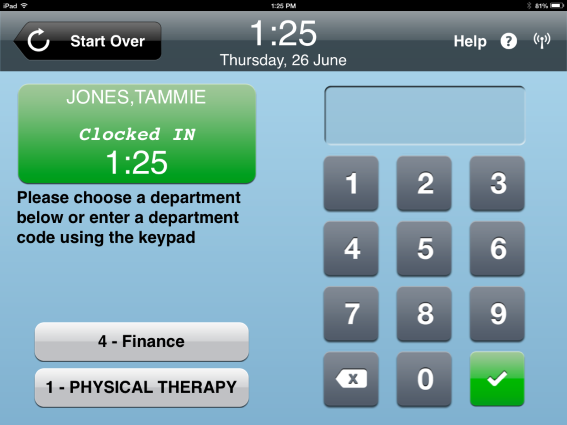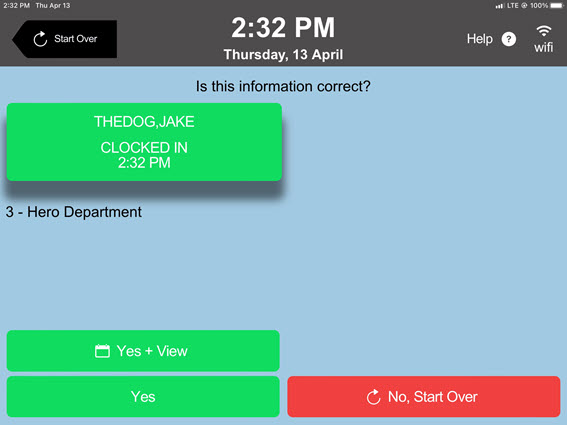Cloud Clock Punch Guide
Overview
Use this article to learn how to punch in and out using the Cloud Clock.
Steps
- Enter your PIN.
- If multiple users exist with the same PIN, select your Name.
- Select IN to clock in or OUT to clock out.
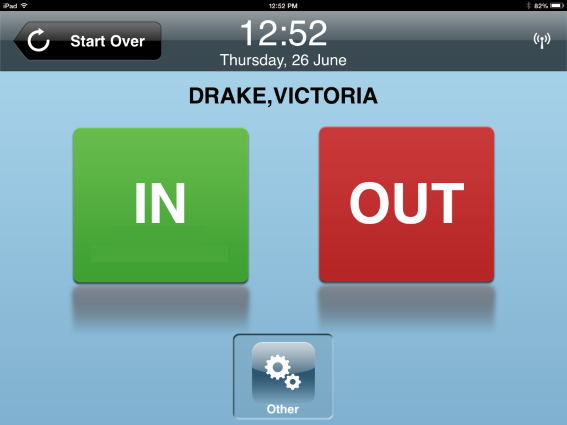
- If prompted, choose your department from the options listed.
- Confirm that the information on the screen is correct:
- Verify the information on the screen and touch the appropriate option:
- Yes: Confirms everything is correct and clocks you in
- Yes + View: Confirms everything is correct and takes you to your timesheet
- No, Start Over: Returns you to the Intents screen to repeat
If you don't touch an option, the punch won't be recorded.
Was this helpful?