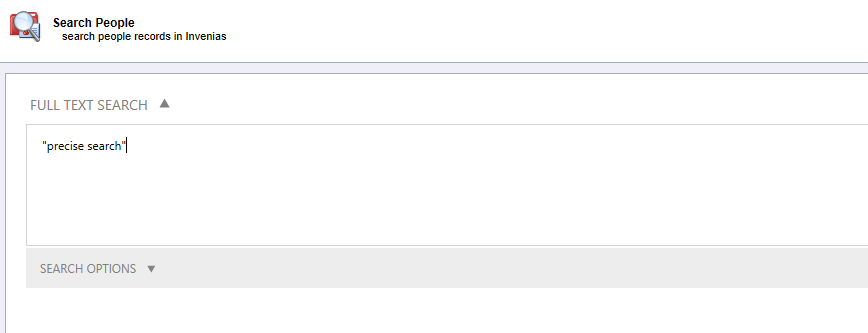Advanced Search - Invenias Web App
Overview
This article contains information about the Advanced Search options. Good practice around keeping basic details up to date on People will make learning and using search tools in Invenias a very simple process. Advanced Search is one tool you can use to find information in your database. Developing the habit of keeping the work history of the people you have relationships with up to date will make searching for Relevant people quick and many users will find that most of their "searching" needs can be fulfilled by searching and filtering within the many list views.
Advanced Search allows a user to either be more targeted with your searches, combine different types of search or do a deep-dive into the data to search based on many criteria.
This article covers:
Opening Advanced Search
Advanced Search is available for the People record type. Any Invenias Professional user can open Advanced Search in the Invenias Web application by clicking the 'Advanced' link situated to the left of the search bar.
In the example below, we will open the People Advanced Search.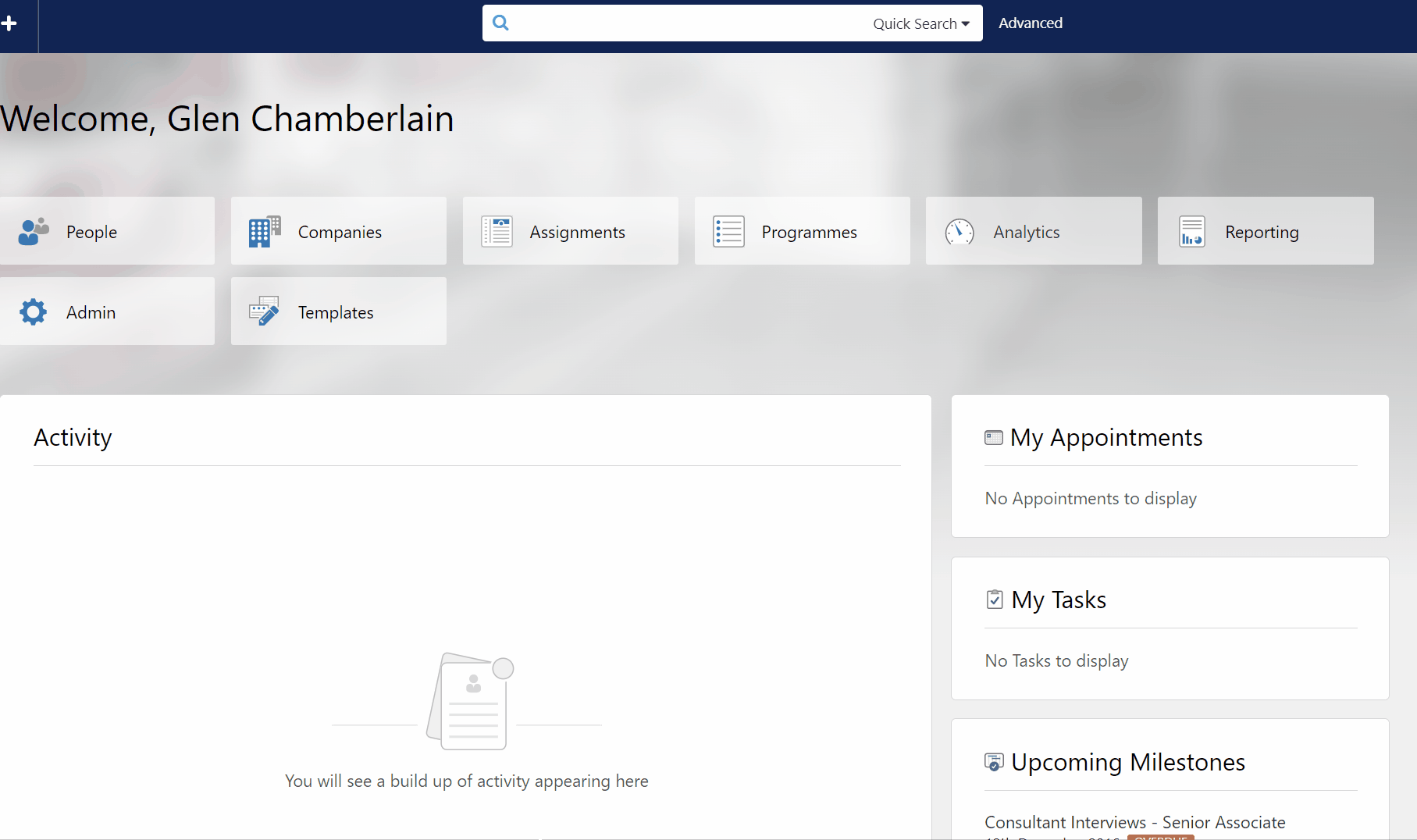
People Keyword Search
Advanced Search supports keyword Boolean searching using standard search operators such as AND, NOT, OR etc. These operators will be explained below:
AND
"CFO AND Finance" searches for records that contain both "CFO" and "Finance" in them.
OR
"CFO OR Finance" searches for records that contain either "CFO" or "Finance"
AND/NOT
"CFO AND NOT Finance" searches for records that contain "CFO", but will not return them if they contain the word "finance".
NEAR
NEAR Operator is not currently supported in Invenias.
BRACKETS ( )
Using a search term that has brackets in it means that you can have more complex searches such as bringing back records that have CFO AND Finance OR Accountant in them.
ASTERISK *
The asterisk will allow you to search for words that start with the same letters. For instance typing in finan* will also return records containing "finance" and "financial".
"Quote Marks"
Using quote marks around a search term instructs the search to only return results with that specific phrasing/layout/spelling. I.E if you put "Precise Sear", only records with Precise Sear will come back; records containing "Precise Search" will not come back.
People Keyword Search Options
Click Options in the Full-Text Search section to expand the options shown below: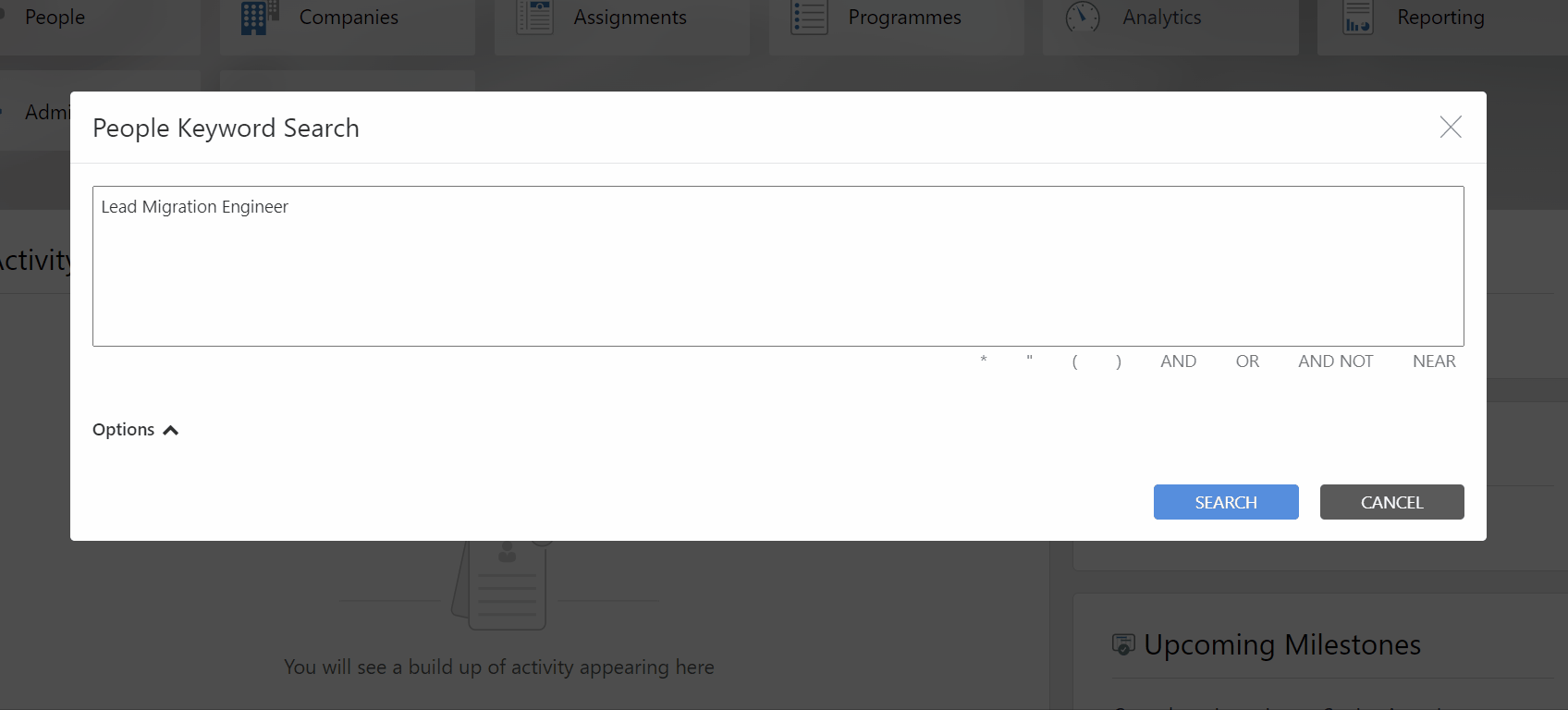
Primary text Fields: Please see below for the full list of primary text fields referenced when searching for records that match the Keyword search term:
- Full Name
- First Name
- Family Name
- Middle Name
- Maiden Name
- Nickname
- Suffix
- Title
- Person Number
- Headline
- Internal Comments
- Email Address 1
- Email Address 2
- Emails Address 3
- Custom Email Address 1
- Custom Email Address 2
- Custom Email Address 3
- Custom Email Address 4
- Custom Email Address 5
- Home Address Street
- Home Address City/Town
- Home Address Country
- Home Address Postal/Zip Code
- Home Address County/State
- Permanent Benefits Sought
- Contract Benefits Sought
- Non-Exec Benefits Sought
- Contact Objective
Current Positions: Searches within Current Positions.
Previous Positions: Searches within Previous Positions.
CV/Resume: Searches within Document set as Default CV/Resume.
Match Across Multiple Fields: Return matches for the criteria in the search across multiple fields in a record.
Match Within a Single Field: Only return matches for all criteria in the search within a single field in a record.
You can specify which fields to search within using the search criteria you entered into the People Keyword Search section.