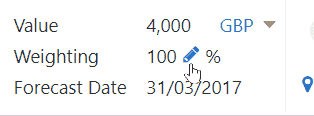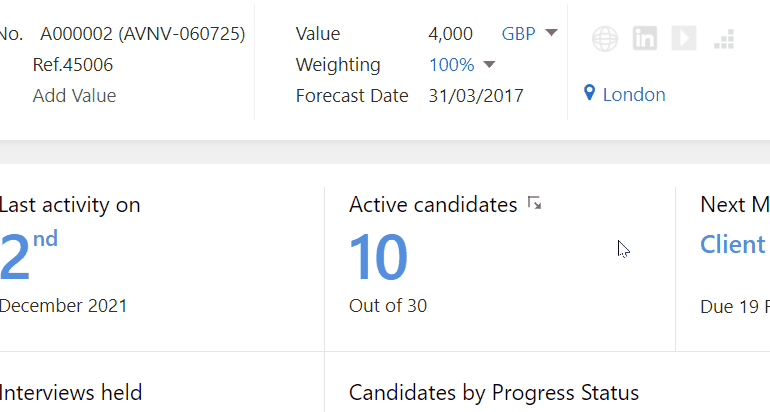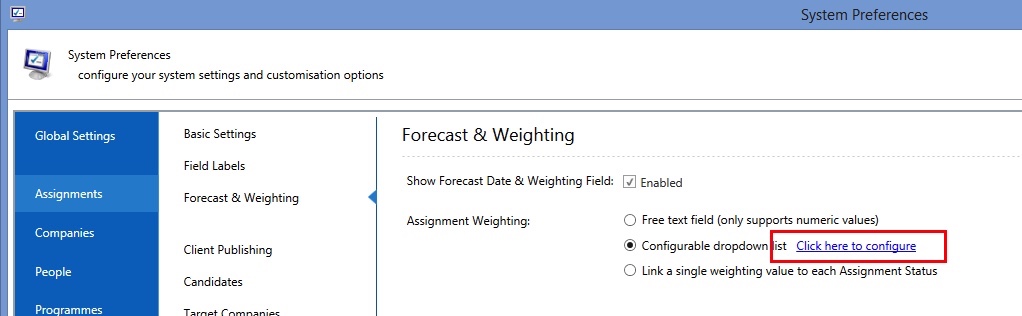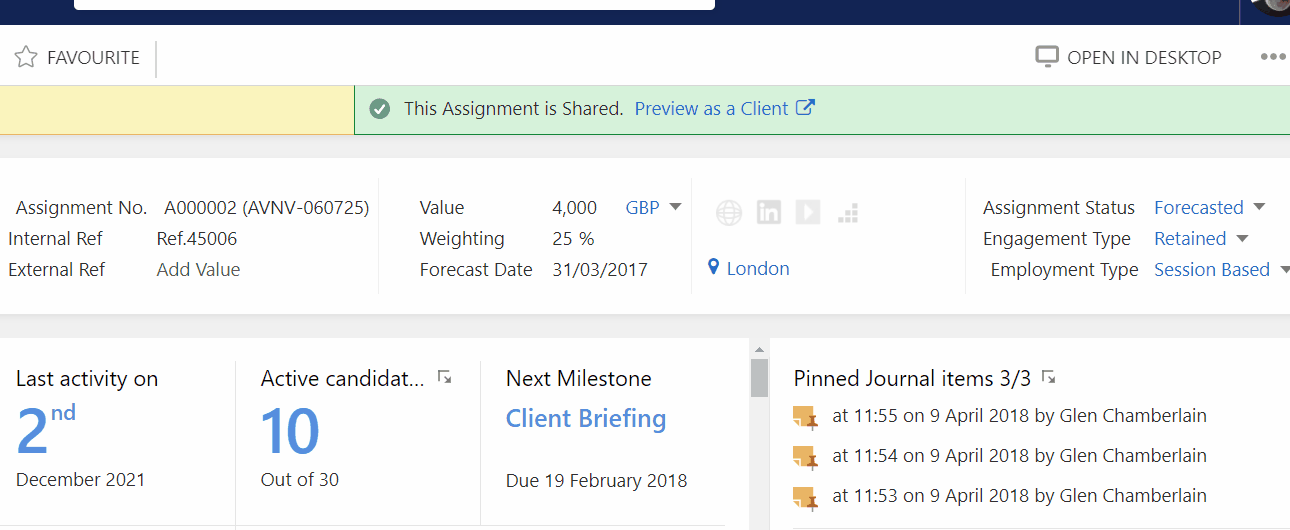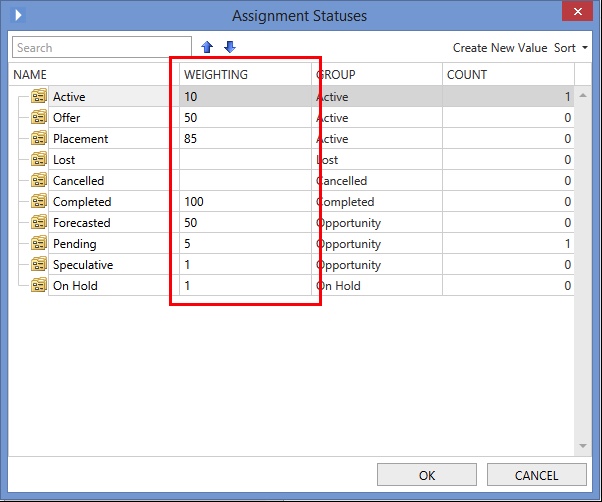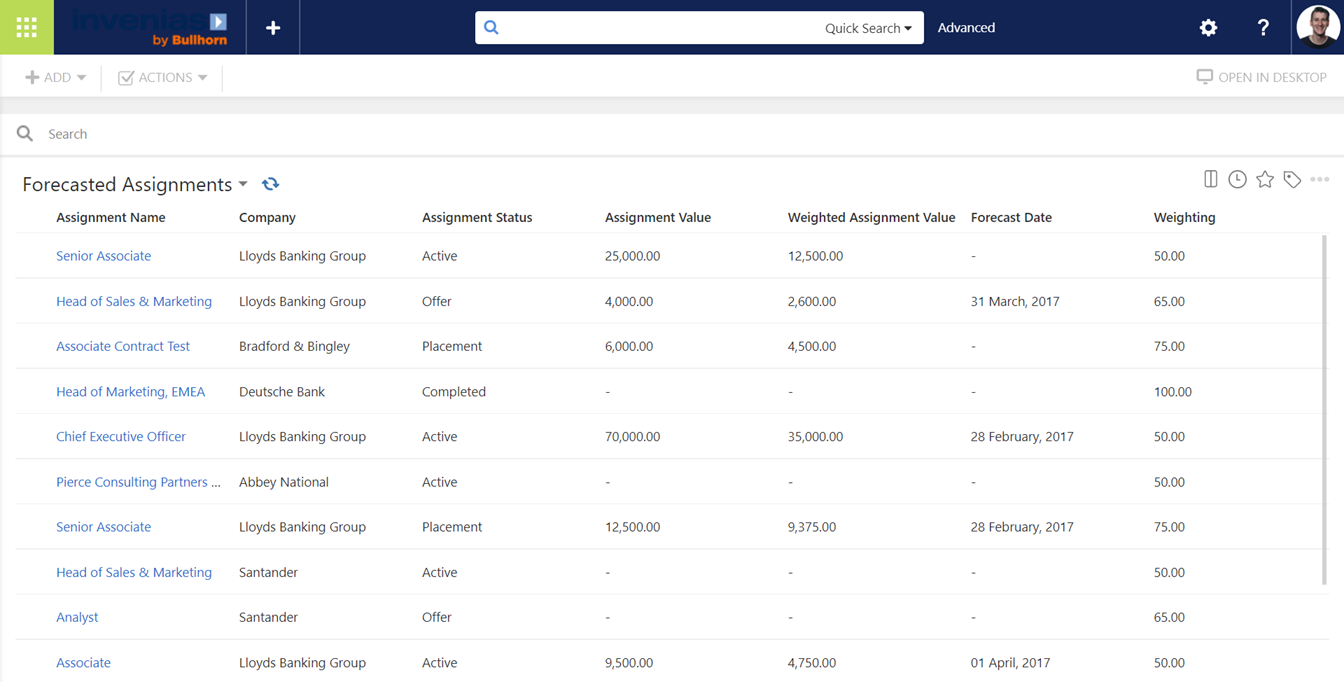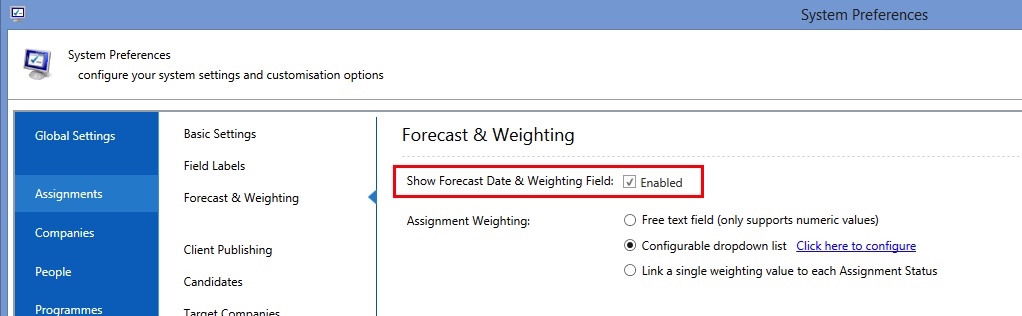Forecasting and Weighting - Invenias Web App
Overview
Assignments can be forecasted in Invenias by supplying a forecast date and estimated value. The forecasted assignments can also be assigned a weighting value.
This article covers:
- Assignment Weighting Options
- Forecasting & Weighting an Assignment
- Enabling Assignment Forecasting & Weighting
Assignment Weighting Options
Invenias allows you to select one of three options for weighting Assignments based on your implementation preference and they are as follows:
- Free text field
- Configurable dropdown list
- Link weighting to the Assignment Status
Free text field
The free text field option allows you to enter a numeric value between 1 and 100 based on the likelihood of your business winning the Assignment.
Configurable dropdown list
Choosing the configurable dropdown list allows you to pre-define the weighting options, limiting your users to pick from the options you've chosen, to improve weighting consistency.
To configure the list of weighting options, within System Preferences, navigate to Assignments > Forecast & Weighting and click on the Click here to configure link next to the Configurable dropdown list option.
Please note: if you have previously been weighting assignments using one of the other two options and would like to use this option instead, please contact support to migrate your existing data, otherwise your old assignments will appear to not show any weighting values.
Link weighting to the Assignment Status
Weighting values can also be linked directly to the Assignment Statuses so that the weighting of the Assignment is automatically generated based on the different statuses you have configured for your Assignments. The weighting field in the Assignment becomes read-only and changes to the Assignment Status immediately update the weighting.
To configure the weighting values for each Assignment Status within System Preferences, navigate to Assignments > Basic Settings and click the Modify Assignment Statuses link, to launch the following dialogue. A Weighting column will then be present so a weighting value can be entered next to each status.
Forecasting & Weighting an Assignment
Forecasting & Weighting
After entering the estimated fee/margin, you can select a Weighting value and Forecast Date for the Assignment. After setting these three values, you can see your pipeline of Assignments in the Assignment List Views by bringing in the following columns: Assignment Value or Average Margin, Forecast Date, Weighting and either the Weighted Assignment Value or Weighted Average Margin.
Enabling Assignment Forecasting & Weighting
Permission Required: Please note, to access System Preferences you need the "Access System Preferences" permission
Forecasting & Weighting can be enabled within System Preferences, by navigating to Assignments > Forecast & Weighting and checking the Show Forecast Date & Weighting Field option: