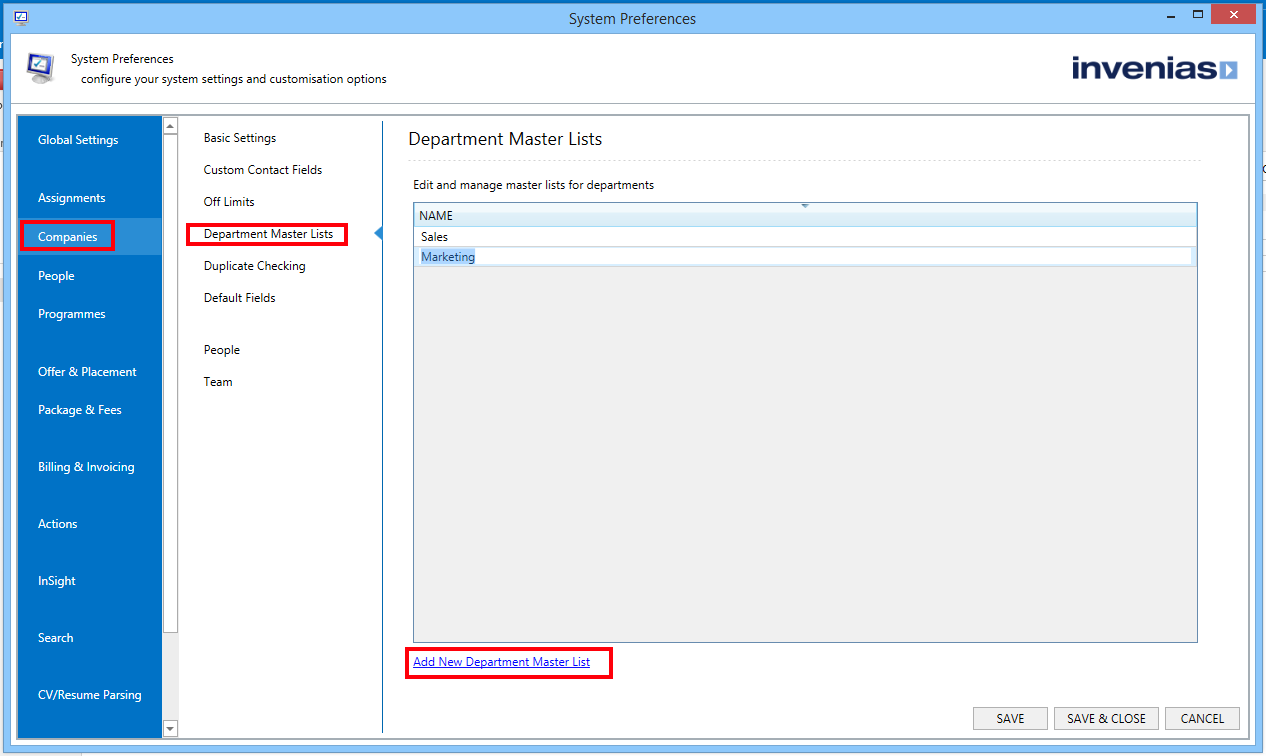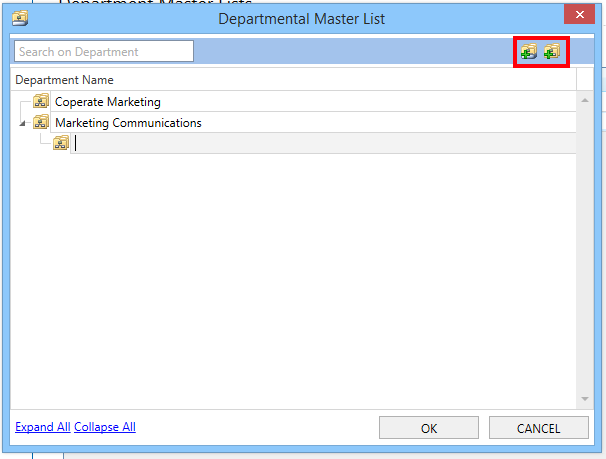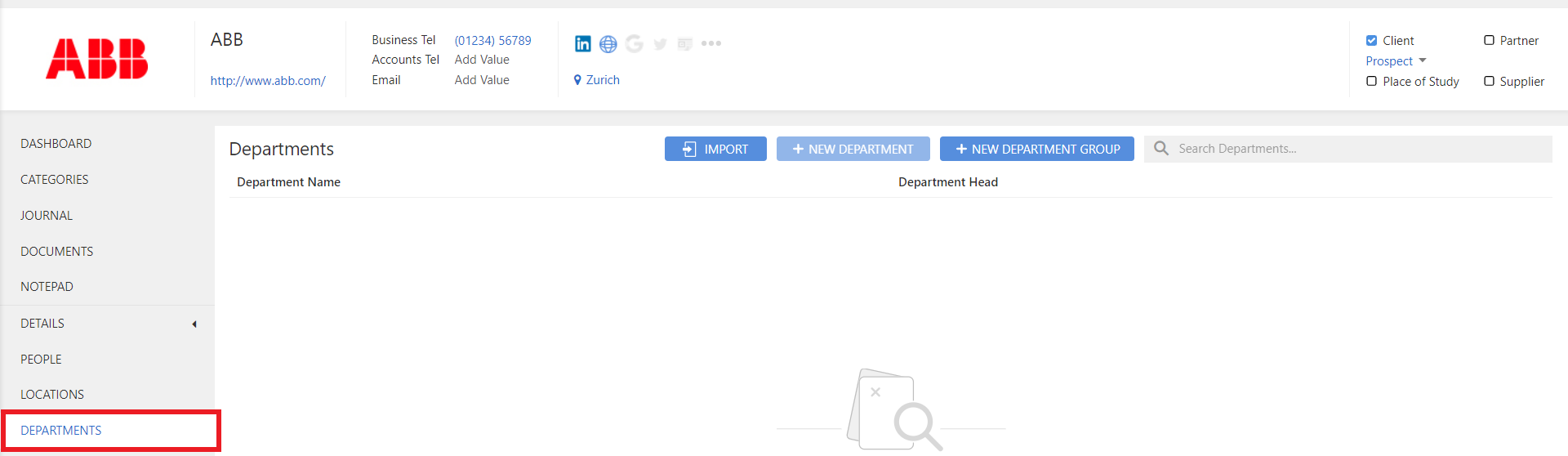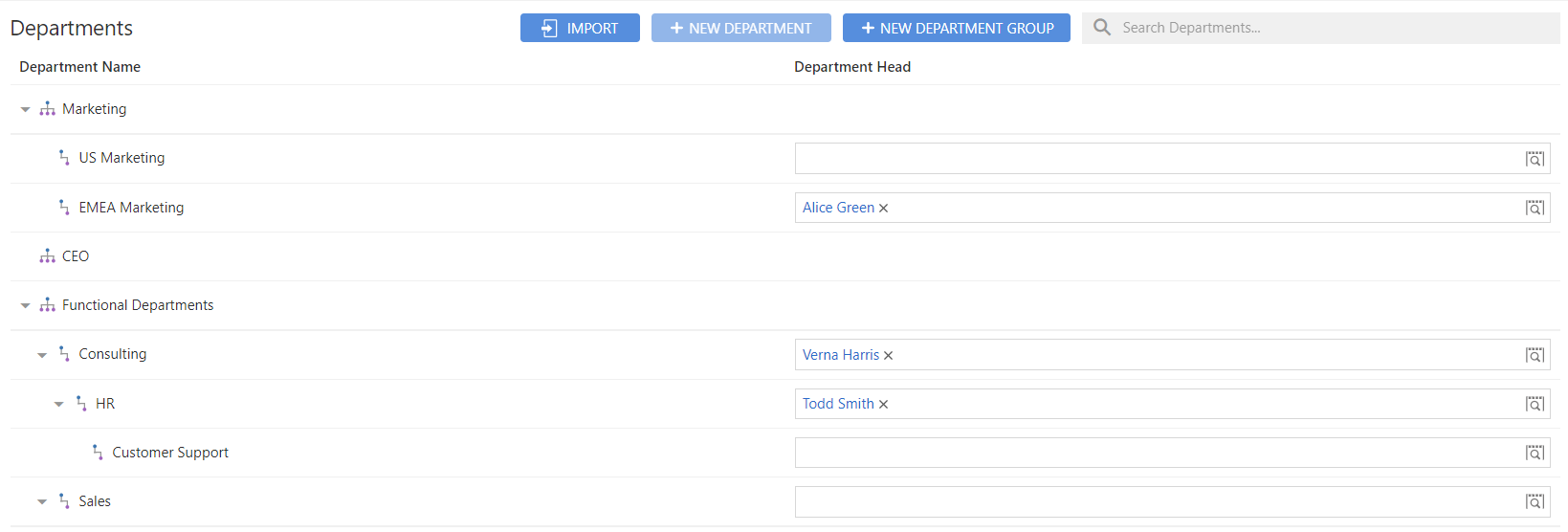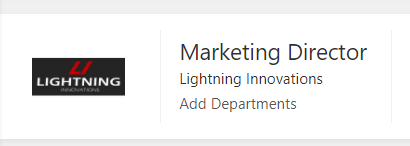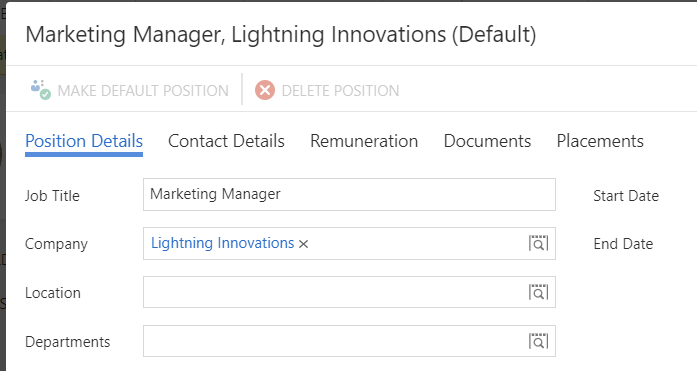Departments - Invenias Web App
Overview
With Invenias Web you have the power to create and map Department structures for a Company. It can be used to identify department heads and key players such as specialists. These can be created within a Company Record or by setting up a preconfigured Master List.
This article covers:
- Setting up a Master List
- Adding Departments to a Company Record
- Selecting a Department in Assignment Records
- Selecting a Department in Position Records
Setting Up a Master List
Permission Required: Please note that you will need administrative permissions to set up departmental master lists, but you won't need to them to access the list on a company record.
A Master List can be used as a template for common departmental structures that can be reused throughout many company records.
To Start creating your Master List open system preferences in the desktop app by clicking on the Invenias ribbon toolbar tab in Outlook and selecting System Preferences. Then navigate to Companies > Department Master List.
To create a New Master List click on Add New Department List. A new blank item will appear at the bottom of the list, clicking it will give you the ability to rename this New Master List.
Double clicking into any of the Master Lists will open up a window where you can add new Departments and Sub Departments.
Start creating your structure by clicking Add New Parent Department icon in the top right corner of the screen.
Start typing to name this Department. Click on "Create New Department" to add a child department to the highlighted item.
TIP: If you accidentally create an item under the wrong department, you can drag and drop it to the correct place.
Adding Departments to a Company Record
To add a Department Master List to a Company first open a Company Record and select the Departments tab.
Then click on the IMPORT Icon. You will see a window that lets you choose which Master List to import.
The grid will then update to reflect the Department list you have imported. You can then edit the list by adding Departments and Department Groups using the buttons above the grid. In the example below, numerous Groups and departments have been added.
Now a structure has been added, you can assign department heads for any department by selecting the Person record using the magnifier icon in the department grid, department head column.
Selecting a Department in Assignments
Click Add Departments in the Assignment Record header to add a Department. You can select from any department that has been created for this company.
Selecting a Department in Position Records
You can assign departments to any Position for a Person record by opening the position and selecting the department using the magnifier icon in the department field: