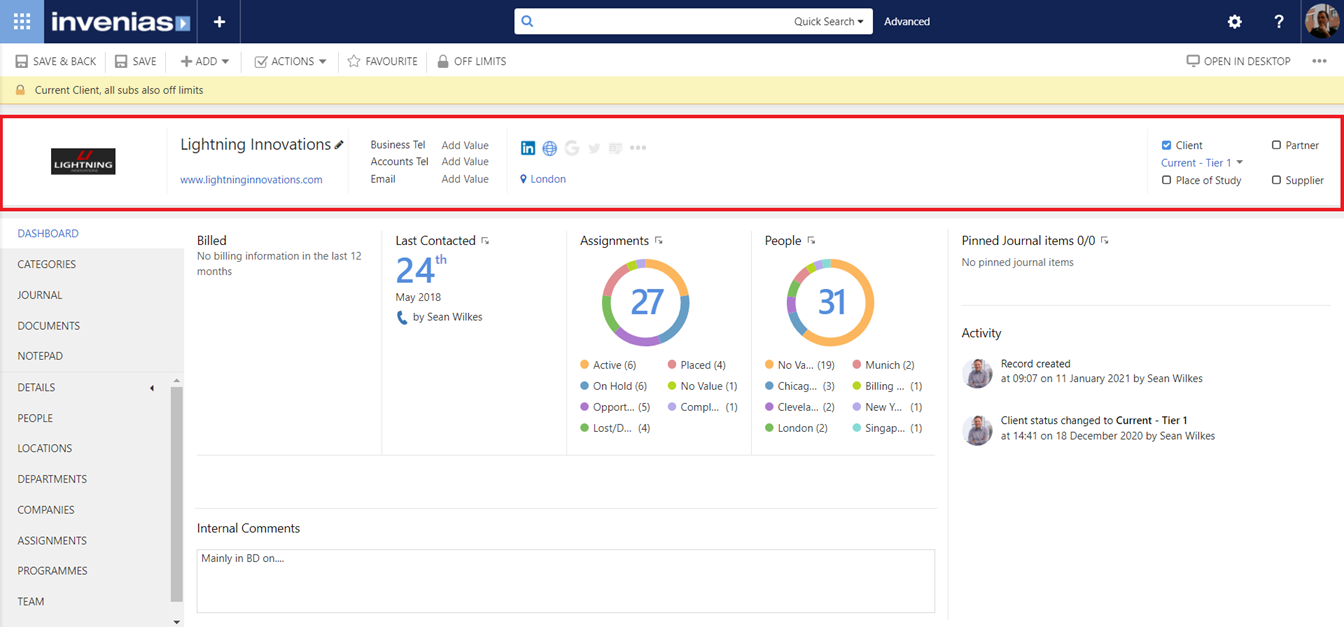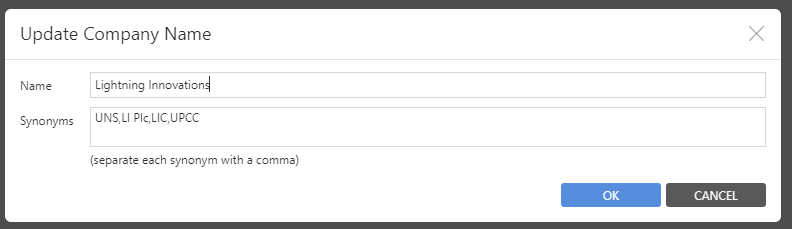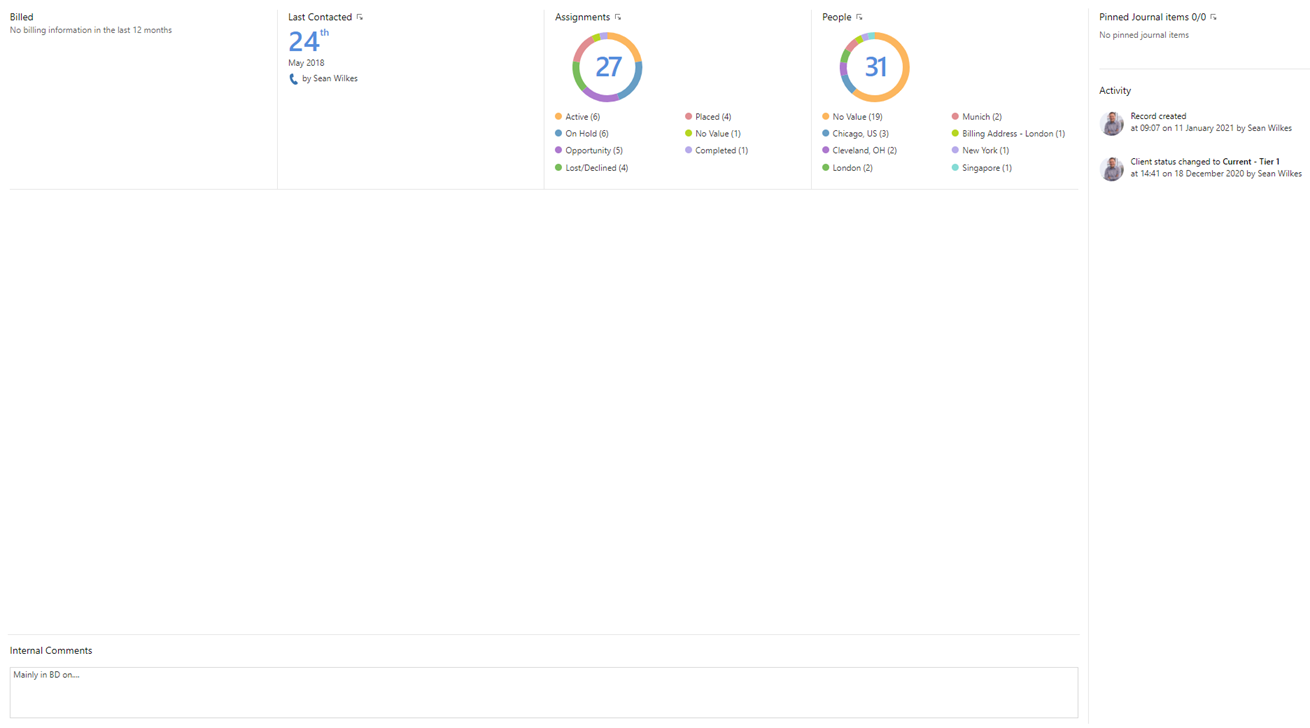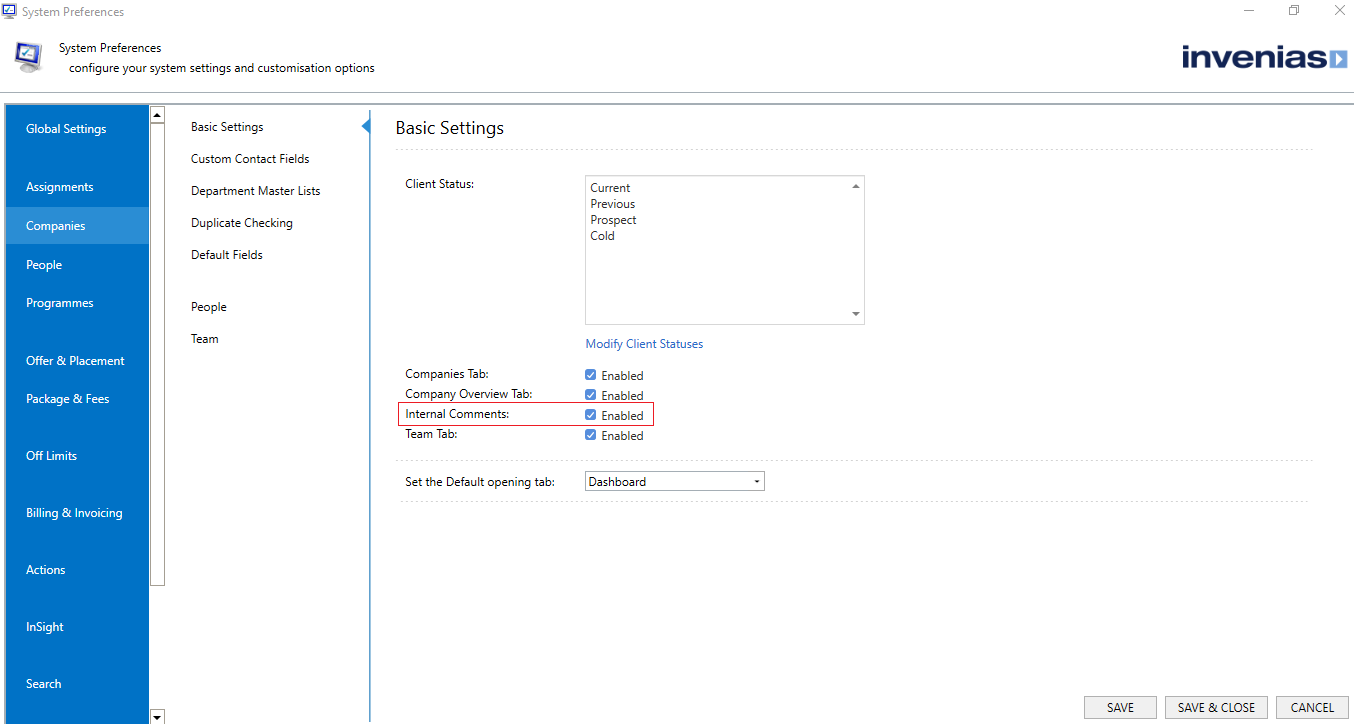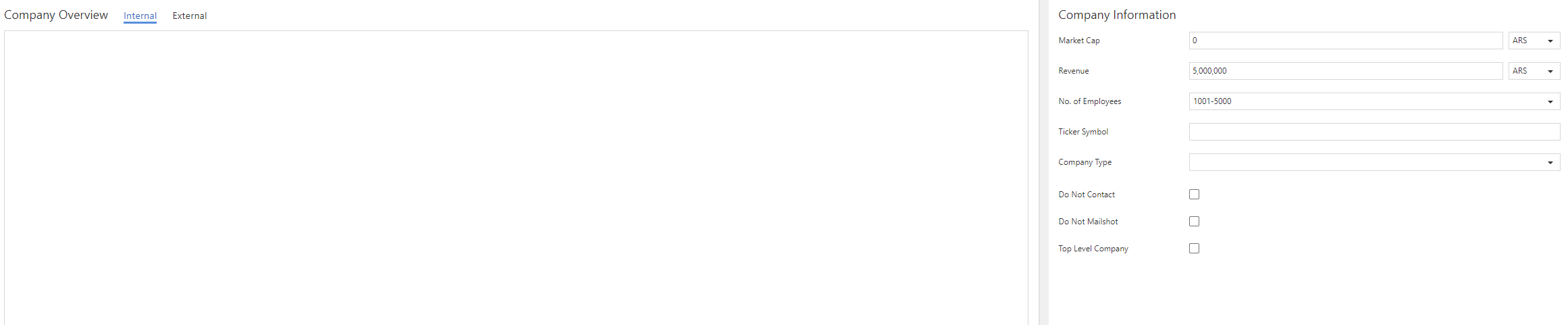Company Record Overview - Invenias Web App
Overview
The Company Record displays contact information, a logo, their relationship to your firm and additional information about them, for example the their annual revenue and the number of employees.
A Company Record is split into the following sections:
- Header
- Dashboard and Internal Comments, Categories, Journal, Documents and Notepad
- Other Tabs
- Company Overview
Header
The header section is always visible and shows you a company's contact details and relationship to your organization.
Company Name:
When you hover over the company name, the 'pencil' icon will appear. By clicking on the 'pencil' icon you can edit the company name and also specify synonyms for this company. These synonyms are referenced when Invenias performs a duplicate check on new records and in parsing. For example with a Company called Hewlett Packard, HP could be added as a synonym, any record parsed containing the company name HP will be automatically matched to Hewlett Packard:
Telephone Numbers:
The telephone numbers for a Company are in the middle section of the header. You can change which numbers are visible by using the drop-down and selecting a different number to show. Hover over the Telephone Numbers field and you will have options to select the drop-down.
Email Addresses:
Below the telephone numbers is an email address and instant message field. The three email fields have email formatting rules in place to ensure a valid email address has been entered. As per the telephone number fields, you can also change which fields are visible by using the drop-down and selecting a different item to show for the Email field.
Default Location:
The address of the default location can be accessed from the Header section too. This is linked to the location that has been set as the default, so modifying it here will modify it on the Location Record too.
Relationship Status:
The Company's relationship to your firm is shown on the right-hand side of their record. This is where you can mark them as a Client, Partner, Place of Study or Supplier.
Dashboard and Internal Comments, Categories, Journal, Documents and Notepad
Below the header section of the record, the Dashboard tab displays key activities for the company.
You can view key Billing Information, Last contacted Information, a summary of Client Assignment activity and People by Company Location:
Additionally, the dashboard page displays Internal comments. The Internal Comments field is a free text field, which you can use to record relevant information. The visibility of this field can be configured in System Preferences by navigating to Companies > Basic Settings and checking the Internal Comments option.
Permission Required: Please note, to access System Preferences you need the "Access System Preferences" permission
The Categories tab is details that you can add according to interest and/or involvement with this Company if it has been enabled in System Preferences.
To learn about categories, please refer to the Categories article.
To learn about Journal, please refer to the Actions & Journal article for further information.
The Documents tab, is a place to store any documents you have for the company.
The Notepad is a free text field used to make notes about the company.
Other Tabs
The tabbed section is used to navigate to additional information and the tabs displayed will be dependant on the functionality enabled within System Preferences.
The following tabs and related functionality are available from a Company Record:
- Details > Contact. The contact details such as Telephone Numbers, Fax, Email and Website are updated here. You can also update the Business Address on this page.
- Details > Overview. Refer to the Company Overview section below.
- People. Lists all current/previous employees (based on their Position).
- Locations. Lists all the office/addresses created for the organization. These are used on other records to indicate where a Person works and where a new role should be located.
- Departments. Refer to the Departments article for further information.
- Companies. Lists all related companies that have a relationship with this company such as Partner, Subsidiary, Client, Supplier, Investor and etc.
- Assignments. Lists all client assignments for this company. Refer to the Assignment Record Overview article for further information.
- Programmes. Lists all programmes this company is listed on. Refer to the Programme Record Overview article for further information.
- Team. Refer to the Client & Team Relationships article for further information.
- Placements. Lists all Offers & Placements that relate to this company. Refer to the Offers & Placements article for further information.
Company Overview
The Company Overview is a free text field used to describe the Company. You are able to save both an internal version, only view-able by your team and an external one view-able to People invited to Invenias Client.
The Company Overview is also the home for additional Company Information, including:
- Market Cap
- Revenue
- Number of Employees
- Ticker Symbol
- Company Type (Public/Private)
The visibility of these fields can be configured in System Preferences by navigating to Companies > Basic Settings and checking the Company Overview Tab option.
Permission Required: Please note, to access System Preferences you need the "Access System Preferences" permission.