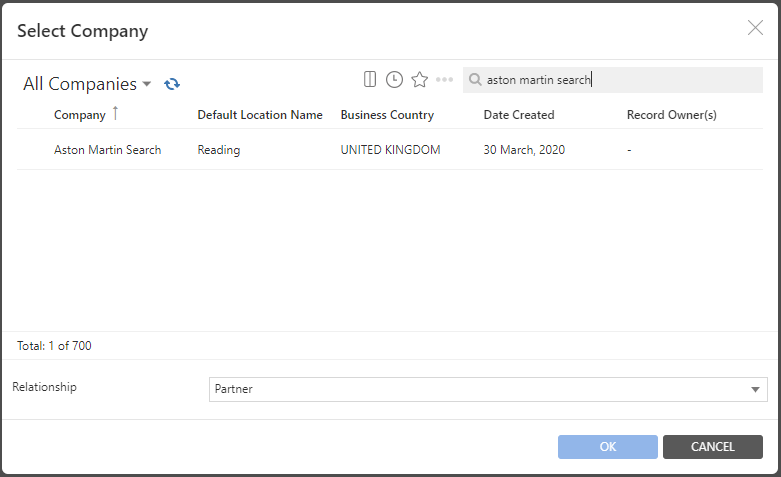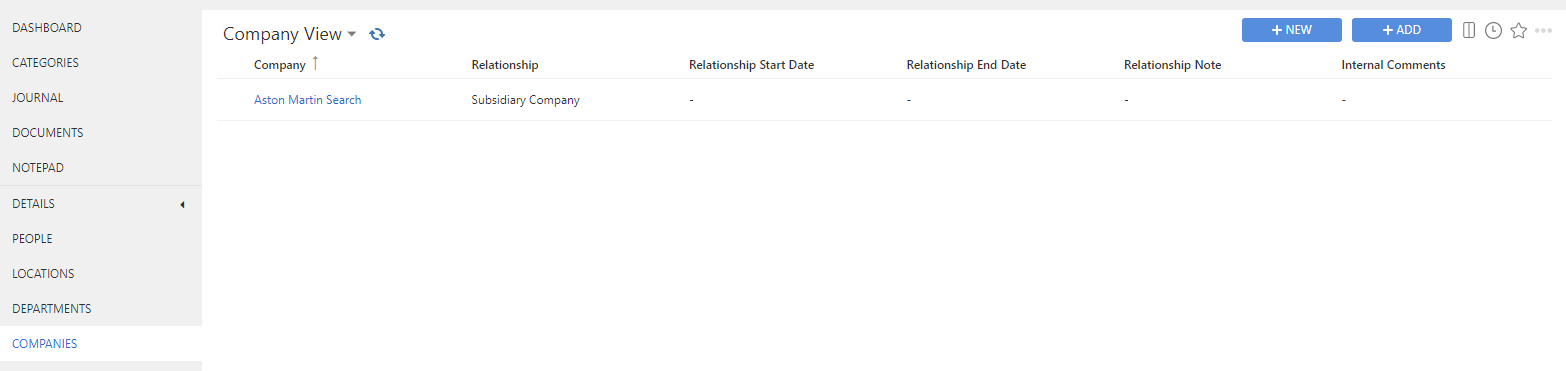Company Relationships - Invenias Web App
Overview
Please note: This article was written using Invenias 9 so there may be some minor discrepancies.
Invenias allows you to capture and view the relationships between Companies in your database. It's possible to define these relationships as either:
- Partner
- Parent Company
- Subsidiary Company
- Investor
- Portfolio/Investment
- Client
- Supplier
- Competitor
Invenias can also capture the complex relationship changes following a Merger or Acquisition with a number of different approaches. These are discussed in the article below, along with an explanation on best practice when capturing funding rounds and investment activity.
This article covers:
- Defining the relationship between 2 companies
- Managing mergers and acquisitions
- Configuring Companies Tab
Defining the relationship between 2 companies
In this example we want to define a relationship between a parent company (Aston Martin Search Group), and a subsidiary company (Aston Martin Search EMEA).
Firstly open the company record for Aston Martin Search Group, then click to the Companies tab.
You can select an existing company record or create a new company from this tab using the ADD or NEW grid buttons
As Aston Martin Search EMEA is an existing company in the database click the ADD button to open the company search, search for and select Aston Martin Search:
You can select the relationship between Aston Martin Search and the currently open company. In this case select Subsidiary Company and click OK:
This relationship will now be displayed in the Companies tab of this record. You can further define the relationship using the new Relationship start date, end date and notes columns which can be added into this display view.
When viewing the relationship from the Aston Martin Search record, the relationship is displayed with Aston Martin Search as being the parent.
Managing Mergers and Acquisitions
If company relationships change following Mergers / Acquisitions (M&A) or Joint Venture (JV) activity, this information can be captured in Invenias in a number of ways which will be explained below.
What you do with acquired companies depends on your requirements and approach and the number of people you have in these acquired businesses. It also depends on whether the companies will continue as separate entities after the merger or acquisition.
Merging the acquired Company Record
Permission Required: Please note, to merge records you will need the "Merge Record" permission.
Company A takes over Company B. You might decide that you don't need or want to keep the original Company as a separate Company Record so that you can see the "Previous" employees of this Company. If this is the case then simply merging the Company B record into the Company A (the parent company) via the Desktop app will result in all employees showing up in the Parent as "Current" employees.
Using the Synonym feature in a Company Record
You can add Company B as a Synonym to the Company A record (yellow cross next to the Company Name field). This consolidates the acquired businesses into Company A, the parent organisation. So anyone that comes through as an employee of Company B would automatically be mapped to Company A through the use of the synonym. You can add a number of acquired businesses, previous names, acronyms and synonyms here. By including Company B as a synonym if you were to Go To your Company List and type in Company B, it will bring up Company A because Company B is a synonym of Company A.
Make acquired Company Off Limits
Instead of deleting the Company B record, you could instead make the acquired Company B “Off Limits” and write in the internal comments when they were acquired and who by. You can also put a note in the Off Limits settings to explain to users that the company has been acquired and they should be adding people to the parent Company A.
Using the Synonym in this case means that when you open your Company List and type in Company B, it will bring up both Company A and Company B. Company B will be marked as off limits and displayed with a padlock icon. You can also view the off limits reason provided you have the column added to your display view.
Moving people from Company to Company
If you have added a person to Company B and you want to move him/her across to Company A but still show that he/she worked at Company B. You can remove him from Company B as a current employee as follows:
- In the Person Record copy his/her job title and click the cross next to the Company Name field. This takes you through a Wizard where you can make the current position (Company B) a previous position and add the date of the acquisition. That strips out the default position data. You can then see under the positions tab in his/her record that Company B now shows up as a previous position.
- In the Company field in his/her record, now add Company A and paste the job title and add a location, which inherits the contact details of that company record and location. So you now have his new business and telephone number.
- You can also create a Department and name it Company B within the Company A record and add him/her to that department to further clarify his work history.
It’s useful in the case of an acquisition if you leave the company on the system so you can see the previous employees, just above the tabs in the record.
Configuring Companies Tab
The Companies Tab can be disabled in System Preferences by navigating to Companies > Basic Settings and checking the Companies Tab option.
Permission Required: Please note, to access System Preferences you need the "Access System Preferences" permission