Assignment Record Overview - Invenias Web App
Overview
This article contains information about the Assignment Record Overview. The Assignment Record displays contact information, a logo, their relationship to your firm and additional information about them, for example the their annual revenue and the number of employees.
An Assignment Record is split into the following sections:
Header
The header section is always visible and shows you key information about the Assignment.
Assignment Identification:
- The top left of the record shows the logo of the client's company. Next to it, is the Assignment Name, Company Name and the Department Name along with an automatically generated Assignment Number with internal and external reference fields for your use.
- The centre section displays forecasting information - Value, weighting and forecast date. Click here for more information about Forecasting and weighting.
- The next section displays the assignment's Location the role will be based on, alongside any saved URL's which have been added to the record.
- The final section displays the status of the assignment and the engagement and employment type.
Dashboard, Categories, Journal, Documents and Notepad tabs
Below the header section of the record, the Dashboard tab displays an overview of key Assignment activities, showing various data points. The activity stream displays a log of key events such as Candidates added, or changes to Assignment Status. This tab also displays the Internal Comments field, used to capture key notes for Internal Users only.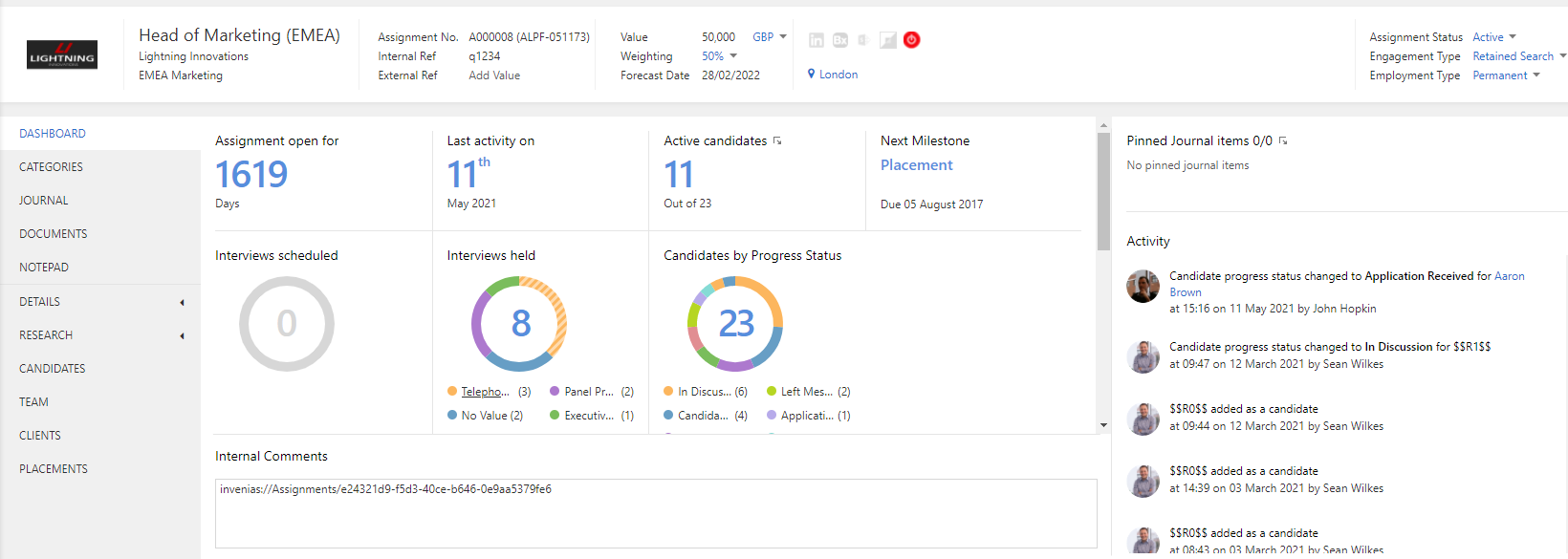
The visibility of these fields can be configured in System Preferences in the desktop app by navigating to Assignments > Basic Settings and checking the Internal Comments option.
Please note, to access System Preferences you need the "Access System Preferences" permission.
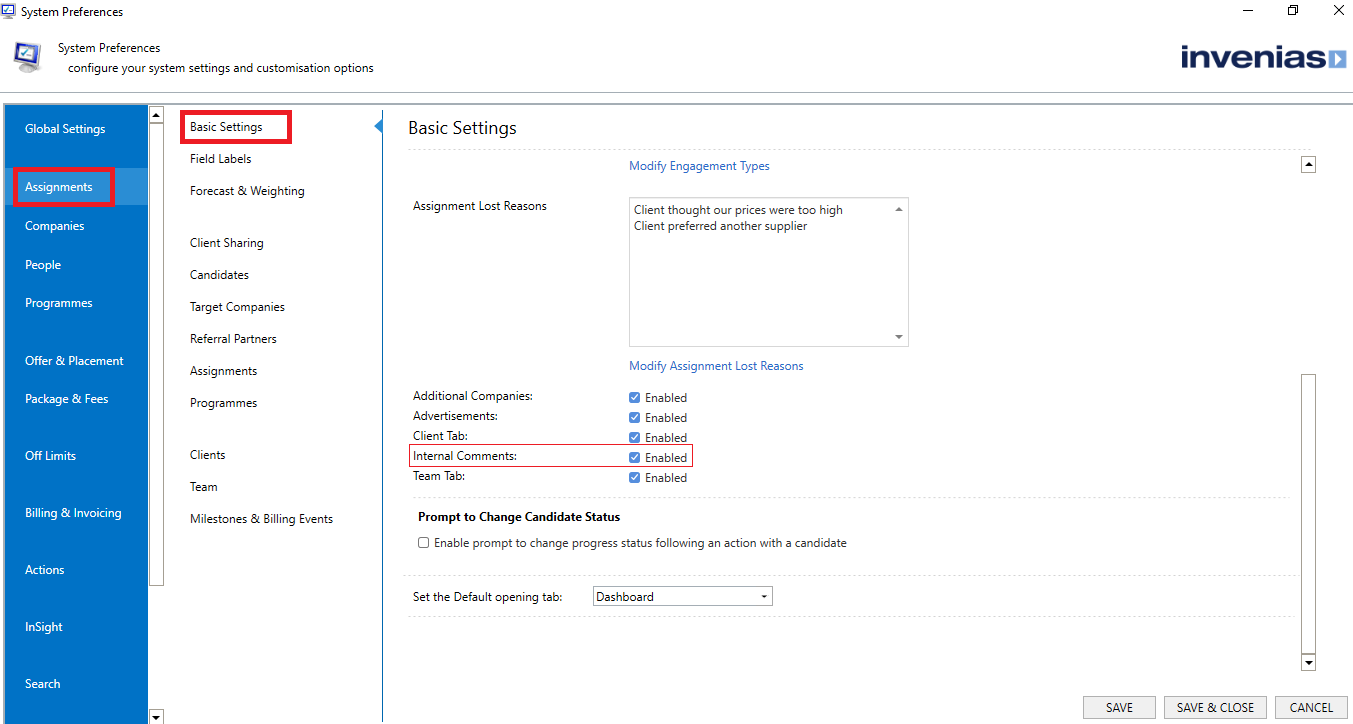
The Categories tab displays all enabled cateogory lists for Assignment Records
To learn about categories, please refer to the Categories article.
To learn about Journal, please refer to the Actions & Journal article for further information.
The Documents tab, is a place to store any documents you have for the assignment.
The Notepad is a free text field used to make notes about the assignment.
Tab Control
The tabbed section is used to navigate to additional information and the tabs displayed will be dependant on the functionality enabled within System Preferences.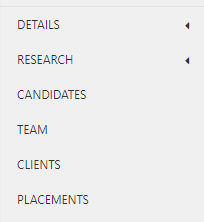
The following tabs and related functions are available from an Assignment Record:
- Details > Brief/ Scoring: The assignment brief is a free text field used to store the agreed directives from the client. If you have Invenias Client enabled, you are able to save both an internal version, only view-able by your team and an external one view-able to People invited to Invenias Client and Invenias Candidate.
- Details > Remuneration: Define the maximum package values Placed candidates recieve for this role.
- Research: Manage your list of target companies, referral partners and previous Assignments and Programmes that have been used to source Candidates for this Assignment.
- Candidates: View and manage the list of candidates for consideration for this Assignment.
- Team: Refer to the Client & Team Relationships article for further information.
- Clients: Refer to the Client & Team Relationships article for further information.
- Placements: Refer to the Offers & Placements article for further information.