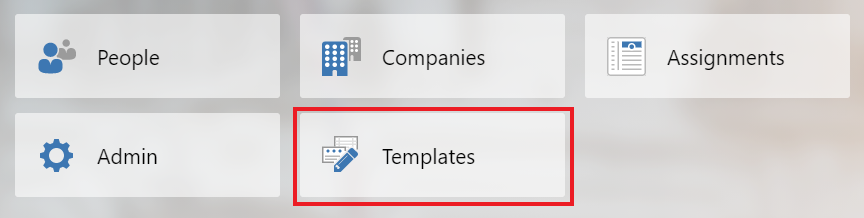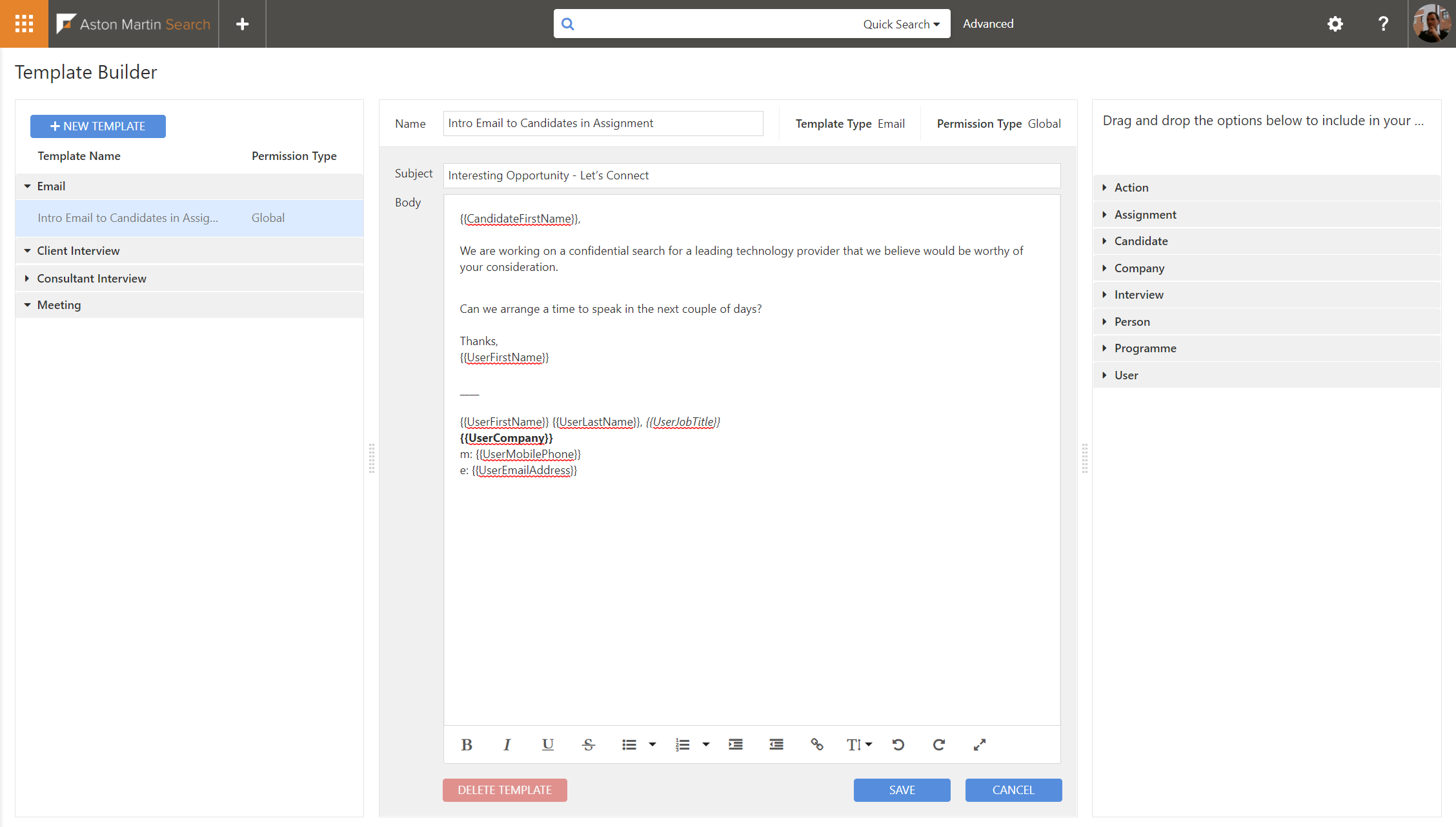Creating Email and Meeting Templates - Invenias Web App
Overview
The O365 integration enables a User to create Email, Meeting and Interview invites from templates created using the Template editor in the Essentials web app.
Click here for an admin guide on Enabling the O365 Integration
These features are currently in a beta programme ahead of general availability.
This article contains:
Accessing the Template Editor
Log into the web application and you will see a tile shortcut on the homepage for the Template Editor:
Click the Templates tile to navigate to the editor.
Editing an Existing Template
The editor displays a list of all existing Global and User templates on the left hand side. Note that due to the different nature of the integrations, the list will not include templates that are available in the desktop application.
To edit an existing template, locate and select the template from the list. The content of the template will display in the centre of the page. Note you can drag to resize each of the page sections using the vertical dividers if you prefer to have more screen space for a particular section.
You can edit the Subject line and the body of the template. If you want to add a mail merge field into the template, use the section on the right hand side to locate the relevant field and either click to add the field into the selected location in the template, or drag and drop the field into the template.
Once you're happy with the changes click SAVE to update the selected template.
Please note that we don't currently support embedding images directly into the templates.
Permission Required: Please note, to modify an existing user template requires the permission "Create User Templates, to modify an existing global template requires the permission "Create Global Templates".
Creating a New Template
Click Create New Template to launch the following window:
Add a Template Name, select the template Type and Permission Type. This will create a new template and allow you to edit the content immediately.
Permission Required: Please note, to create user templates you need the "Create User Templates" permission and to create global templates you need the "Create Global Templates" permission