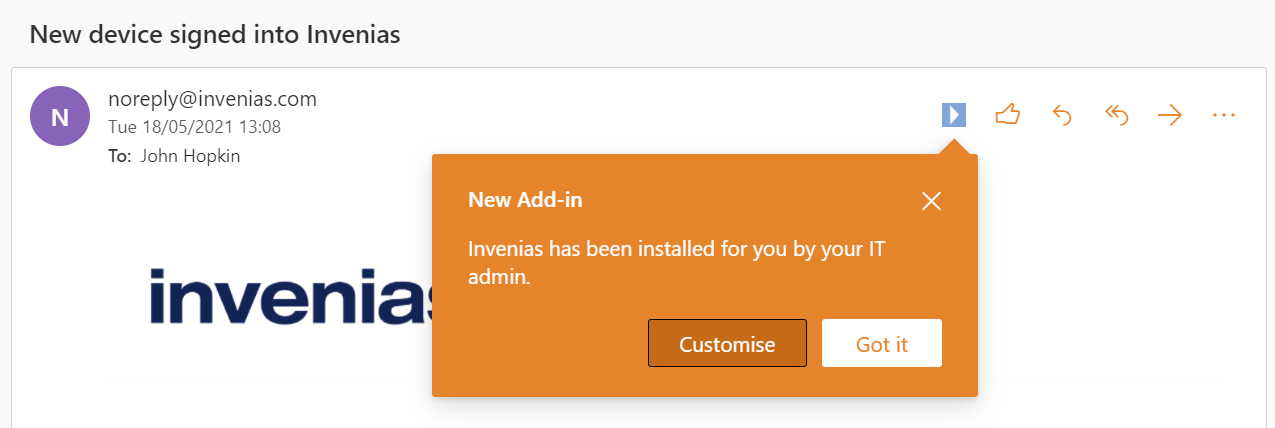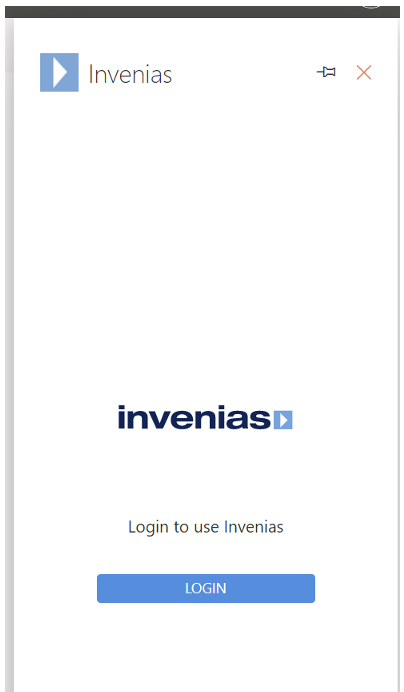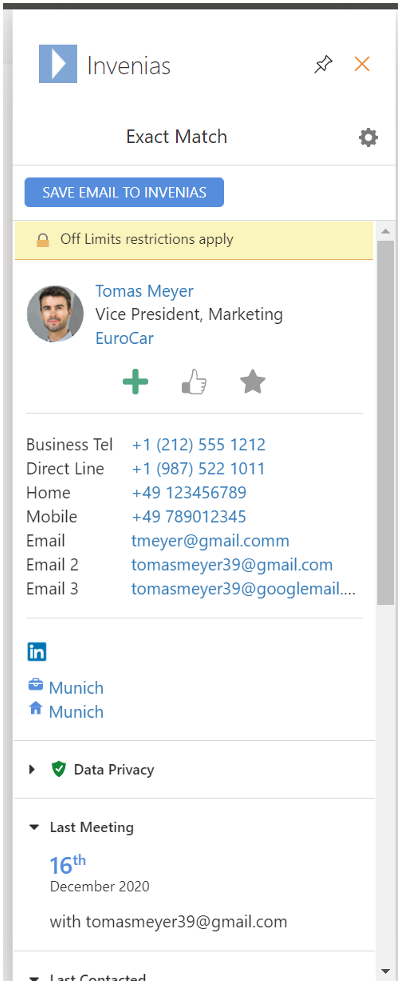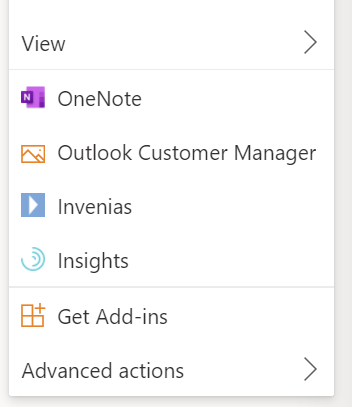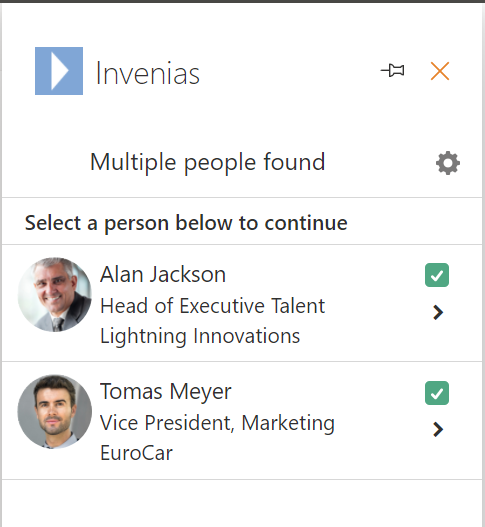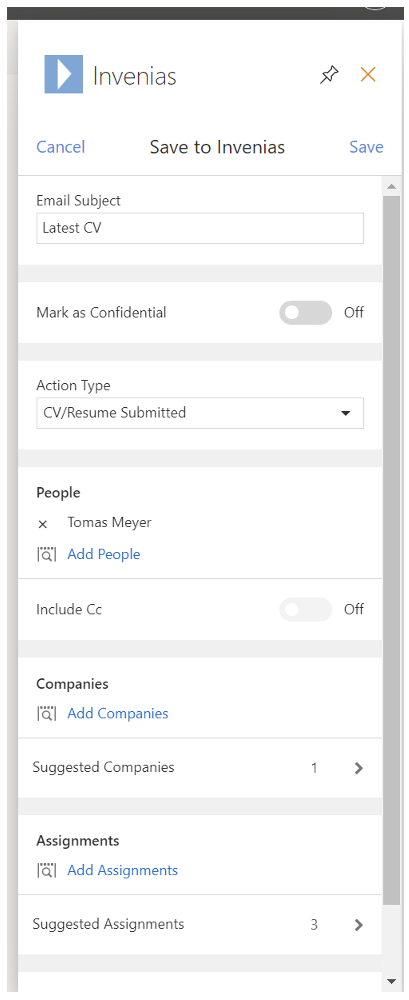Office 365 Add-in
Overview
The O365 Add-in displays a snapshot of information held within your database for a specific Person. Additionally, it allows users to run the following actions directly from the Outlook 365 app:
- Match emails to known contacts in
- View key People information from the database
- Create New People Records
- Update Existing Records
- Save Emails from Outlook back to .
Click here for an admin guide on Enabling and deploying the Add-in.
These features are currently in a beta programme ahead of general availability.
This article contains:
Logging into the Add-in
After the Add-in has been deployed by your O365 Administrator, when you open Outlook on any device, you'll see the following prompt:
Clicking into the icon will expand the Add-in as below:
Log-in using your credentials, the add-in will load as below:
We would advise to click the Pin icon to keep the add-in open, otherwise you will have to click the icon to load the Add-in whenever you click between emails.
You can also load the add-in via the More actions menu in your selected email:
Matching Recipients
When an email is selected, will search for matches for existing People Records in your database.
In the example below 2 people have been matched. Click into any person to view the detail on the person:
Where there is an exact match, will show information from the Person Record in the add-in. may show possible matches if no exact match is found. In this scenario you can add the Email address if you wish into the Person record using the prompts in the add-in.
Viewing Key Information
The Add-in will display key information about the matched individual from their record. There are shortcuts to open Records in the Essentials web app, alongside other key data points.
The Add-in allows a user to:
- Open the matched Person Record in the Essentials App
- View default position information (job title) and Company Record (open record shortcut)
- Add Actions:
- Add Telephone Action
- Add Note Action
- Like/Unlike
- Add to Favourites
- View Contact Details (Email and Telephone)
- View Linkedin Profile Link
- View Home / Business Location
- View Data Privacy Information
- Lawful Basis, Purposes,
- Have they been Informed / Not informed /
- What's their Consent Status
- View last Meeting date / with whom
- View last Contacted date / whom
- View active Candidate Assignments list (open Record shortcuts)
- View active Client Assignments List (open Record shortcuts)
Saving Emails
Click the SAVE email shortcut. If this is the first time you are performing this action, you may be prompted for your consent for the add-in to access your inbox to Save emails. Follow the prompts to provide your consent. You may not be prompted as your O365 administrator may have already approved consent on your behalf.
If you can't see a SAVE Email shortcut, your Administrator may not have enabled the O365 Integration, which is required to Save emails into .
When consent has been approved, the page shown below will open:
You can edit the Subject, set a Document type, set as confidential and add links to other People, Company, Assignment and Programme Records. can suggest Companies and Assignments based on the selected People and their current positions and current involvement in Assignments as Candidates, Clients and Referral partners.