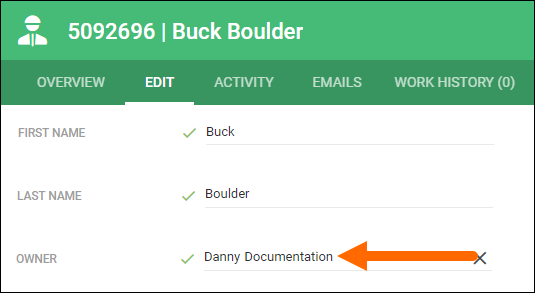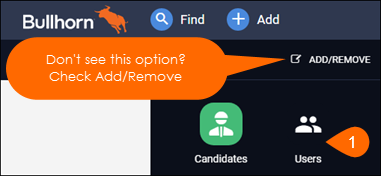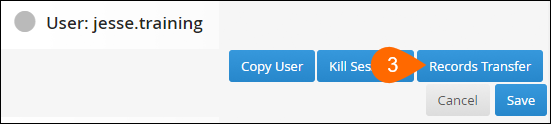| Editions Available: All Editions | Audience: |
Assigning Record Ownership
Occasionally, you may need to reassign the ownership of records from one user to another. This article will outline the three methods you can use to do this in Bullhorn.
Bullhorn does not assign placement record ownership. It is assumed that if you are the job owner, you are also the owner of the corresponding placement record. Therefore, when you change the ownership of a job, you are also changing the ownership of the placement record. Likewise, since company records can be composed of multiple contact records owned by different users, ownership is based on the owners of the associated contacts.
Single Record
This is done when a colleague is taking over a single record.
Steps
Selection of Records
There are typically two reasons you might want to do this:
- A new user is starting and you want to hand-select certain records owned by other users and transfer them to that user.
- You have a number of automatically parsed resumes owned by the unassigned account and you want to assign those records to various individuals.
To assign some of a user's records to another user, please view Transferring Record Ownership Using the List View.
All Records
There are typically two scenarios where this method makes the most sense:
- A user is leaving your company and you want to assign all of the records they own to another user who is taking over their role.
- A user is moving to a new role within your company and doesn’t want/need the existing records they own to go with them in the new role.
- To ensure that a new person doesn't “get credit” for the work that the original user did in the past, Bullhorn recommends assigned the records to the Unassigned User. You should not disable the Unassigned User.
Steps
- From your Bullhorn Menu, navigate to Admin > Users.
- Click edit pencil next to the user you want to transfer records from.
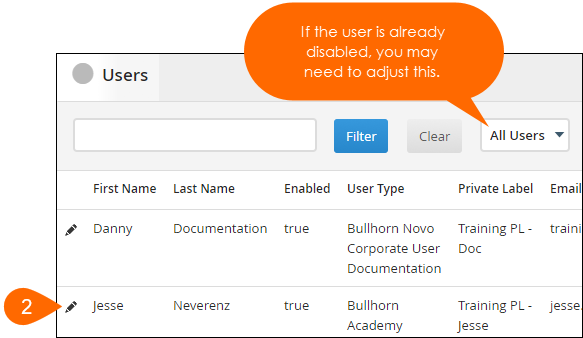
- Click Records Transfer at the top-right of the screen.
- Using the Records drop-down, select the record type to transfer.
- Using the Transfer Ownership To drop-down, select the user you want to take ownership of the records.
- If you don't want a user to "get credit" for the previous user's work, select the Unassigned User.
- Click Transfer.
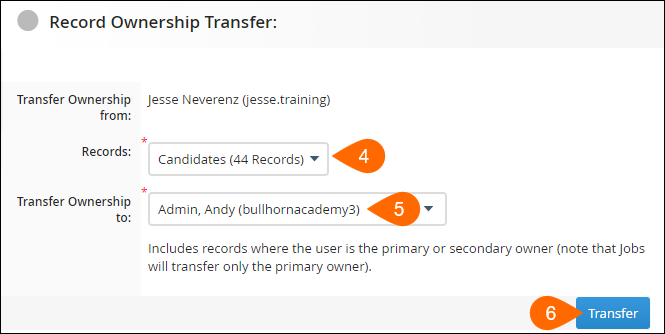
- If necessary, click Back and repeat steps 4-6 for each additional entity.