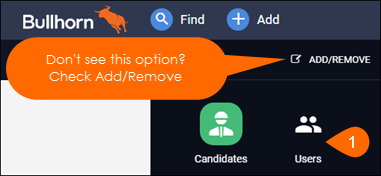| Editions Available: Enterprise | Audience: |
Changing a User's Private Labels
You can add or remove users from existing private labels but Bullhorn must create a new private label or edit the name of a private label for you. For more on what private labels are and how to use them, see Understanding Corporations and Private Labels.
Steps
- Navigate to Menu > Users.
- Click the Pencil icon to the left of the user.
- Select the Private Label.
- Ensure that each private label has at least 1 user with it as their primary label at all times. If this is not maintained, you will need to contact Support to restore access to the affected private label.
- Select any Additional Private Labels.
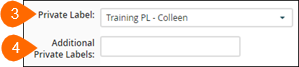
- Click Save.
Was this helpful?