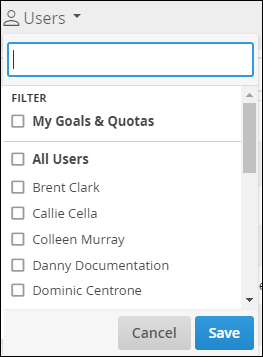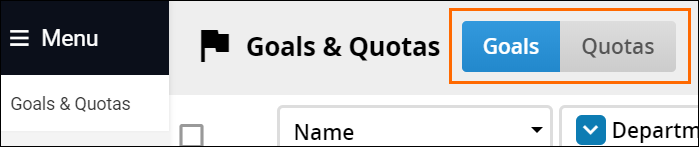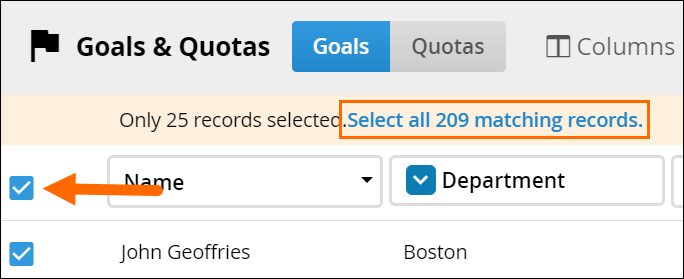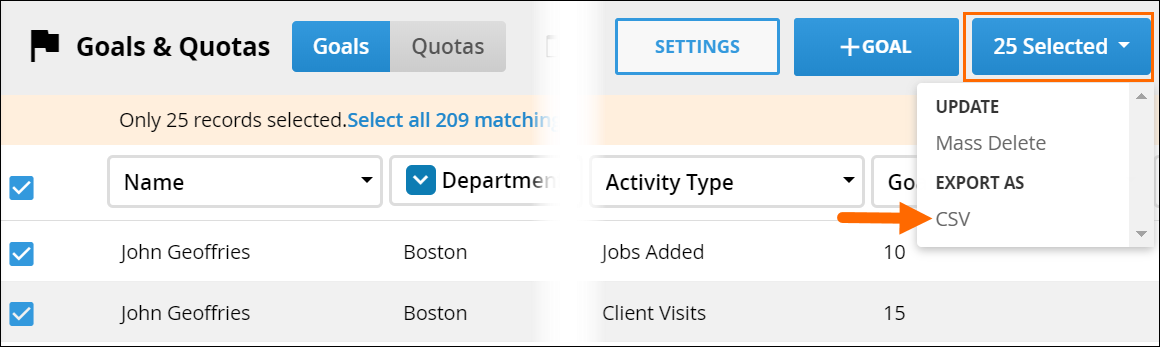| Editions Available: Enterprise | Audience: |
Understanding Goals and Quotas
This article covers what goals and quotas are and how to view them. Check out the Configure Goals and Quotas article for more information.
Goals
Goals are used to track actions taken within Bullhorn such as adding certain notes or appointment types, or recruiting activity such as scheduling an interview or adding a candidate. These goals can be set for a weekly or monthly basis.
Quotas
Quotas track revenue generated from closing opportunities using the CRM. You'll need to determine which workflow stages will count as revenue generation for Bullhorn to calculate your users' progress against their quotas.
Viewing and Exporting Goals and Quotas
Viewing Goals Assigned to You (My Activity Card)
You can view goals assigned to you from the Goals and Quotas list view or by using the My Activity dashboard card available on Menu > My Dashboard. If you would like this card enabled, please contact Bullhorn support.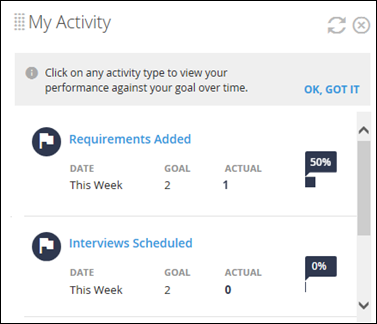
This card shows goals that are currently assigned to you and your attainment towards them. Selecting the hyperlink for one of your goals will open a graph similar to the image on the right that allows you to see your attainment history for goals with the activity you selected.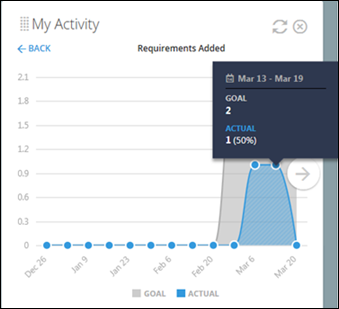
Viewing Goals Assigned to Others
You can view goals assigned to others from the Goals and Quotas list view.
If you're using department filtering, you can also select departments from this drop down. If you'd like to set up department filters, please contact Bullhorn Support.
- Only a closed opportunity's deal value counts towards the user's goal.
- For an opportunity’s dollar amount to be counted as revenue, the "Actual Close Date" field must be filled out.
- Goals and Quotas reset:
- Monthly Goals reset at 00:00:01 on the first day of the month (adjusted for users' time zone).
- Weekly Goals reset at 00:00:01 on Sunday (adjusted for users' time zone).
Viewing Quotas
This card acts as a leaderboard and displays:
- total quota for the current quarter
- total revenue for the current quarter
- the total number of deals (opportunities) with the statuses selected on the Goals and Quotas Configuration page for the entire company or the top 25 performing users (sorted from highest to lowest).
To enable, do one or more of the following:
- From My Dashboard (under Opportunities) or the Opportunity Dashboard, add the Sales Performance card.
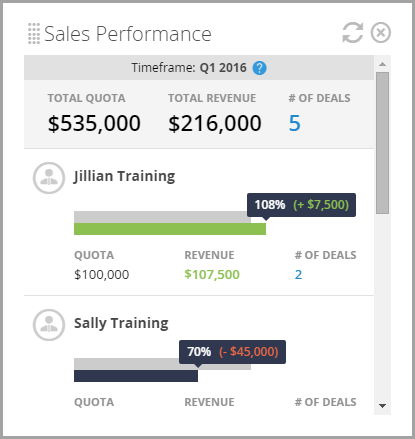
- On the Goals & Quotas list view, from the Columns drop-down, add or remove columns to display the information you want to see. The available columns are listed in the table below.
| Column | Definition |
|---|---|
| Name | The name of the user. |
| Department |
The primary department of the user. |
| Date |
The quarter and year to which the quota is applicable. |
| Quota |
The monetary value amount of the quota
|
| Attained |
The revenue that the user has attained towards the quota. This is calculated by adding the deal values for each of the user's opportunities in the defined statuses.
|
| % Attained |
The percentage of the quota that has been attained. |
| Deal Count |
The number of opportunities that account for the revenue attained.
|
Exporting Goals and Quotas
You can also export lists of goals and quotas from Bullhorn as a CSV file. If you'd like this function enabled, contact Bullhorn Support.