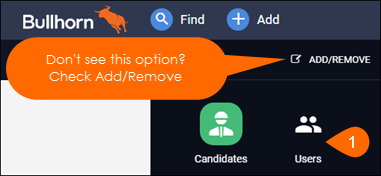| Editions Available: All Editions | Audience: |
Changing a User's Password
You can change a user's password if they've forgotten it and cannot log into Bullhorn. Passwords can, and for security reasons should, contain a combination of alphabetic, numeric, and special characters, and the last three passwords for a given account cannot be re-used. Bullhorn passwords are not case-sensitive.
Steps
- Navigate to Menu > Users.
- Click the Pencil icon to the left of the user.
- In the New Password field, enter the user's new password.
- As you are typing the new password, Bullhorn provides visual feedback on the strength of your password. You cannot see the actual characters you type, only the encrypted characters. For security reasons, you cannot see a user's current password.
- In the Retype new password field, re-enter the user's password.
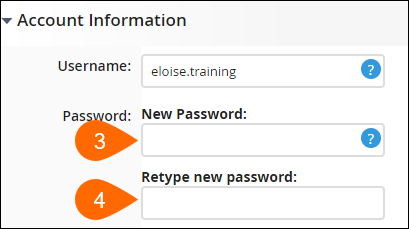
- Click Save.
- Email the user their password, advising them to change it again on their Preferences page after logging in to ensure that they are the only person who knows what it is.
Was this helpful?