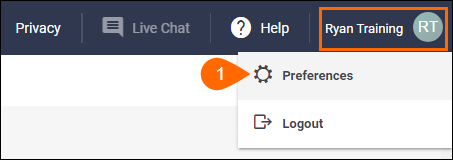Changing Your Bullhorn Password
Because your administrator likely provided you with your first password, we recommend changing your password immediately after logging into Bullhorn for the first time. If you forget your password, you can reset it by clicking the Forgot Password? link on the Bullhorn Client Login page.
When your password expires, Bullhorn prompts you to choose a new password for your account upon logging in. You must enter the old password and then enter the new password twice. When changing your password, please note the following security requirements:
- Must contain a combination of letters, at least one number, and at least one special character (e.g., !@#$)
- Must contain at least 8 characters total.
- Must not be any of your last five (or more, depending on your company's settings) passwords. This includes the current password.
In general, the best and most secure passwords contain a varying combination of letters, numbers, and special characters (note that the plus sign [+] is not supported at this time). You should never share your password with anyone.
All passwords will expire after a maximum of 180 days, however, based on your company settings, the maximum password age can be shortened, but it can not be extended further than 180 days. Default failed attempts is set to 20 (this can be increased or decreased to match company standards) and the account is locked until an Administrator reviews the failed attempts and unlocks the account.