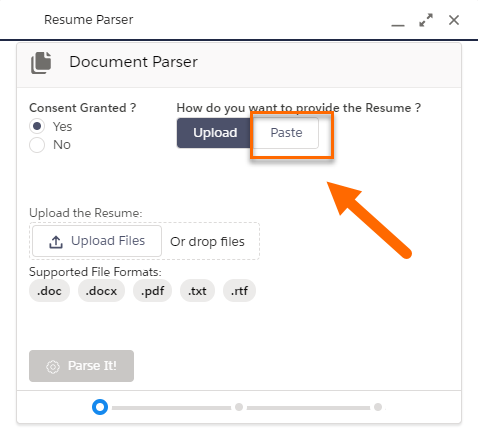February 2020 Release Minor Enhancements
2020.02.9 GA Release (Package Version 5.6)
: Edit Page - Support for Lookup Filters
It is now possible to have filters for the lookup fields on the edit page for .
A Custom Metadata Type called Closing Report Lookup Filter Mapping has been added. It includes two fields that can be used to configure filters for any lookup field displayed on the edit page.
- Field Name: stores the API
 API, or Application Programming Interface, is used by customers to create custom career portals or to take advantage of Data Mirror/DataMart. Bullhorn prefers to use REST API. field name of the lookup field that requires filtering
API, or Application Programming Interface, is used by customers to create custom career portals or to take advantage of Data Mirror/DataMart. Bullhorn prefers to use REST API. field name of the lookup field that requires filtering - Filter Logic: stores the lookup filter logic
Configuration Steps
Go to Setup > Custom Metadata Types > Closing Report Lookup Filter Mapping
Create a .mdt record for each lookup field that needs filters
In Field Name, enter the API name of the lookup field you want to filter.
In Filter Logic, specify the filter criteria a record must meet to be included in the lookup.
Example
In the Timesheet Approver![]() The person that approves/rejects Consultant's Timesheets/Expenses (usually a Client Contact, or Hiring Manager) lookup field, to show only Contacts
The person that approves/rejects Consultant's Timesheets/Expenses (usually a Client Contact, or Hiring Manager) lookup field, to show only Contacts![]() A contact (or client contact) is the person who the recruiter is working with at a Company. In Talent Rover a Contact can be either a Client Contact or a Candidate Contact. Both types of Contacts are stored in the same object (Contact). that have "Is Timehseet Approver?= True" and that have Email populated:
A contact (or client contact) is the person who the recruiter is working with at a Company. In Talent Rover a Contact can be either a Client Contact or a Candidate Contact. Both types of Contacts are stored in the same object (Contact). that have "Is Timehseet Approver?= True" and that have Email populated:
- Create a new record against the Closing Report Lookup Filter Mapping Custom Metadata Type.
- In Field Name, enter: TR1_Timesheet_Approver_c
- In Filter Logic, enter: Is_Timesheet_Approver__c = true AND Email != ''
: Add an Option to Disable Triggers that update Application/Submittal/Send Out Owners When the Contact Owner is Changed
The following three managed fields get updated automatically whenever the Contact Owner field (OwnerId) on the related Contact record is changed:
- TR1_Applicant
 A person looking for a job. A candidate can also be referred to as a Job Seeker, Applicant, or Provider._Owner_c (Application
A person looking for a job. A candidate can also be referred to as a Job Seeker, Applicant, or Provider._Owner_c (Application First stage of Job placement flow (Application> Submittal>Interview>Offer> Placement) object)
First stage of Job placement flow (Application> Submittal>Interview>Offer> Placement) object) - TR1_Submittal
 The Second Stage of Job application flow. This is when the recruiter sends the Candidate CV to the client, a sort of first introduction._Contact_Owner_c (Submittal object)
The Second Stage of Job application flow. This is when the recruiter sends the Candidate CV to the client, a sort of first introduction._Contact_Owner_c (Submittal object) - TR1_Interviewee_Owner_c (Send Out
 The third Stage of Job application flow. This is when the recruiter sets up a job interview between Candidate and Client. object)
The third Stage of Job application flow. This is when the recruiter sets up a job interview between Candidate and Client. object)
This release introduces the option to disable these triggers to stop the Contact Owner field from being updated.
Configuration Steps
To disable one or multiple triggers:
- Go to Setup > Custom Settings > Disable ATSv1 Record Owner Updates
- Select the checkboxes as required
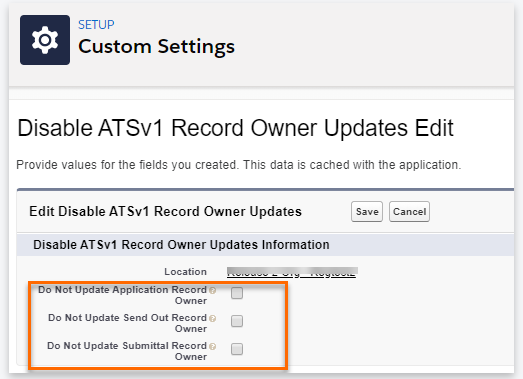
Job Lead: Custom Field Mapping when Converting a Job Lead to a Job
The field set ConvertJobLeadToJob is deprecated as the field mapping process now uses a new Custom Metadata Type called JobLead Conversion Mapping. Most commonly used fields types are supported when you are mapping data from a Job Lead![]() Name of Bullhorn Recruitment Cloud custom object. It stores details about a Job position not yet advertised or confirmed by a potential Client. Once the Client agrees to use the recruiter's services to fill the open position, then a Job Lead can be converted into Job record. field to a Job field.
Name of Bullhorn Recruitment Cloud custom object. It stores details about a Job position not yet advertised or confirmed by a potential Client. Once the Client agrees to use the recruiter's services to fill the open position, then a Job Lead can be converted into Job record. field to a Job field.
- Text
- Picklist
- Checkbox
- Number
- Date
- Datetime
- Time
- Currency
Ensure the mapping between objects is using the same field type, such as checkbox to checkbox.
The mapping of data from Job Lead![]() A record that holds a potential relationship with a person or company. Examples: candidates, contacts, companies, jobs. to Job is based on the Custom Metadata Configuration only. If a field is not shown on the Convert page but it is part of the Custom Metadata Type configuration, the data will still be mapped. Conversely, if you add a field to the Convert page ( using the ConvertJobLeadToJob field set) but that field is not part of the mapping, data will not be mapped
A record that holds a potential relationship with a person or company. Examples: candidates, contacts, companies, jobs. to Job is based on the Custom Metadata Configuration only. If a field is not shown on the Convert page but it is part of the Custom Metadata Type configuration, the data will still be mapped. Conversely, if you add a field to the Convert page ( using the ConvertJobLeadToJob field set) but that field is not part of the mapping, data will not be mapped
Configuration Steps
- Go to Setup > Custom Metadata Types > JobLead Conversion Mapping (TR1__JobLead_Conversion_Mapping__mdt)
- Create a .mtd record for every Job Lead field that you want to map to a Job field
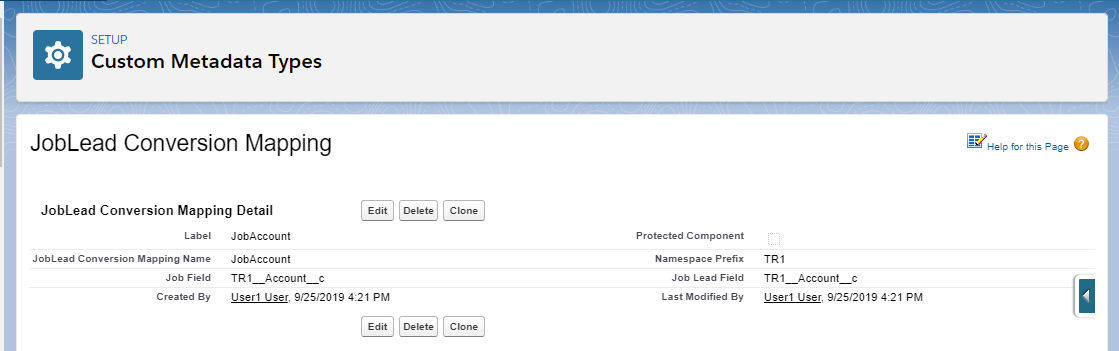
Example
The screenshot above shows how the .mtd record is configured to map the value from the Account field on a Job Lead record to the Account field on the Job record during Conversion.
The following configured .mtd records, have been included in the package:
- JobAccount
- JobContact
- JobDescription
- JobMarketing
- JobName
- JobOwner
Textkernel: Parsing Debug Log to Auto-delete After "X" Days
This enhancement to the Integration gives the option of setting up an auto-delete action for the Debug Logs created during the resume parsing process (v.3.418 onwards).
Users can choose how long the logs are stored by setting the duration using a new Custom Setting.
Configuration Steps
To enable the auto-delete action:
- Go to Setup > Apex Classes and click on the Schedule Apex button.
- Enter a name in Job Name (for example "TextKernel
 A Bullhorn Recruitment Cloud partner. One of the Search and Match / Resume Parsin services providers integrated with Bullhorn Recruitment Cloud Delete Debug Logs").
A Bullhorn Recruitment Cloud partner. One of the Search and Match / Resume Parsin services providers integrated with Bullhorn Recruitment Cloud Delete Debug Logs"). - In the Apex Class lookup field, select DeleteDebugLogsScheduler.
- Complete the section Schedule Apex Execution by entering the preferred date/time for the execution.
- Schedule this to run daily.
- Click Save.
By default, the Debug Logs will be deleted after 30 days. If you want to change this, follow these steps:
- Go to Setup > Custom Settings > Properties.
- Scroll down to the Delete Logs After field and enter a number.
Disable the Paste Resume Option in Document Parser
s can now hide the Paste button from the Document Parser pop-up to require resumes to be uploaded only.
Configuration Steps
- Go to Setup > Custom Settings > Properties and click on Manage Records.
- De-select Enable Paste Functionality