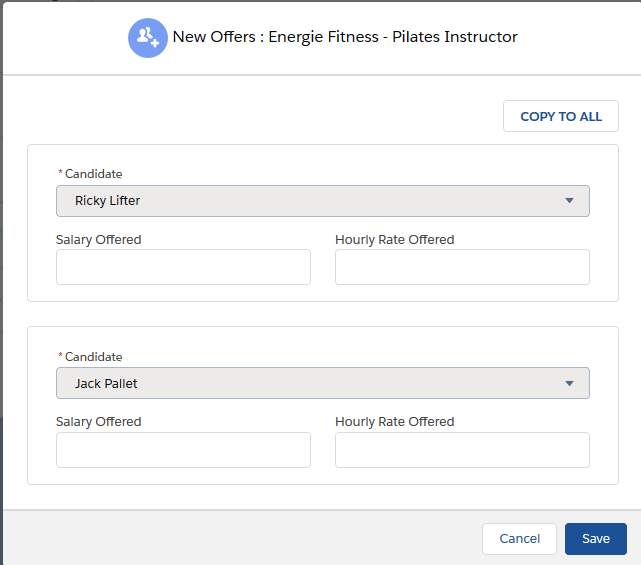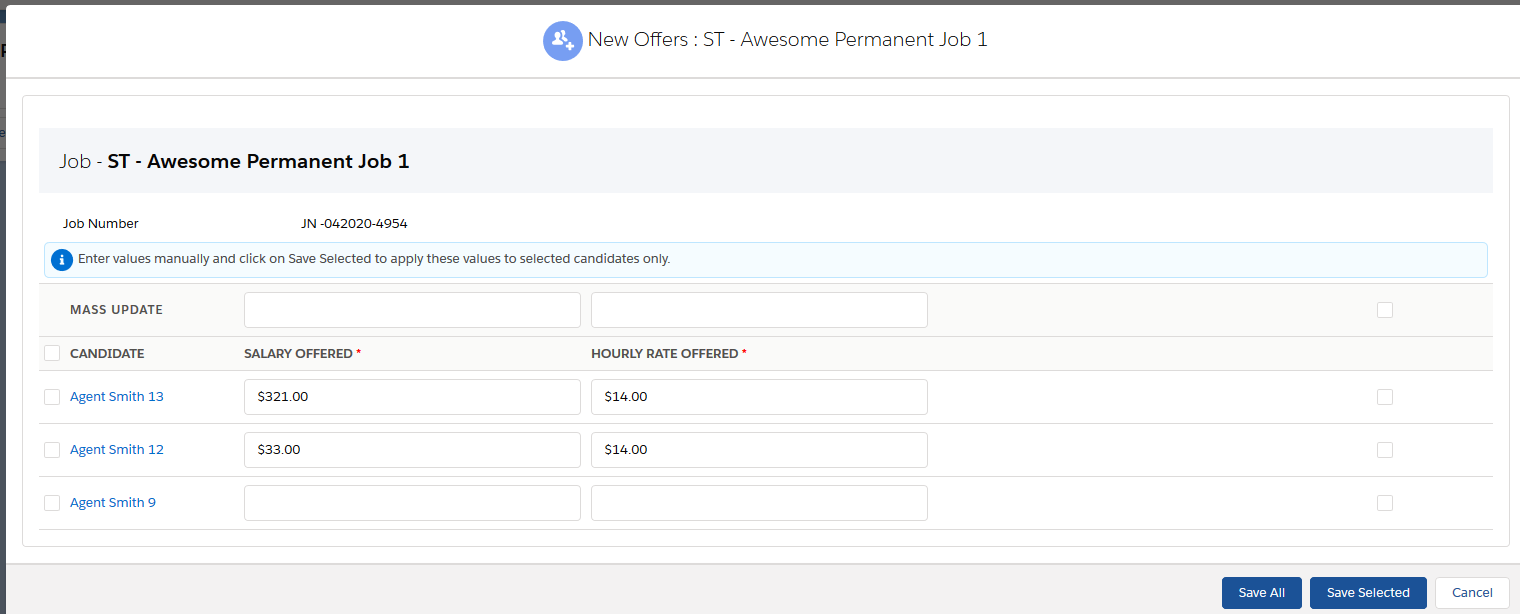June 2020 Release: Minor Enhancements
2020.06 GA Release (Package Version 5.19)
Global: Core Package Triggers can be Deactivated at an , User, and Profile Level
The 2020.06 GA Release contains a new Custom Setting that can be used to deactivate package triggers not only at level, but also at a User![]() In Salesforce terminology, this is anybody that has login access to an instance. In Bullhorn Recruitment Cloud instances, usually the staff of recruiting companies or Profile level. This is particularly useful during data migration, when turning off triggers for all users in a live is not a viable option.
In Salesforce terminology, this is anybody that has login access to an instance. In Bullhorn Recruitment Cloud instances, usually the staff of recruiting companies or Profile level. This is particularly useful during data migration, when turning off triggers for all users in a live is not a viable option.
When multiple settings are in place, the hierarchy logic checks the , profile, and user settings for the current user and returns the most specific, or lowest, value. In the hierarchy, settings for an are overridden by profile settings, which are overridden by user settings.
These are the triggers that can be deactivated:
- ApplicationV2 Trigger
- Call List Trigger
- ClosingReport Trigger
- Contact Trigger
- JobBoardApplication Trigger
- Job Trigger
- SendoutScheduleV2 Trigger
Configuration Steps
- Go to Setup > Custom Settings > Triggers Configuration (TR1__Triggers_Configuration__c) and click the Manage Records link.
- To deactivate triggers at Org level, click the New button in the top section of the page and enable the required checkboxes there.
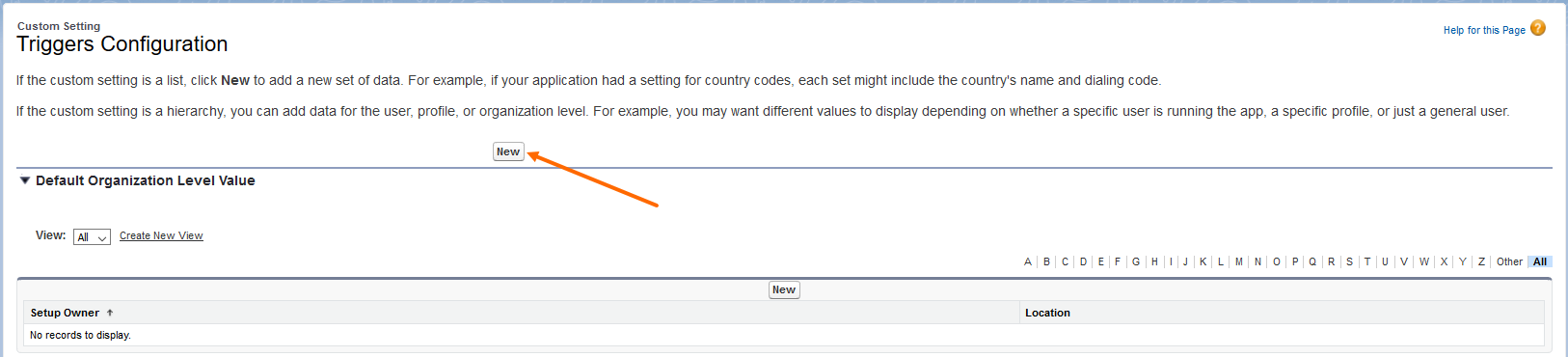
- To deactivate triggers at User or Profile level, click on the New button in the bottom section of the page and enable the required checkboxes there. You will need to select either User or Profile.
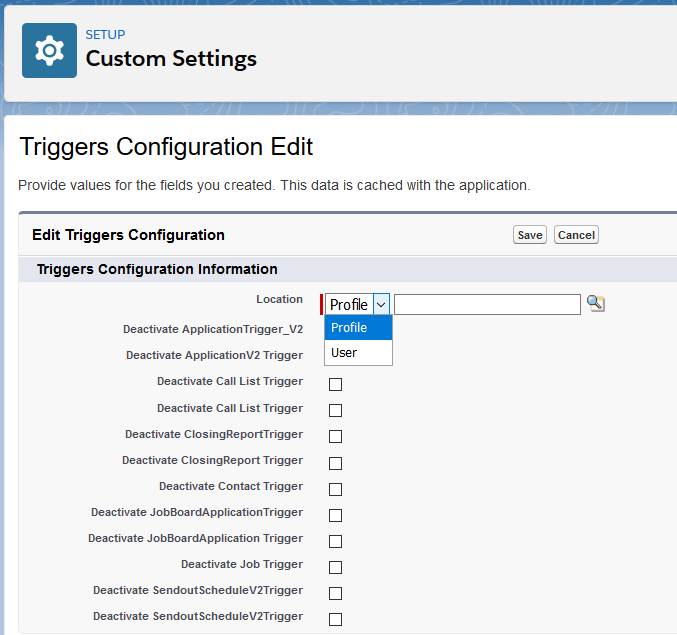
The settings to disable triggers at an level in Custom Settings > Properties have been deprecated and should no longer be used.
: Align Behavior Between Job and Candidate Views When a Job Status Equals Closed
Previously, if candidates![]() A person looking for a job. A candidate can also be referred to as a Job Seeker, Applicant, or Provider. were moved to a different stage on a job that had a Job Status of Closed, for Jobs and for Candidates behaved differently.
A person looking for a job. A candidate can also be referred to as a Job Seeker, Applicant, or Provider. were moved to a different stage on a job that had a Job Status of Closed, for Jobs and for Candidates behaved differently.
- for Jobs: Users were allowed to perform any action or candidate
 A person looking for a job. A candidate can also be referred to as a Job Seeker, Applicant, or Provider. move if the Job Status equals Closed.
A person looking for a job. A candidate can also be referred to as a Job Seeker, Applicant, or Provider. move if the Job Status equals Closed. - for Candidates: Users were not allowed to perform any action or candidate move if the Job Status equals Closed.
With this release, both Job and Candidate views of allow actions when the Job Status equals Closed. s can change this through a Custom Setting and disable actions for closed jobs.
Configuration Steps (Optional)
To prevent users from performing any action or candidate moves on closed Jobs, follow these steps:
- Go to Setup > Custom Settings > ATS Configuration Settings.
- Select the Disable ATSv2
 In Bullhorn Recruitment Cloud, the newest version of the ATS tool (Application Tracking System) actions for Closed Jobs checkbox (This controls the behavior of both ATS for Jobs and ATS for Candidates).
In Bullhorn Recruitment Cloud, the newest version of the ATS tool (Application Tracking System) actions for Closed Jobs checkbox (This controls the behavior of both ATS for Jobs and ATS for Candidates).
: Offer Data Entry Page Enhancements
When multiple candidates are selected and moved to the Offer![]() The fourth Stage of Job application flow. This is when the candidate is offered the position (details about salary, locations etc are shared and candidate decides if he wants to take the job) stage, there is now the option of replacing the current data entry page with a new data entry page that uses a more efficient grid-like layout, similar to what is used for the Mass Placement
The fourth Stage of Job application flow. This is when the candidate is offered the position (details about salary, locations etc are shared and candidate decides if he wants to take the job) stage, there is now the option of replacing the current data entry page with a new data entry page that uses a more efficient grid-like layout, similar to what is used for the Mass Placement![]() The stage that occurs after a candidate accepts a job offer and facilitates their information being copied to the back office. page.
The stage that occurs after a candidate accepts a job offer and facilitates their information being copied to the back office. page.
Current data entry page:
New data entry page:
Configuration Steps
- Go to Setup > Custom Settings > ATS Configuration Settings.
- Select Enable grid format for Offer page.
- You will also need to configure what Job details are displayed in the top section and what fields are displayed in the bottom section. These two field sets control what is displayed:
- For Job details in the top section: Setup > Object Manager > Job > Field Sets > ATS Mass Placement Job Info

The same field set is used for the Mass Placement page, so any change to this field set will be reflected on both pages.
- For Offer () fields in the bottom section: Setup > Object Manager > Application V2 > Field Sets > Application New Offer page
- For Job details in the top section: Setup > Object Manager > Job > Field Sets > ATS Mass Placement Job Info
: Send Out Schedule and Internal Interview
Copy to All button Can Customize What is Copied
When multiple candidates are selected in and Send Out![]() The third Stage of Job application flow. This is when the recruiter sets up a job interview between Candidate and Client. Schedule is then selected, the Send Out Schedule page displayed has one section for each selected Candidate. The Internal Interview
The third Stage of Job application flow. This is when the recruiter sets up a job interview between Candidate and Client. Schedule is then selected, the Send Out Schedule page displayed has one section for each selected Candidate. The Internal Interview![]() The third Stage of Job application flow. This is when the recruiter sets up a job interview between Candidate and Client. page behaves the same way. Instead of manually copying data from the first schedule to the others, users can click the Copy To All button (right top corner). Currently a set number of fields get copied, which cannot be changed.
The third Stage of Job application flow. This is when the recruiter sets up a job interview between Candidate and Client. page behaves the same way. Instead of manually copying data from the first schedule to the others, users can click the Copy To All button (right top corner). Currently a set number of fields get copied, which cannot be changed.
This release introduces the option to configure which fields get copied when the Copy To All button is clicked for both the Send Out Schedule and Internal Interview pages.
Configuration Steps (Optional)
Out of the box, all the available fields are included in the Copy To All action. To customize the fields that are copied use the new Custom Metadata Type Copy To All Customization.
- Go to Setup > Custom Metadata Types > Copy To All Customization (TR1__Copy_To_All_Customization__mdt).
- Click on Manage Records.
- Select or deselect the fields desired. Field names preceded by "II" are specific to the Internal Interview page, while those preceded by "SoS
 In Bullhorn Recruitment Cloud, this is an abbreviation of 'Send out schedule'." are specific to Send Out Schedule.
In Bullhorn Recruitment Cloud, this is an abbreviation of 'Send out schedule'." are specific to Send Out Schedule.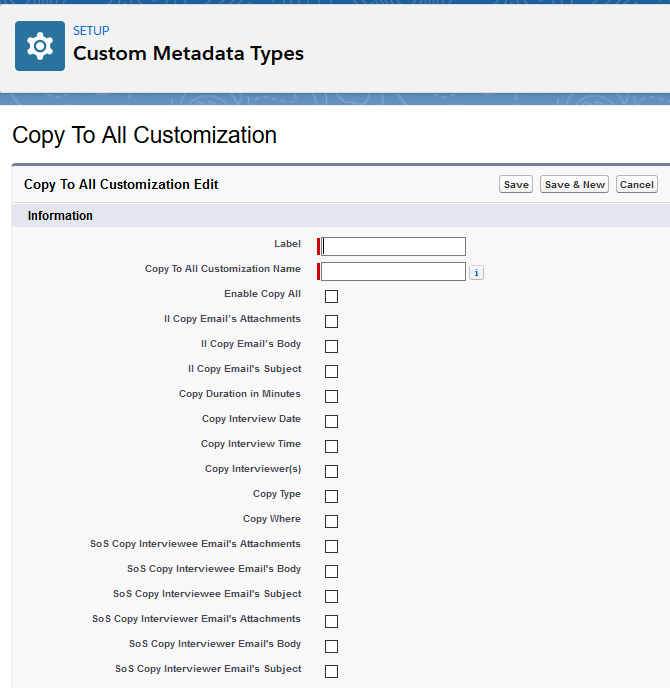
Global: TR1 Package Code Base supports API v48
The TR1 package has been updated to fully support API![]() API, or Application Programming Interface, is used by customers to create custom career portals or to take advantage of Data Mirror/DataMart. Bullhorn prefers to use REST API. v48 which allows to use the latest features of .
API, or Application Programming Interface, is used by customers to create custom career portals or to take advantage of Data Mirror/DataMart. Bullhorn prefers to use REST API. v48 which allows to use the latest features of .
No configuration needed
: Fix for Error 411 when Parsing Resumes
Error 411 was reported by several customers and this upgrade provides a solution. If your was affected please contact Support and request to be switched to a new extractor (CVX-EU-2).