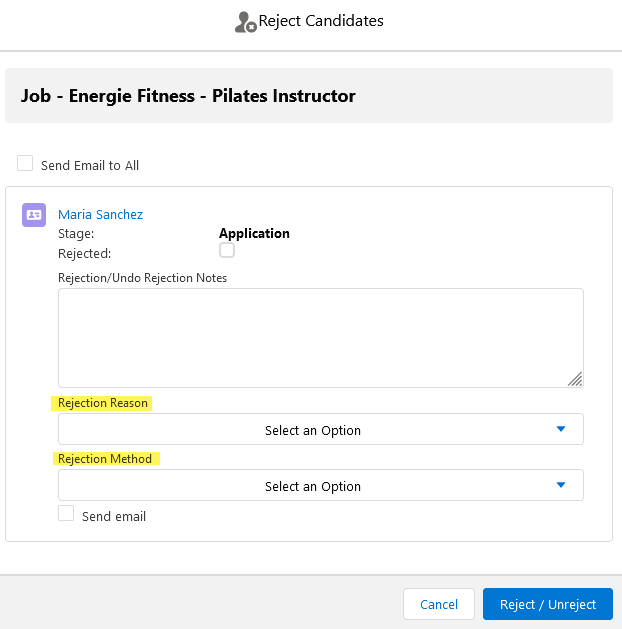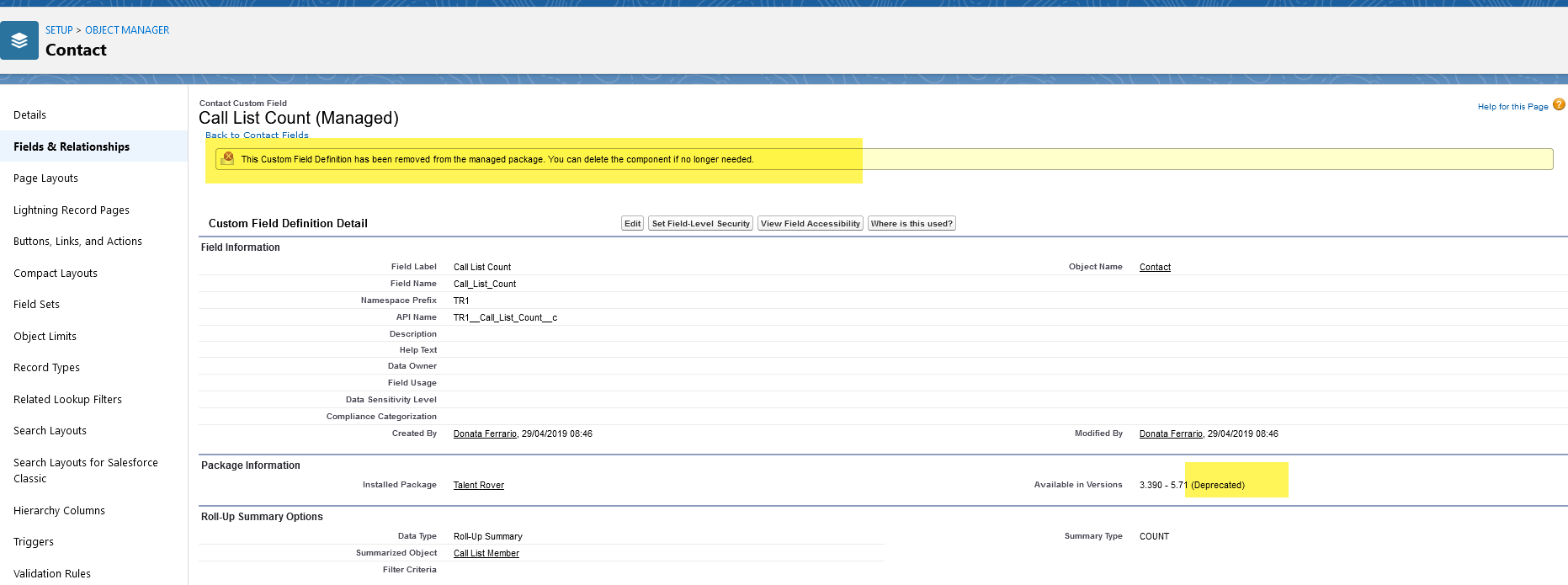October 2021 Release: Minor Enhancements
2021.10 Release
BCC Email Addresses for Outgoing Emails
BCC email addresses can now be specified for all outgoing emails sent via the 2020 Email Editor.
There are two options to add in a BCC:
- Automatically add a logged-in user
- Specify an Org-wide email address to be added
The email addresses added to BCC are visible in the editor by default but there is an option to hide them so they are not visible to the user. The settings for this functionality apply to all emails sent using 2020 Email Editor. If a Salesforce Task is created from sending the email it won’t include the BCC info, but it is stored on email activities
Configuration Steps
Add the logged-in user email address in BCC
- Go to Setup > Custom Settings > Talent Rover Properties and enable Always BCC email to Sender.
Add org-wide addresses in BCC
- Go to Setup > Custom Settings > Talent Rover Properties and enable Always BCC email to addresses.
- Enter the email address(es) to be used. Multiple values are supported, separate each address with a comma (no spaces). The max character size of the field is 255.
Hide the email address from the BCC field on the email editor user interface
- Go to Setup > Custom Settings > Talent Rover Properties and enable Hide Email BCC.
Restrict the Number of Contacts Added to a Call List Email at One Time
System Administrators can now control how many Contacts![]() A contact (or client contact) is the person who the recruiter is working with at a Company. In Talent Rover a Contact can be either a Client Contact or a Candidate Contact. Both types of Contacts are stored in the same object (Contact). are added to a Call List email at one time. If users select more Call List Members than the number allowed, the list of recipients is automatically trimmed to the limit and a pop-up message is shown. Candidates
A contact (or client contact) is the person who the recruiter is working with at a Company. In Talent Rover a Contact can be either a Client Contact or a Candidate Contact. Both types of Contacts are stored in the same object (Contact). are added to a Call List email at one time. If users select more Call List Members than the number allowed, the list of recipients is automatically trimmed to the limit and a pop-up message is shown. Candidates![]() A person looking for a job. A candidate can also be referred to as a Job Seeker, Applicant, or Provider. are also unable to be manually added in the To field once the limit is reached.
A person looking for a job. A candidate can also be referred to as a Job Seeker, Applicant, or Provider. are also unable to be manually added in the To field once the limit is reached.
Configuration Steps
- Go to Setup > Custom Settings > Talent Rover Properties.
- Enter the maximum number of recipients in the Call List Recipients Limit field. By default, no limit is set.
Email Activity Configuration Task/Email Subject Field
Text entered in the Task/Email Subject field will be prepended to the Subject line of any task or email activity created based on the relevant Email Activity Configuration record. This field allows easier tracking and reporting on activities created by pages.
For example, to report on how many times a resume is shared with clients![]() A Company is the organization where the contact works. This can also be called the Client. from the Resume Share page in Resume Manager, enter Resume Share in the Task/Email Subject field for the Resume Share Email Configuration Activity record. Then, create a Task Report with a filter of subject line-begins with = Resume Share.
A Company is the organization where the contact works. This can also be called the Client. from the Resume Share page in Resume Manager, enter Resume Share in the Task/Email Subject field for the Resume Share Email Configuration Activity record. Then, create a Task Report with a filter of subject line-begins with = Resume Share.
Configuration Steps
- Go to the relevant Email Activity Configuration record.
- Click on Edit.
- Enter the text to be prepended to the Subject Line in the Task/Email activity Subject field and Save.
Reject Candidates Flow Enhancements
Rejection Reason and Rejection Method picklists for the object are now available to be included on the Reject/Unreject popup in .
Configuration Steps
These fields and corresponding picklist values have been added to the Object:
- Rejection Reason (TR1__Rejection_Reason__c)
- Unqualified - skills
- Unqualified - experience
- Unqualified - education
- Availability
 A Candidate's availability to work does not match
A Candidate's availability to work does not match - Candidate
 A person looking for a job. A candidate can also be referred to as a Job Seeker, Applicant, or Provider. withdrew
A person looking for a job. A candidate can also be referred to as a Job Seeker, Applicant, or Provider. withdrew - Other
- Rejection Method (TR1__Rejection_Method__c)
- Phone
- In Person
- SMS
- Other
Optionally, when a user selects Email as the Reject Method the Send Email checkbox is automatically selected and cannot be manually deselected. s can adjust this by going to Setup > Custom Settings > ATS Configuration Settings and select the Rejection Email Controlled By Method checkbox.
Custom Actions in Salesforce Flow and Lightning Components
Custom Actions can now be used with Salesforce Flow and Salesforce Lightning Components. Contact Bullhorn Support for more details.
Sort Order Logic in List and Kanban View
Candidates in in List View![]() One of the three user Interfaces in ATS v2 (the others being Kanban View and Table View) and Kanban View
One of the three user Interfaces in ATS v2 (the others being Kanban View and Table View) and Kanban View![]() The main User Interface in ATSv1 (the page that opens after a job/candidate is selected and that shows buttons, stage columns, or swimlanes, and cards). One of the three UI Views in ATS v2 (the others being List View and Table View) now use sorting logic more relevant to the issued query. Candidates will be sorted by those with the newest Applicationv2 records at the top. Sorting applies to the full list regardless of pagination.
The main User Interface in ATSv1 (the page that opens after a job/candidate is selected and that shows buttons, stage columns, or swimlanes, and cards). One of the three UI Views in ATS v2 (the others being List View and Table View) now use sorting logic more relevant to the issued query. Candidates will be sorted by those with the newest Applicationv2 records at the top. Sorting applies to the full list regardless of pagination.
Control Available Actions for Closed Jobs
Availability of Actions can now be controlled for closed Jobs (Job Status = Closed). Actions can be controlled all at once or individually for closed Jobs.
Configuration Steps
Control all actions:
- Go to Setup > Custom Settings > ATS Configuration Settings.
- Select the Disable ATSv2
 In Bullhorn Recruitment Cloud, the newest version of the ATS tool (Application Tracking System) actions for Closed Jobs checkbox.
In Bullhorn Recruitment Cloud, the newest version of the ATS tool (Application Tracking System) actions for Closed Jobs checkbox.
Control actions individually:
- Go to Setup > Custom Metadata Types > ATS Action
 When used in ATS or Search and Match UI, one of multiple actions available after user has selected a sub-set of Candidates Configuration.
When used in ATS or Search and Match UI, one of multiple actions available after user has selected a sub-set of Candidates Configuration. - Open the .mdt record related to the desired action/job record type.
- Select the Disable for Closed jobs checkbox.
Kanban Card Contact Field Set
Using the TR1__KanbanCardLineFieldSet, up to four Contact fields can now be added to Kanban View cards.
Improved Performance for Quick Add > Select Candidate
SOSL queries can now be used in for Quick Add > Select Candidate to improve Org performance. This is now out of the box behavior for Orgs that do not have enabled.
In Orgs that use the , switching to SOSL queries is an opt-in choice. This change will affect all lookup fields that utilize the t, not just Quick Add.
For Orgs that deal in high volume, switching to SOSL queries is recommended.
When SOSL is enabled users will now see contacts returned only if three or more characters are entered in the search.
Configuration Steps
These steps only apply if the is enabled.
- Go to Setup > Custom Metadata Types > Generic Lookup and click on Manage Records > Configuration.
- Select the Enable SOSL checkbox.
New Activity Sub-Tab
The Activity sub-tab on the result page now displays the Salesforce Activity record as it appears on the Activity Timeline on a Contact record.
Features:
- See the list of Activities in as it is on the Activity Timeline on the Contact record. Click on a Subject to view the full activity record in a separate tab.
- Filter the activity list by Date Range, Activities to show, or Activity Type.
- Control the list view through Refresh, Expand All/Collapse All, or View All options. Users can also expand/collapse an individual activity.
- Salesforce automatically tags activities over a year old as archived and they will not be displayed.
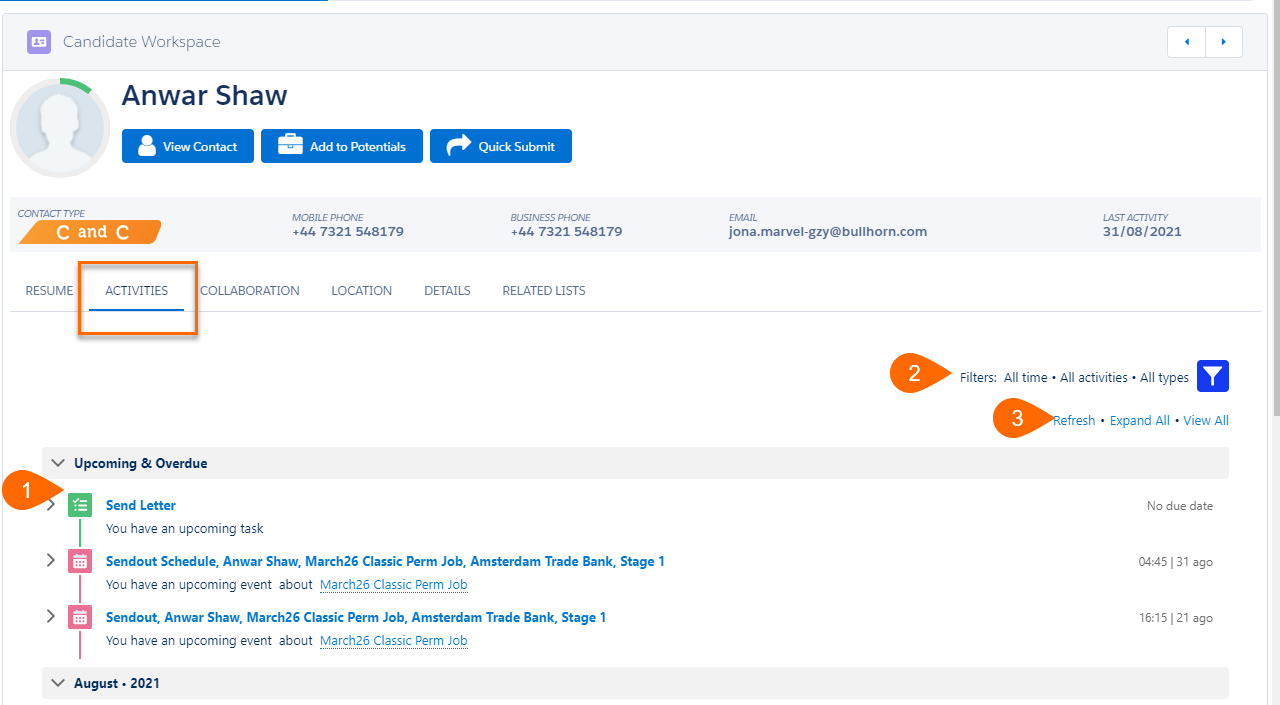
There may be differences in filtering between the Contact record and the Activity sub-tab in Search & Match. This is the logic for the Activity sub-tab filter:
- Date Range filtering uses the Created Date field
- The Upcoming & Overdue tab displays overdue tasks and tasks without a due date in addition to the tasks that meet the filtering criteria.
- Filtering by activity type and owner is also available.
Configuration Steps
The only required step is assigning the relevant permission set to all users that will need access to the Activity sub-tab in .
- Go to Setup > Users > Permission Sets.
- Select the Activity Filter Settings Permission Set.
- Assign to users as required.
Sending Email From the Potentials Tab (Resolved Issue)
Sending emails from the Potentials tab of the Daxtra Search & Match result page is now successful and tasks are now created as expected.
Global
Generic Lookup Component Added to New Locations
Generic Lookup component can now be enabled in the following locations:
|
Location |
Action |
|---|---|
|
Contact record |
New Application |
|
Portal > Candidate Search |
Add to Job |
|
> Job Search |
Apply to Job |
|
Call List Member related list |
New application |
Adding Contacts to a Call List (Resolved Issue)
Adding Call List Members to Call Lists![]() A Mass Mailing tool that's used to mass mail a list of candidates or clients now uses the 18-digit Salesforce Record ID to resolve issues with missing Contacts that occurred using the 15-digit Record ID.
A Mass Mailing tool that's used to mass mail a list of candidates or clients now uses the 18-digit Salesforce Record ID to resolve issues with missing Contacts that occurred using the 15-digit Record ID.
Resume Manager Settings
The following options have been added for Resume Manager:
- Ability to disable the creation of tasks every time a resume is downloaded from Resume Manager.
- Ability to hide the Attachment sub-tab from the page that pops up after clicking on Upload Resume in Resume Manager.
Configuration Steps
Disable Tasks
- Go to Setup > Custom Settings > Resume Manager Settings.
- Select the Disable Download Resume Task checkbox.
Hide Attachment Sub-Tab
- Go to Setup > Custom Settings > Talent Rover Properties.
- Select the Hide Attachment Tab in Upload Resume checkbox.
Salesforce Winter ‘22 “Invalid Characters” (Resolved Issue)
The Salesforce Winter ‘22 update no longer causes an “Invalid Characters” error when upgrading Bullhorn Recruitment Cloud Packages in Orgs using Winter ‘22. Code changes were required to the managed package and can affect Orgs on different releases.
See the Salesforce Remove Invalid Characters from Managed Package Translations Article for more details.
This table shows the patch number required for each release.
|
Existing Release Reference |
Existing Package Version |
Patch number |
|---|---|---|
|
3.355.2 |
3.355.3 |
|
|
2019.06.2.P.9 |
3.399.9 |
3.399.10 |
|
2020.02.1.P2 |
5.6.2 |
5.6.3 |
|
2020.03.1.P2 |
5.7.2 |
5.7.3 |
|
2020.06.6 |
5.19.5 |
5.19.6 |
|
2020.10.5 |
5.31.4 |
5.31.5 |
|
2021.01.6 |
5.48.4 |
5.48.5 |
|
2021.03.P1 |
5.49.1 |
5.49.2 |
|
2021.03.P1 |
5.50.1 |
5.50.2 |
|
2021.03.P1 |
5.51.2 |
5.51.3 |
|
2021.03.P1 |
5.52.1 |
5.52.2 |
|
2021.03.1.P1 |
5.53.1 |
5.53.2 |
|
2021.06.5 |
5.67.2 |
5.67.3 |
|
2021.07.9 |
5.70.7 |
5.70.8 |
|
2021.08.4 |
5.74.1 |
5.74.2 |
|
2021.09.5 |
5.77.2 |
5.77.3 |
|
2021.10.2 |
5.80 |
5.80.1 |
Candidate Statistics Object (Phase 1)
Earlier this year a solution was announced and under development for the performance issues caused by unnecessary Contact record updates, especially in high volume data Orgs. Automatic field updates (create, edit or delete action) in some of the Contact's child objects caused redundant TR1.ContactTrigger executions, leading to long-running requests and CPU time limit exceptions
The solution is to move the Contact fields responsible for the repeated updates to an independent object called Candidate Statistics.
This requires a change in the data model with changed code and some require post-deployment configuration so the change is split into two phases.
- Phase 1 (Current): All the items necessary to start using Candidate Statistics are put in place. We recommend customers move to the new object. Bullhorn Support can provide clarifications on the configuration steps required.
- Phase 2 (Coming Soon): The previous configuration is deprecated and all customers are required switch to Candidate Statistics.
As part of Phase 1, the following managed package Contact fields have been deprecated:
- TR1__Call_List_Count__c
- TR1__Recent_Resume_Version__c