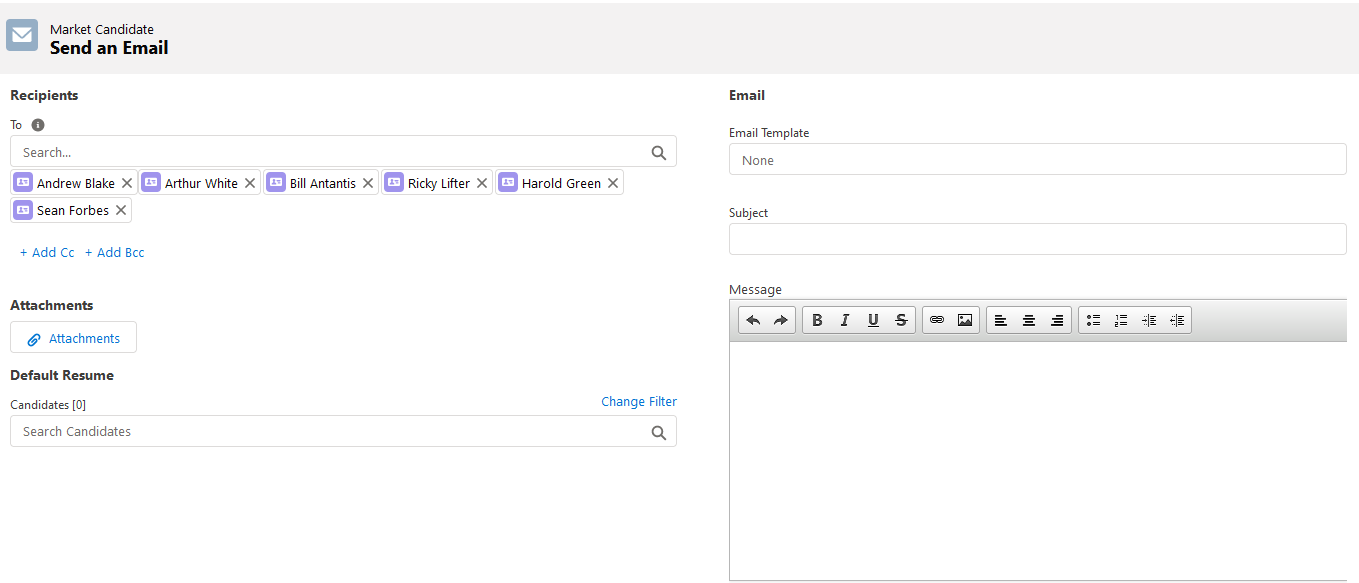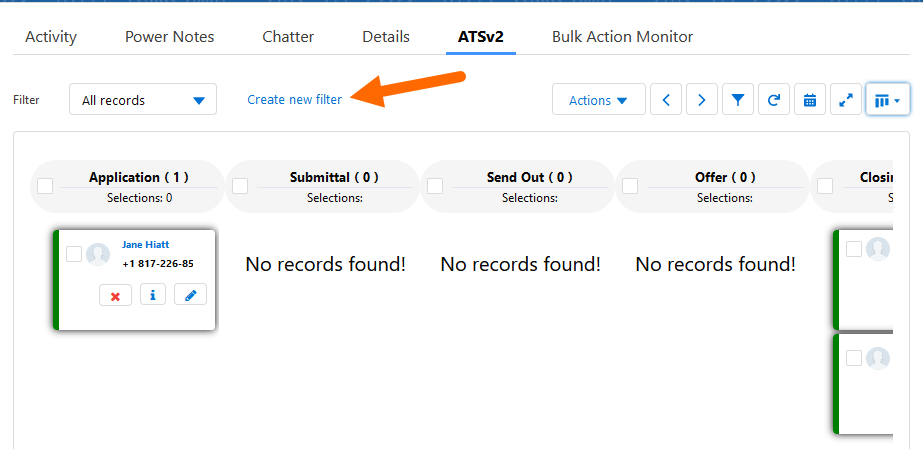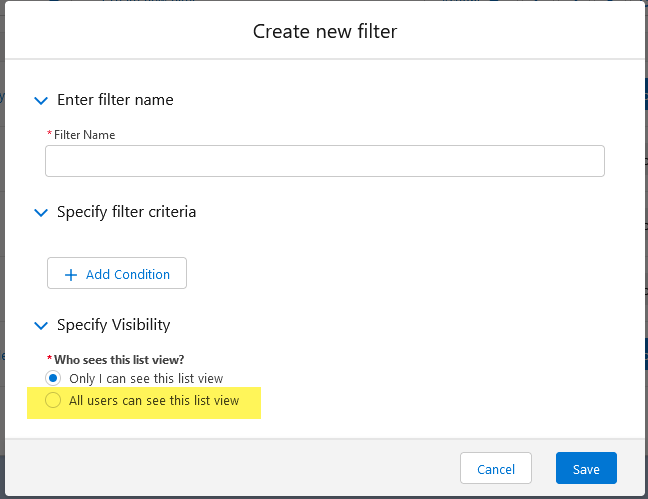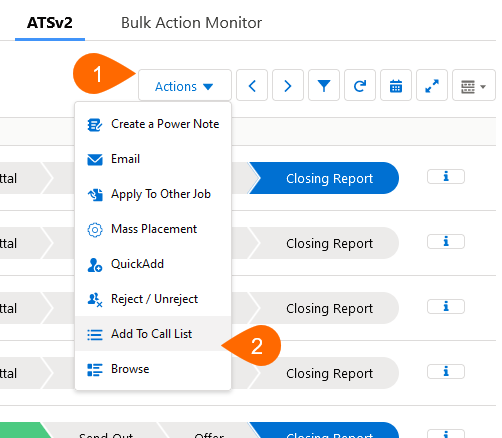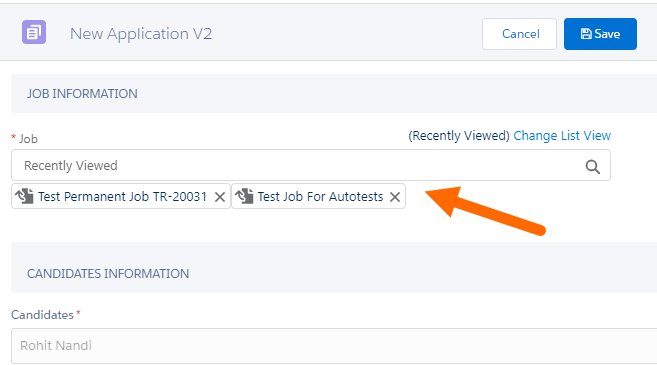February 2022 Release: Minor Enhancements
2022.02 GA Release - Package Version 6.6.2
Lightning Template Support
Salesforce Lightning Templates are now supported in the . Using the Lightning email builder, users can insert fields into email templates from a record in Salesforce (mail merge). Lightning Templates are more modern than Salesforce Classic Email Templates in look and feel. Refer to Salesforce Help for information on how to allow your users to create Lightning Templates.
Page Layout Options
You can now change the order in which the two vertical sections of the 2020 Email Editor page are displayed. When this option is enabled the Candidate![]() A person looking for a job. A candidate can also be referred to as a Job Seeker, Applicant, or Provider. Marketing Email Editor layout will look like this:
A person looking for a job. A candidate can also be referred to as a Job Seeker, Applicant, or Provider. Marketing Email Editor layout will look like this:
Once the option is enabled it applies to all email pages using the 2020 Email Editor.
Configuration Steps
- Go to Setup > Custom Settings > Talent Rover Properties.
- Mark the Swap email sections checkbox.
- The Custom Setting value is received asynchronously, so a spinner is shown until all configs are received to avoid visible section jumps.
Filter for Kanban and List Views
The Filter component, previously only available on Table View![]() One of the three user Interfaces in ATS v2 (the others being Kanban View and List View), is now available for Kanban and List Views.
One of the three user Interfaces in ATS v2 (the others being Kanban View and List View), is now available for Kanban and List Views.
Configuration Steps (Optional)
This configuration step is only required if a System Administrator wants to hide the option to share a filter with all other Users.
- Go to Setup > Custom Settings > ATS Configuration Settings.
- Check the Disable All Users Visible Filter checkbox.
Table View Added for Candidates
Table View is now available on the Candidate . Columns are customizable by using field sets. The existing filtering functionality for table view on Jobs has also been implemented for Candidate .
Configuration Steps
- Go to Setup > Custom Settings.
- Click the Manage button next to ATS Configuration Settings.
- Click the Edit button.
- Mark the Enable Table View for Candidate ATS field.
- Click Save.
- Non admin users will need permission access to the following field for the filtering functionality: TR1__Filter__c.TR1__Parent_Field_Name__c
Custom Action Location
System Administrators can now select if the standard or custom actions should be displayed in the Action![]() When used in ATS or Search and Match UI, one of multiple actions available after user has selected a sub-set of Candidates Toolbar or Action Dropdown.
When used in ATS or Search and Match UI, one of multiple actions available after user has selected a sub-set of Candidates Toolbar or Action Dropdown.
Configuration Steps
Visualforce Page Permissions
Ensure users have access to the SessionIdPage Visualforce page. This page is enabled on the Recruiter_Permission permission set by default. If your users utilize a different permission set, add the Visualforce page to their current profile or permission set.
Update Layouts
- Go to Setup > Custom Metadata Types > ATS Action Configuration and add these two fields to the page layout:
- Display Location
- Position
- Go to Setup > Custom Metadata Types > ATS Job Custom Action and add these two fields to the page layout
- Display Location
- Custom Label Name
Change Existing Icon Name Values
Icon Name values need to be updated for existing actions on the ATS Action Configuration Custom Metadata Type. Enter the new value displayed below in the Icon Name field.
- Record names starting with Reject/Unreject ( job record types): “utility:resource_absence”
- Record names starting with Browse (job record types): “utility:cases”
- Record names starting with Create Power Note (job record types): “utility:note”
Language Translations (Optional)
To add translations for custom actions enter the custom label’s API![]() API, or Application Programming Interface, is used by customers to create custom career portals or to take advantage of Data Mirror/DataMart. Bullhorn prefers to use REST API. name into the Custom Label Name field on the ATS Job Custom Action Custom Metadata Type record. If the custom label API name is not specified the name will be taken from the Action_Name__c field on the ATS Job Custom Action Custom Metadata Type.
API, or Application Programming Interface, is used by customers to create custom career portals or to take advantage of Data Mirror/DataMart. Bullhorn prefers to use REST API. name into the Custom Label Name field on the ATS Job Custom Action Custom Metadata Type record. If the custom label API name is not specified the name will be taken from the Action_Name__c field on the ATS Job Custom Action Custom Metadata Type.
Textkernel Integration
Non-CV Parsing
This feature enables users to parse files other than resumes, such as reference letters and cover letters, specifically to extract Candidate skills. Contact Support for configuration details.
Contact Deduplication Logic Improvements
In the Asynchronous Parsing Flow, the deduplication check logic now supports custom criteria to capture all duplicates. Contact Support for configuration details.
Global
Add Candidates to Multiple Jobs From a Call List/Contact List View
Orgs that have the New Application![]() First stage of Job placement flow (Application> Submittal>Interview>Offer> Placement) button on Call List (Call List Member Related List) or Contact List Views, can now add the selected Candidates
First stage of Job placement flow (Application> Submittal>Interview>Offer> Placement) button on Call List (Call List Member Related List) or Contact List Views, can now add the selected Candidates![]() A person looking for a job. A candidate can also be referred to as a Job Seeker, Applicant, or Provider. to multiple jobs at once.
A person looking for a job. A candidate can also be referred to as a Job Seeker, Applicant, or Provider. to multiple jobs at once.
Configuration Steps
Prerequisite: Generic Look Up must be enabled for the Org.
To activate the job multiselect feature on New Application page:
- Go to Setup > Custom Metadata Types > click Manage Records by Generic Lookup.
- In Configuration add the new field Apply to multiple jobs.
- Enable the Apply to multiple jobs checkbox and Save.
When the job multiselect feature is enabled, it is available on the New Applications page called from:
- Action buttons on Call List Members, Call List, Contact, and Job objects.
- ATSv1, Search and Match, and Search tabs.
- Flexipages: Front_Office*, Job_3_Column1
- QuickActions: Search, Search&Match, Match, Search JOB, JBA Search, and JBA Search.
- Apps: SavedSearchApp, TextkernelIframeApp.
- KanbanCandidateDetails page accessible from the Card
 If in the context of ATS, a 'card' or 'tile' is the visual representation on the ATS board of a Candidate at various stages of the application process on the Swimlane
If in the context of ATS, a 'card' or 'tile' is the visual representation on the ATS board of a Candidate at various stages of the application process on the Swimlane Clusters, or Swimlanes, are servers that hold our customer's databases, each cluster is like an apartment building and each customer's database is like an individual apartment..
Clusters, or Swimlanes, are servers that hold our customer's databases, each cluster is like an apartment building and each customer's database is like an individual apartment..
Closing Report Mapping Custom Metadata Type Enhancements
Mapping in the Closing Report![]() Fifth Stage of Job placement flow, a Candidate that reaches the Closing Report Placement stage has been assigned to a job. In Bullhorn Recruitment Cloud, a 'Closing Report' is a record that captures all the information related to the newly filled position (name of Candidate, position, salary, start date, which recruiter gets credit for the hire etc.) Mapping Custom Metadata Type now applies to the Mass Placement
Fifth Stage of Job placement flow, a Candidate that reaches the Closing Report Placement stage has been assigned to a job. In Bullhorn Recruitment Cloud, a 'Closing Report' is a record that captures all the information related to the newly filled position (name of Candidate, position, salary, start date, which recruiter gets credit for the hire etc.) Mapping Custom Metadata Type now applies to the Mass Placement![]() The stage that occurs after a candidate accepts a job offer and facilitates their information being copied to the back office. functionality in addition to single Closing Reports. In addition, any Closing Report field mapped in the Closing Report Mapping Custom Metadata Type is now auto populated, regardless if it is added to the Mass Placement fieldset or visible on the user interface.
The stage that occurs after a candidate accepts a job offer and facilitates their information being copied to the back office. functionality in addition to single Closing Reports. In addition, any Closing Report field mapped in the Closing Report Mapping Custom Metadata Type is now auto populated, regardless if it is added to the Mass Placement fieldset or visible on the user interface.
The Mass Placement user interface supported in the Closing Report Mapping Custom Metadata Type is ATS_MassPlacement component.
Custom CV Parser
supports two parsing providers out of the box, and .
Custom (unmanaged) implementations for parsing are now possible also with a new framework. Contact the team for more details on this functionality.
External Storage Solution
Currently uses AWS to store files externally. There is now a framework to configure alternative external storage solutions. Features include:
- Support for a non-default document storage engine.
- Support for multiple document storages per Org.
- A mechanism to delete files from the external system when contact document records are deleted in Salesforce.