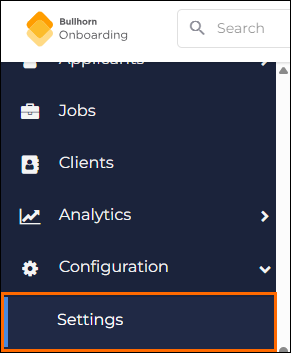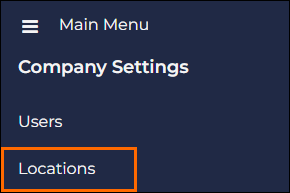Editing a Corporation's Location
On the , you can edit any of a corporation's locations at any point to ensure content remains updated.
Editing a Location
-
On the Locations page, find the location you want to edit, and select it.
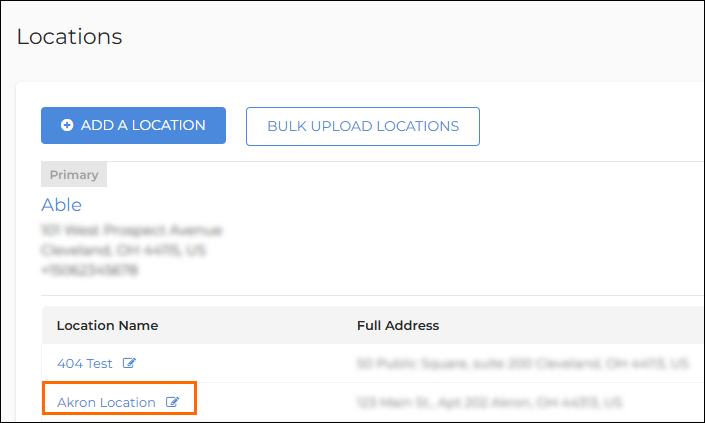
-
Update any of the fields that appear.
-
Select Save.
You will see a green message indicating the changes are saved.
Hide From Applicants
You can control which locations are visible to applicants during the application process. Use the Hide From Applicants toggle to ensure applicants only see relevant location options in the “What branch are you applying for?” drop-down to streamline location management and reduces confusion by keeping internal locations out of view.
Steps
-
On the Edit Location
 A branch of the Company, which can be customized with a logo and brand colors Information page, select the Hide From Applicants toggle to enable this functionality.
A branch of the Company, which can be customized with a logo and brand colors Information page, select the Hide From Applicants toggle to enable this functionality. 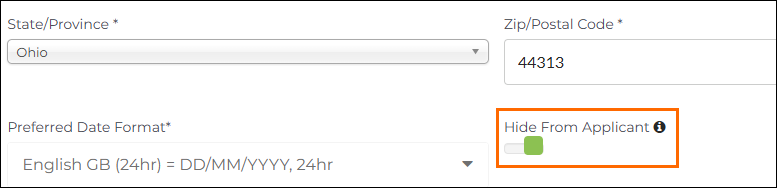
If the toggle is green, this indicates it is enabled.
-
Select Save.
You will see a green message indicating the changes are saved.