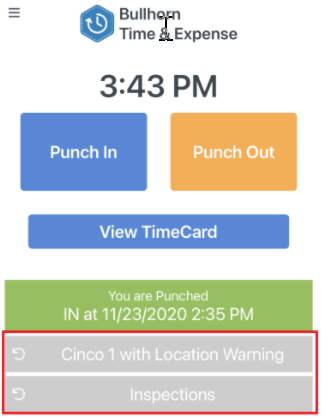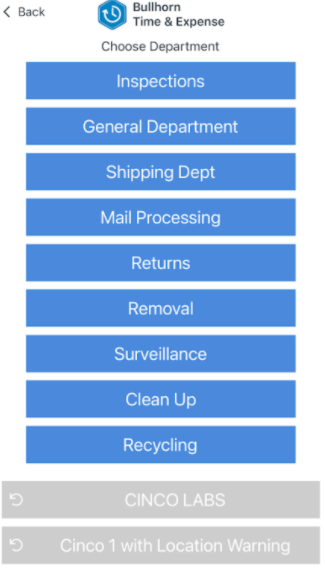Change Department, Site, or Group
Overview
Your punches will default to the site and department you select after signing in to . This article contains information on how to change your group, site, or department selection while signed in.
Steps
- While signed into , the bottom of the screen shows which site and department you have selected. To change this click on either of them.
- On the Department selection screen touch the desired department name.
- If you need to choose a different Group or Site, you may touch that option on your screen and choose from the list of options provided.
- You may proceed to change the site if needed with similar steps, by clicking on the Site in the gray box.
Was this helpful?