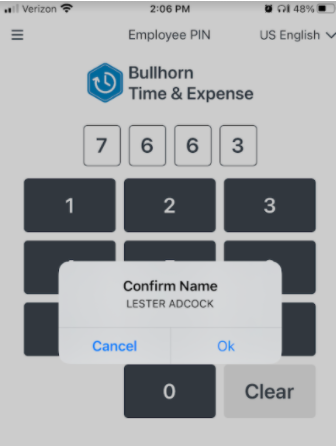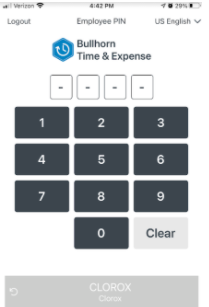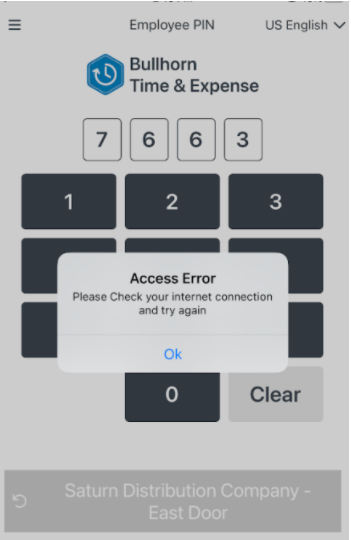Multiple User Mode
Overview
Multiple User Mode is helpful to quickly give other employees assigned to the same site access to punch in or out on a single mobile device.
Steps
If enabled, you may switch to Multiple User Mode after signing in as a single user.
- See for Single User Mode more information on single user sign in.
- At the bottom of the screen, touch Switch To Multiple Users to switch modes.
- If you do not see this option, you may only use single user mode.
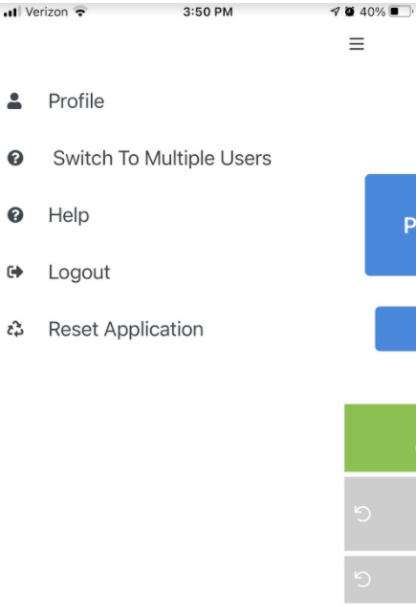
- On the on screen number pad, enter your 4 digit PIN.
- This is typically the last 4 of your SSN.
- Touch the Change icon
 to switch to a different clock site.
to switch to a different clock site.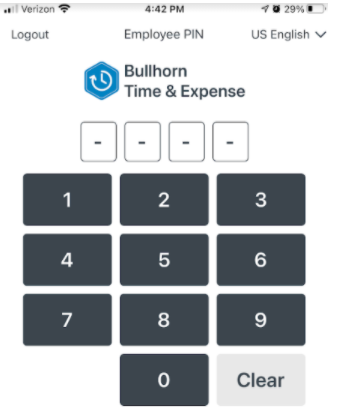
- After entering your PIN, confirm that the name that appears is you.
- If the name is correct, touch Yes.
- If the name is not correct, touch No to re-enter your PIN.
If you are not assigned to the clock site that appears in the top center of the page, you will not be able to record time.
- After confirming your name, touch your correct department to select it.
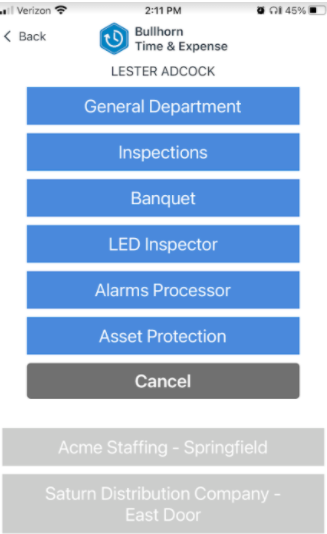
- Record your punch by touching either Punch In or Punch Out.
After capturing a punch in Multiple User Mode, will return to the PIN pad. From here, any other employees that need to use the clock may enter a PIN and record time.
If you are done with Multiple User Mode, you may switch back to Single User Mode at any time by touching Switch to Single User at the bottom of the screen.
Device Offline
If your mobile device is offline, you will not be able to access your account or record punches. Your device may be offline for several reasons including, but not limited to, poor cellular or Wi-Fi coverage.
Try moving to a different area or check your connection settings.