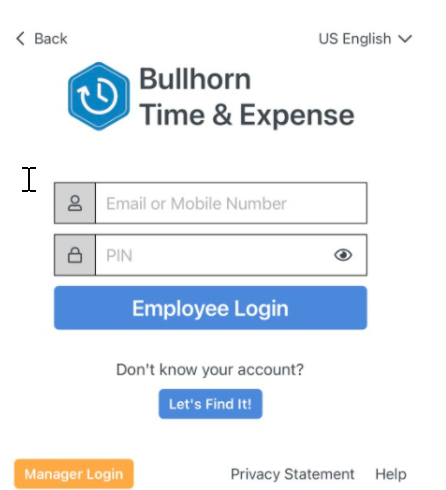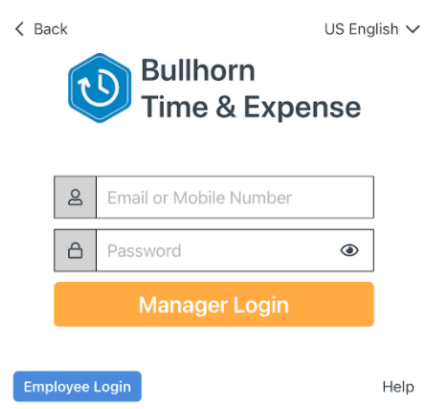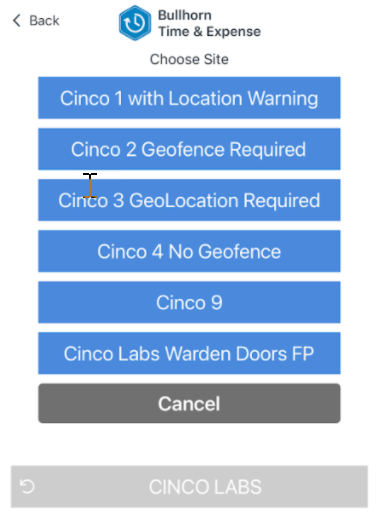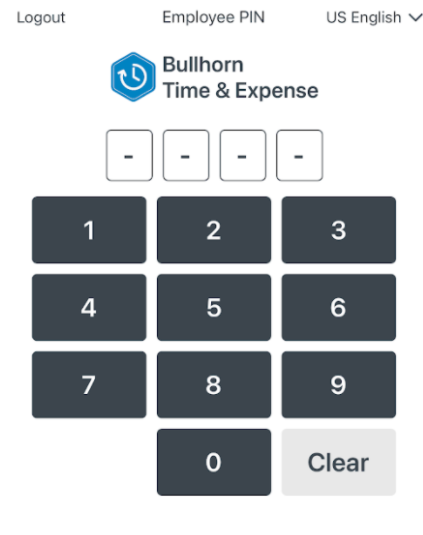Mobile Clock Manager Mode
Overview
allows a manager to sign in, choose a clock group associated with their regular access, and then use their mobile device as a PIN entry clock for employees assigned to that clock site. Access requires an active Time Management Console account with access to at least one clock site.
Manager Mode does not allow a manager access to the Time Management Console, Reports, or any other features.
To access regular administrator functions, please sign in to your account in a supported web browser.
Steps
- From the main sign in screen, touch Manager Login.
- By default, you will see the login screen for employees. To access Manager Login, you must touch that option.
- Enter the email address and password for your regular account.
- Touch Manager Login.
- Although you cannot access regular functions, uses this login detail to determine which clock sites you can access.
- When you sign in as a manager, you'll be able to use your mobile device as a PIN entry clock.
- If you have more than one clock site accessible in , you must choose an option from the list to access.
- If you only have access to one clock site, we will default to that clock site and you will not see a list.
- After selecting a clock site, your employees can enter their 4-digit PIN to clock In or Out on your device.
- From there, the process for recording a punch will match that of employees in Single User mode.
- See Punch In or Out In Bullhorn Time and Expense Mobile for more information on this.
- From there, the process for recording a punch will match that of employees in Single User mode.
- If necessary, touch the
 icon to choose from a different clock site to which you have access.
icon to choose from a different clock site to which you have access. - Once you are done using the clock in Manager Mode, touch Logout to sign out of .
Was this helpful?