Mobile Clock Fix Punch
Overview
If enabled, will prompt employees to correct missing punches.
Steps
If you have a missing punch, will display an alert on the Punch In or Out screen.
- Touch the Punch Missing! alert on the screen.
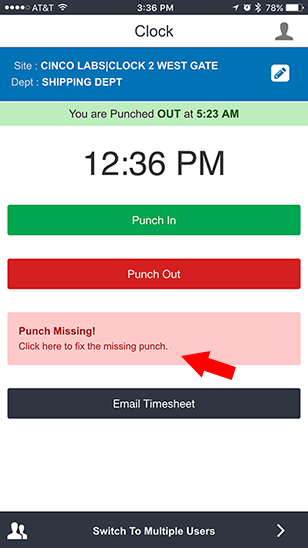
- After you touch the alert, you will see the punches that are considered missing.
- In this example, Arnold forgot to punch out at the end of the day on Thursday.
- Arnold's In punch is listed as 5:19 a.m.
- Arnold's Out punch is missing.
- When you're ready to make a correction, touch the blank field
- Find the correct time for the missing punch.
- If needed, you may touch the screen and choose a different day for the missing punch.
- To delete the punch, touch the Delete icon
 on the right.
on the right.- This will cause the missing punch to carry the exact same time as the punch that was recorded and will zero out the time for the punch pair.
- When you're done making punch corrections, review and ensure that all details look correct.
- When you're ready to submit the corrected punch, touch Submit All for Approval.
c.png)
- After you submit a punch correction, you will see a confirmation the punch was submitted successfully.
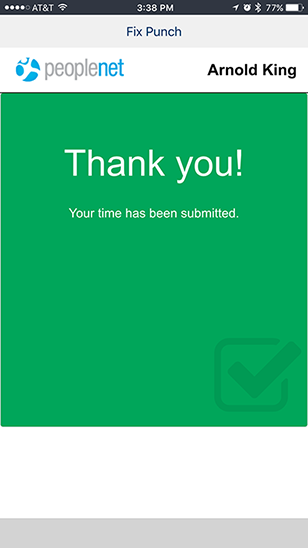
Was this helpful?
a.png)
b.png)