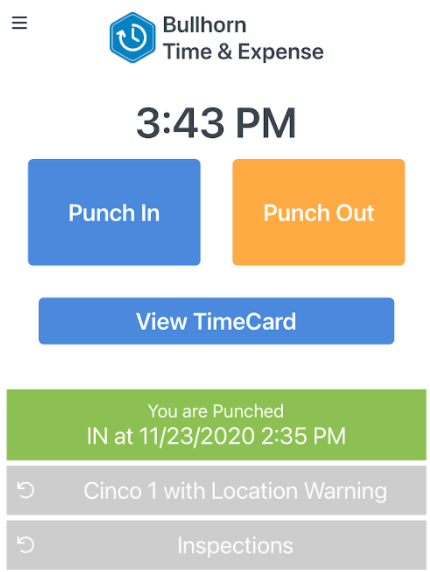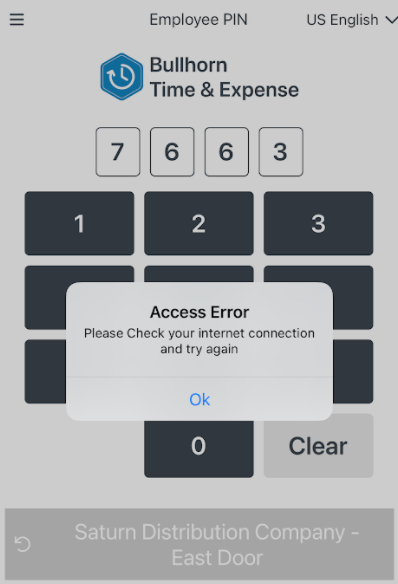Punch In or Out In
This article contains information on how to use Mobile Punch as an employee on . Instructions are the same for Apple and Android users.
To learn how to change your site or department, see Change Department, Site, or Group.
- Click into the App on your device.
- Use the Punch In and Punch Out buttons on the main screen to record your time.
- On the Confirmed message touch Ok to proceed.
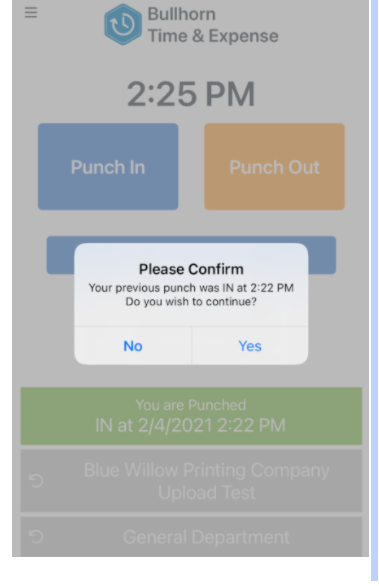
- Touch View Time Card to review time or send a summary to the email address on file.
If you need to make any changes to your individual settings, tap the Profile icon in the upper right.
Device Offline
If your mobile device is offline, you will not be able to access your account or record punches. Your device may be offline for several reasons including, but not limited to, poor cellular or Wi-Fi coverage. Try moving to a different area or check your connection settings.
Was this helpful?