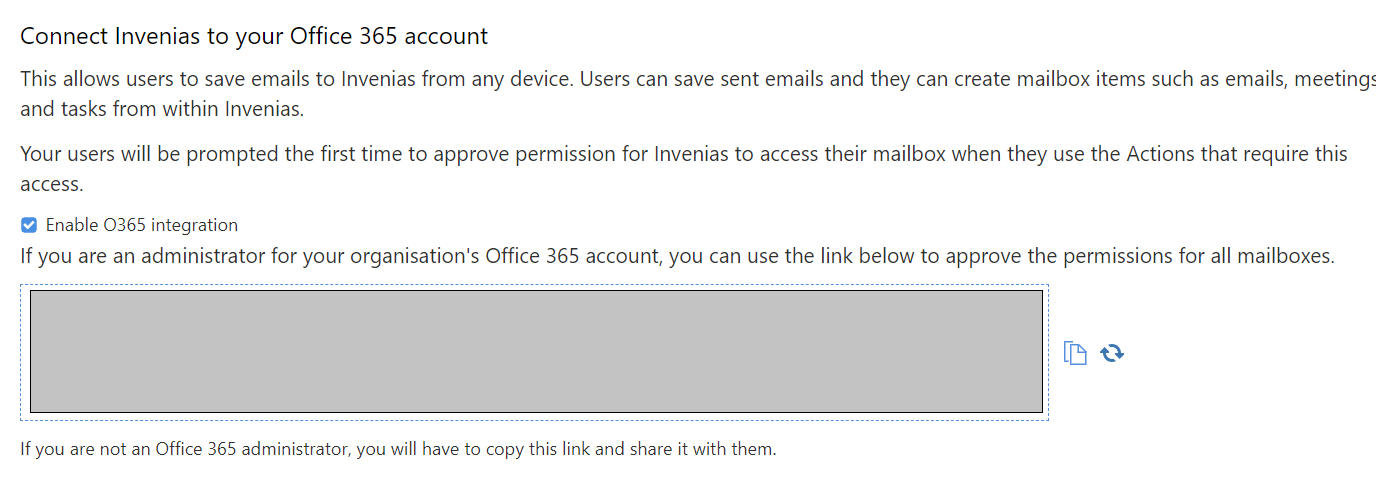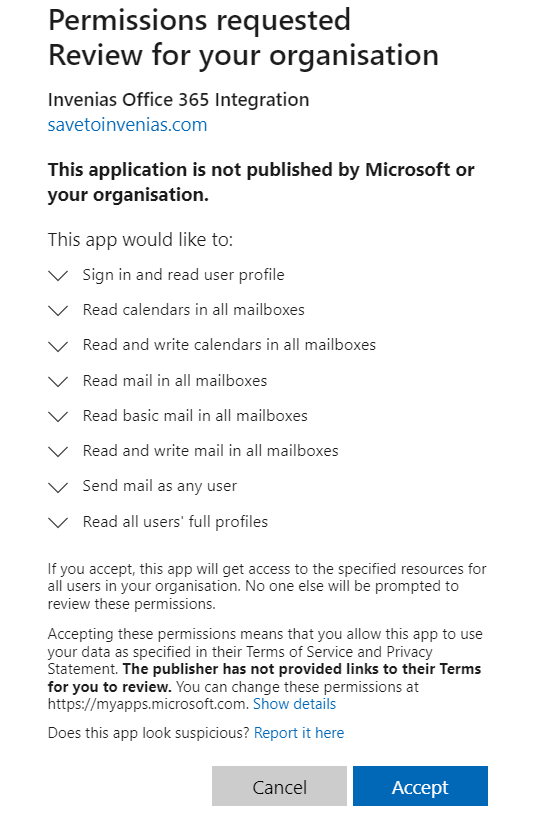O365 Add-in, O365 Integration - Configuration
Overview
The Invenias O365 Add-in allows users to run the following actions directly from the Outlook app:
- Match emails to known contacts in Invenias
- View key People information from the Invenias database
- Create New People Records
- Update Existing Records
- Save Emails from Outlook back to Invenias.
Once deployed, the Add-in is accessible on any device using the Outlook app. I.e. The Outlook web app, mobile app, Desktop app.
The Invenias O365 integration allows the User to do the following:
- Save emails from the O365-Addin from Outlook on any device (Web, Mobile, Desktop)
- Send Email actions in the Essentials Web app
- Create Email/Interview/Meeting Templates in the Essentials Web app (currently in Beta)
- Create Meetings in the Essentials Web app (currently in Beta)
- Create Interviews in the Essentials Web app (currently in Beta)
Permission Required: Please note that all actions in this article require the "User Administrator" permission.
This article covers:
Enabling the O365 Add-in
To enable the O365 Add-in, a User with access to system preferences can log into the Invenias web app and click to the "MailBox" integration tab:
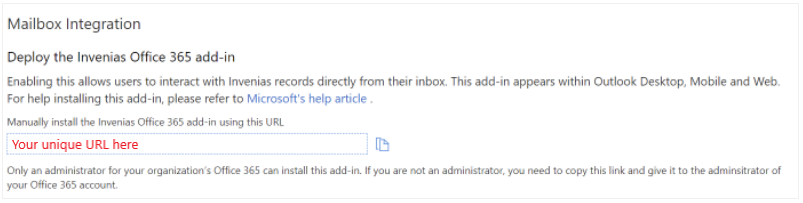
Note that the O365 add-in can be enabled independently of the O365 integration. This will enable the Add-in to be deployed to use the Email matching feature and to view People information from your database, but users will not be able to Save Emails back into Invenias, unless the O365 integration is also enabled.
The unique URL shown here will need to be added by a O365 admin user as an authorized Add-in via your organisation's Microsoft 365 admin centre.
After logging into the O365 admin centre, click Settings and Integrated Apps:
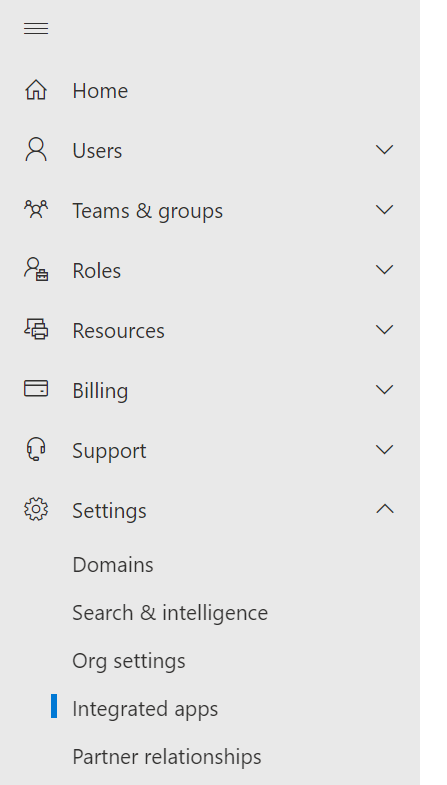
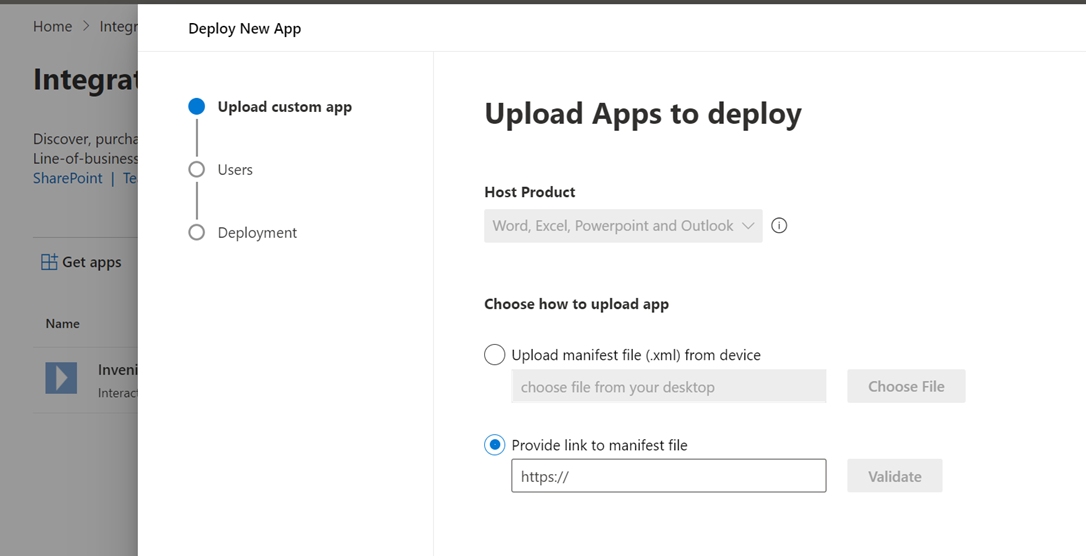
You can select which users have access to this add-in. After the Add-in has been enabled, it can take up to 24 hours before the add-in is distributed via O365 to all users.
Enabling the O365 Integration
A User with access to system preferences can log into the Invenias web app and click to the "MailBox" integration tab.
To enable the integration check the box shown below:
After 30-60 minutes, Users will then see shortcuts in the Web application to create actions such as Emails and Meetings. When Users click the links to initiate the actions, or attempt to Save an email using the O365 add-in, they will be prompted to provide their consent for the Invenias O365 integration. This is required for Invenias to send emails, access the users mailbox etc.
If you prefer to automatically grant Consent to all Users via Global rather than User level consent, the unique link you see on this page will allow a User with Administrator rights for your organisations O365 domain to approve Consent for all Users on the domain to use the O365 integration. An example screenshot is shown below:
Migration Project notes
For customers that utilise SI Partners for any data projects (e.g. adding data through an acquisition, data cleansing), note that the process of moving your database between our Production and Migration environments will remove any existing User or Global Consent. Once the project is complete and your database is back Live in the Production environment, Users will be prompted to provide their consent when they attempts to use any O365 feature such as saving Emails, sending emails. An O365 admin user can provide global consent for all Users as described above.