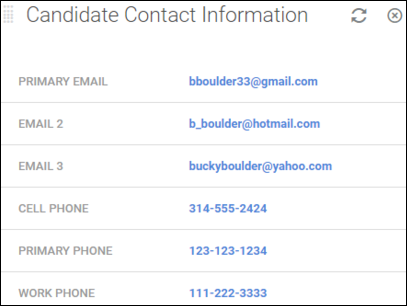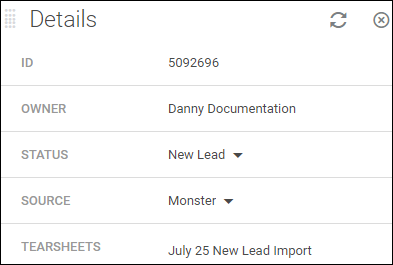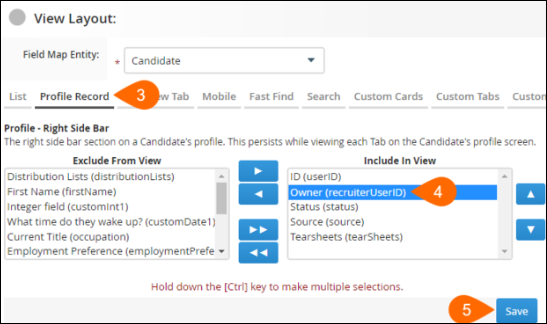| Editions Available: Corporate;Enterprise | Audience: |
Customizing Record Cards and the Details Card
When you need to adjust what information is visible on a record, you can customize the cards that appear on the Overview tab. Customizing these cards allows you to control the data your team sees most often, streamlining workflows and ensuring key information is always at your fingertips.
Common Scenarios for Customizing Cards
-
A new hire needs to see specific client details on candidate records.
-
Your team wants to see a candidate's contact history and email activity at a glance.
-
You need to display custom fields on a placement record to track important data points.
-
You want to rearrange existing cards to put the most frequently used information at the top.
-
The Details card is showing information that is not relevant to your users' workflows.
-
Your users can’t see a specific field on a record's Overview tab.
Customize Standard Overview Cards
Use these steps to create new, custom cards for the Overview tab on your records. This helps you display key information from multiple fields in one easy-to-access location.
-
Select Overview Tab.
-
Give the new card a name.
-
In the Include In View section, add the fields you want to appear on the card.
- Click Save.
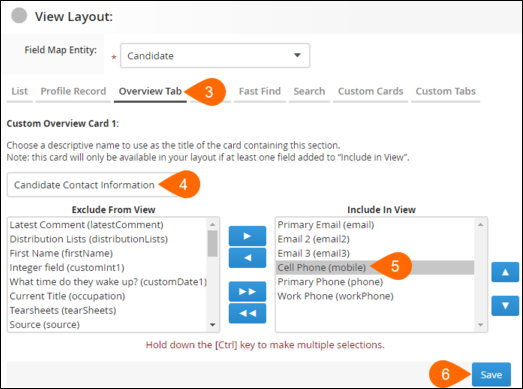
The customized card will now display on the Overview tab for all users. Your users can rearrange the order of these cards, but they cannot add or remove custom cards that you create. Standard cards like Open Tasks and Resume can be added, removed, or rearranged by your users.
Customize the Details Card
The Details card is a special card on the Overview tab that you can customize to control which key fields appear on the right-hand side of a record.
The Details card is the only card you can customize on placement records.
- From your Bullhorn Menu, navigate to Admin > View Layout.
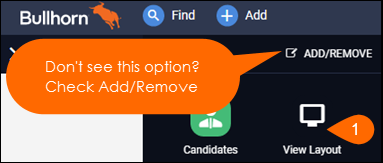
- Select the desired entity.
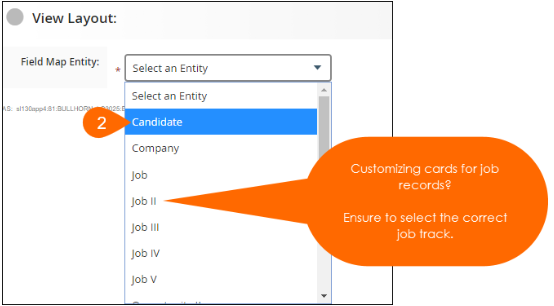
-
Select Profile Record.
-
In the Include In View section, add the desired fields under the Profile - Right Side Bar heading.
After saving, you may need to log out and back in to see the changes made to the Details card.
Troubleshooting
-
If you can't see the new card on a record's Overview tab: Make sure you are logged in as an Admin user. If the card was recently created, you may need to log out of Bullhorn and log back in.
-
If the Details card isn't updating: Log out and log back in to refresh your view.
-
If your users can't add or remove a custom card: This is expected behavior. Users can only rearrange custom cards you've created; they cannot add or remove them. They can, however, add or remove standard cards.
-
If a user can't see a field on a card: Verify that the field is added to the Include In View section for the correct card in Admin > View Layout. Also, check the user's field-level permissions in the User Admin tab.
FAQs
Q: Can I customize the Overview tab for specific users?
A: No, changes made to the View Layout apply to all users in your organization.
Q: Why is my new card blank?
A: If the card has no title, a small info icon will appear in the top right corner. Hover over this icon to see the card's name. If no fields are added to the Include In View section, the card will be empty.
Q: Do I have to add custom cards one by one?
A: Yes, each custom card must be configured individually in the View Layout settings.