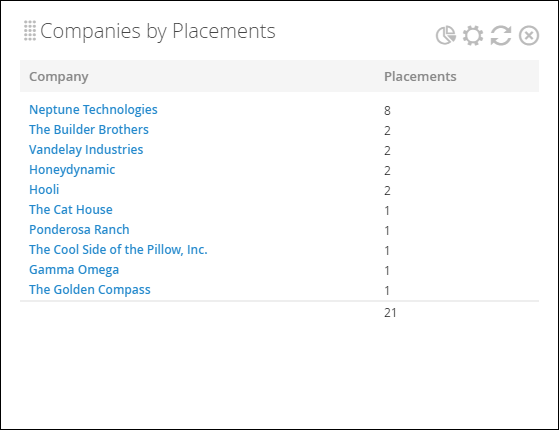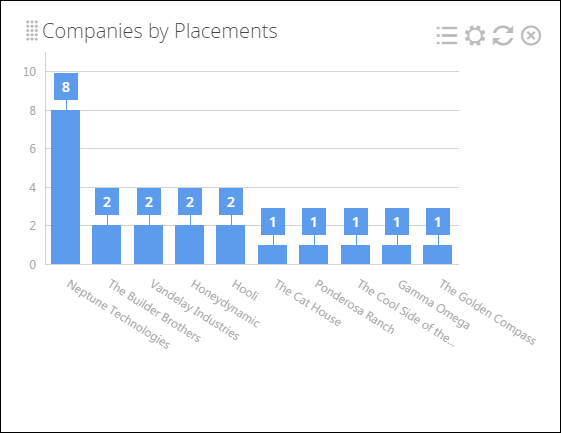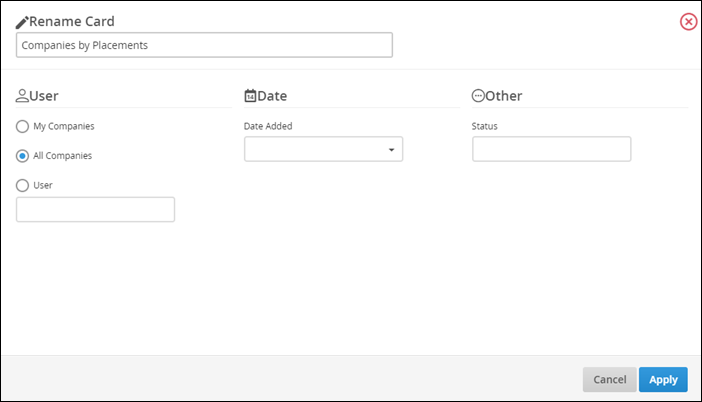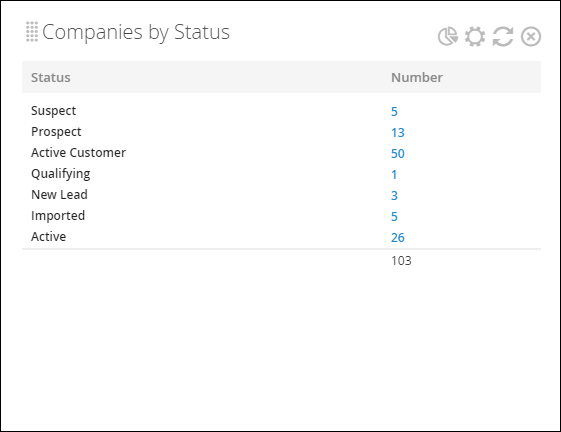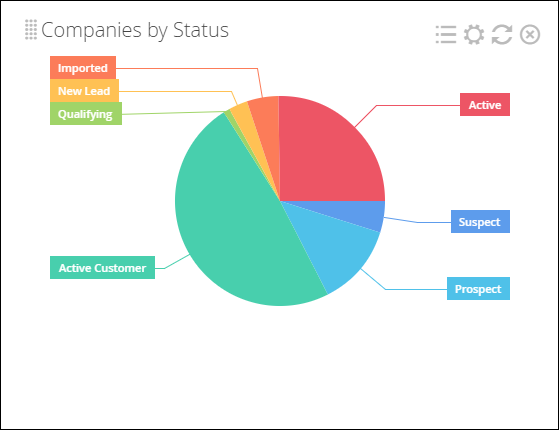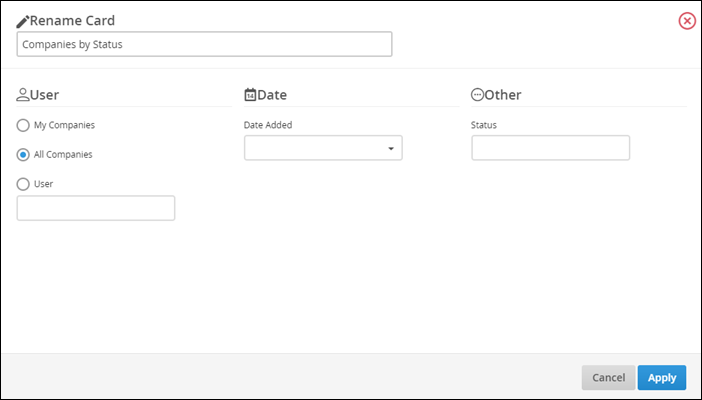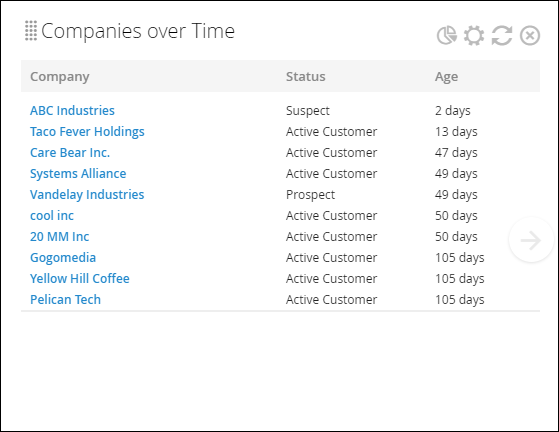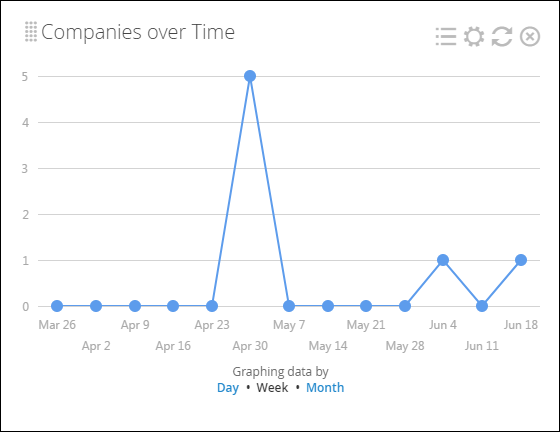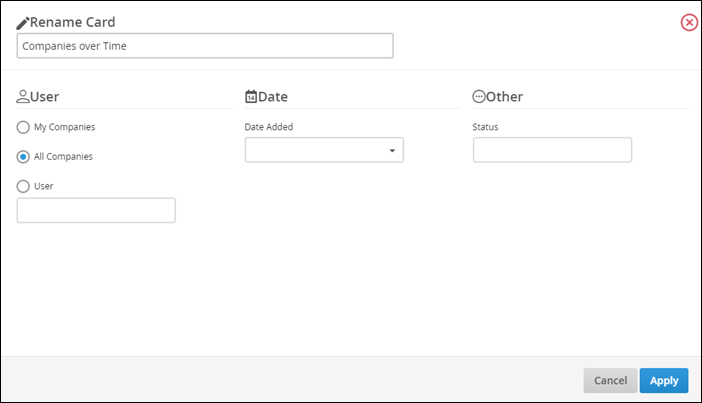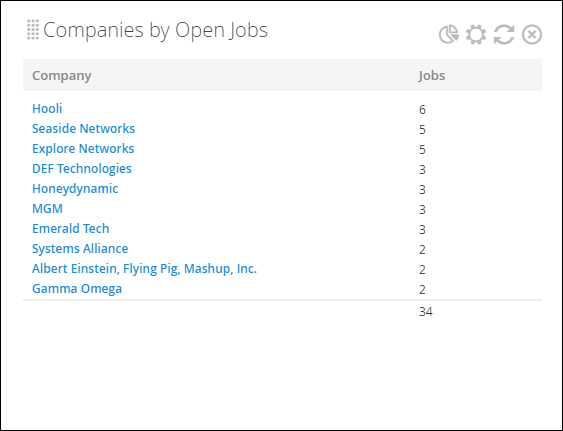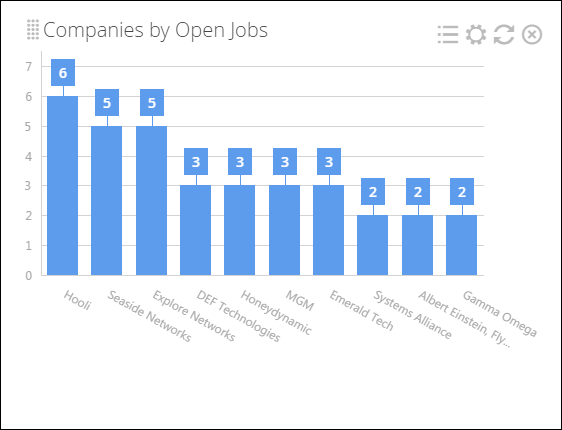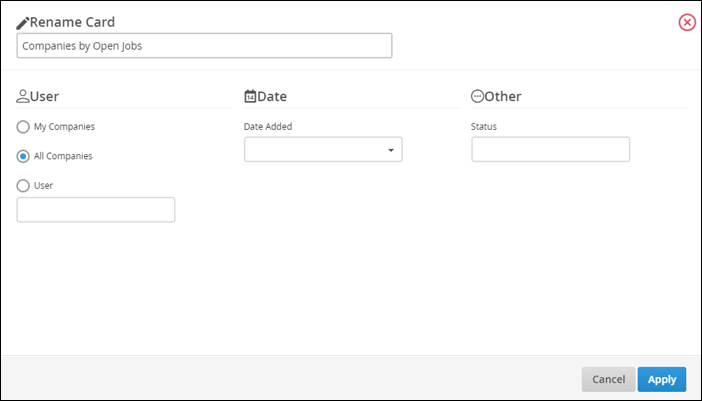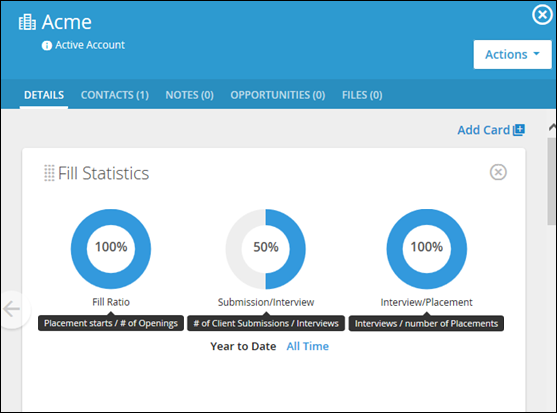Company Dashboard Cards
This article contains a list of all available Dashboard cards for Companies. For more information about the Company Dashboard, see Understanding the Company Dashboard.
You can add individual cards to your dashboard via the Add Card drop-down in the upper-right corner of the page, then drag and drop the cards into your desired order. Some cards allow you to add multiple copies, for use cases such as:
- I'm a manager and I would like to see one card for each of my team members.
- I want to add cards for both this year and last year to compare.
List of Company Dashboard Cards
- Companies by Placements Dashboard Card
- Companies by Status Dashboard Card
- Companies over Time Dashboard Card
- Companies by Open Jobs Dashboard Card
- Company Fill Statistics Dashboard Card
Companies by Placements Dashboard Card
-
Location: Company Dashboard and My Dashboard
-
Allows for Multiple Copies? Yes
How it Works:
The Companies by Placements card displays the top ten companies in your database by number of placed Candidates associated with them, in descending order. This can come in handy when you need to quickly find out where you’re sending high volumes of Candidates, or conversely, which Companies you’re placing Candidates with less often (by either not making the list, or charting lower than normal).
This card’s List View will show Company name and the number of Placements, as well as a Placement total.
The Graph View uses bars to illustrate Placement counts, and denotes each Company’s total with a number.
Clicking the gear icon will allow you to filter by My Companies, All Companies, or User, as well as by Date Added, or Status.
The Date Added filter refers to when the company records were added, not the associated placement records.
Companies by Status Dashboard Card
-
Location: Company Dashboard and My Dashboard
-
Allows for Multiple Copies? Yes
How it Works:
The Companies by Status card sorts the Companies in your database by Status values to help you determine where the Company currently stands in your pipeline, recruiting process, or other relevant business procedure.
The List View calculates totals for each Company as well as a grand total.
The Graph View displays a pie chart-style visual representation of Company Status by percentage.
Clicking the gear icon will allow you to filter by My Companies, All Companies, or User, as well as by Date Added or Status.
Companies Over Time Dashboard Card
-
Location: Company Dashboard and My Dashboard
-
Allows for Multiple Copies? Yes
How it Works:
The Companies Over Time card charts the trajectory of your net Company adds on a monthly, weekly, or daily basis.
For this card, the List View will show you a Company’s name, Status, and Age.
The Graph View displays a line graph where the X axis is time, and the Y axis is the number of Companies added. To change the intervals on the X axis, click Day, Week, or Month links at the bottom of the card.
Clicking the gear icon will allow you to filter by My Companies, All Companies, or User, as well as by Date Added or Status.
Companies by Open Jobs Dashboard Card
-
Location: Company Dashboard and My Dashboard
-
Allows for Multiple Copies? Yes
How it Works:
The Companies by Open Jobs card displays the top ten companies in your database by number of Open Jobs associated with them, in descending order. This can come in handy when you need to quickly find out which companies you should be directing some of your best Candidates toward, or conversely, which Companies are experiencing less demand (by either not making the list, or charting lower than normal).
This card’s List View will show Company name and the number of Jobs, as well as a Job total.
The Graph View uses bars to illustrate Job counts, and denotes each Company’s total with a number.
Clicking the gear icon will allow you to filter by My Companies, All Companies, or User, as well as by Date Added or Status.
The Date Added filter refers to when the company records were added, not the associated job records.
Company Fill Statistics Dashboard Card
-
Location: Company List Slideout
-
Allows for Multiple Copies? Yes
How it works:
The Fill Statistics card appears on the slide-out tab accessed via the Company list view using the binoculars . This card shows statistics pertaining to jobs that are assigned to the Company record you access the card from. It can be filtered by Year to Date or by All Time.