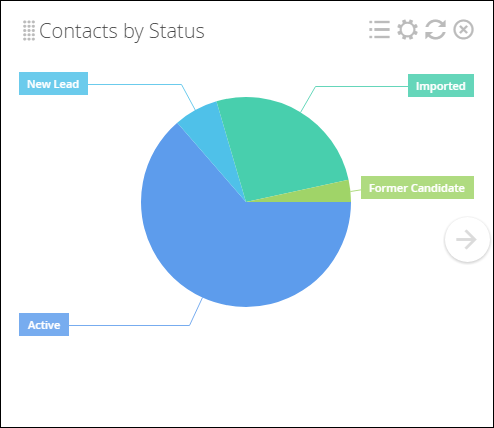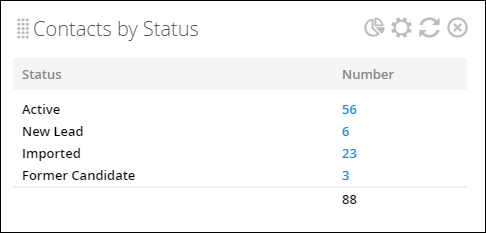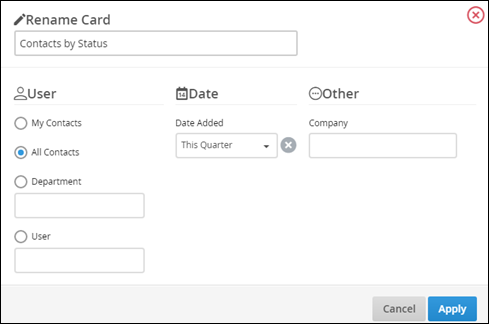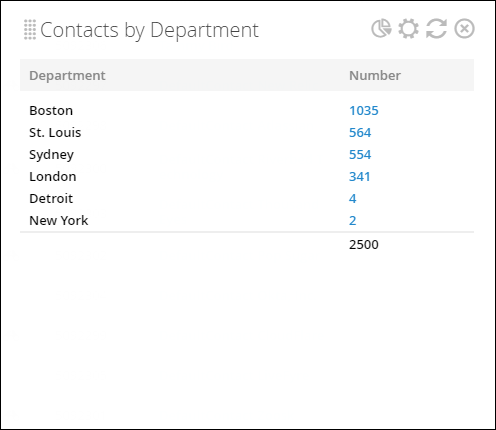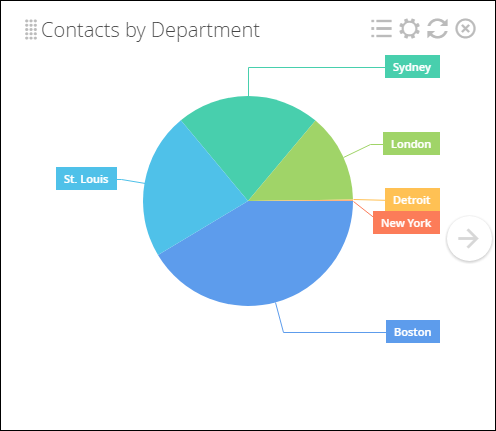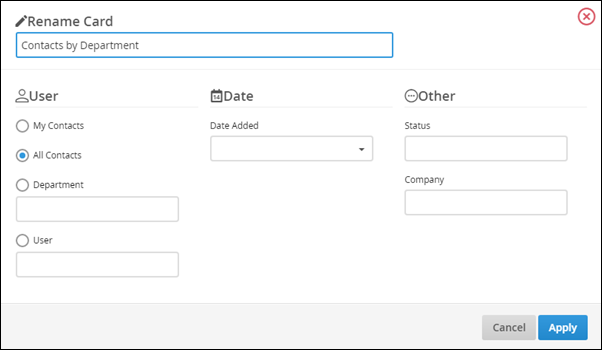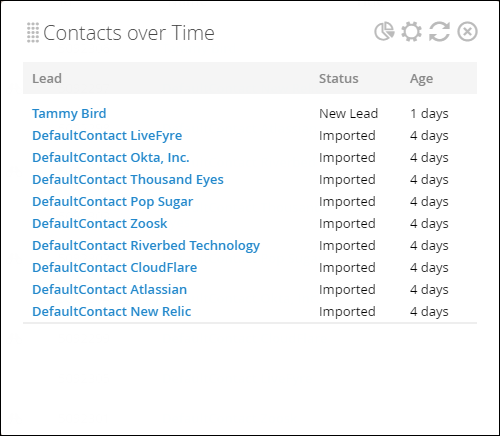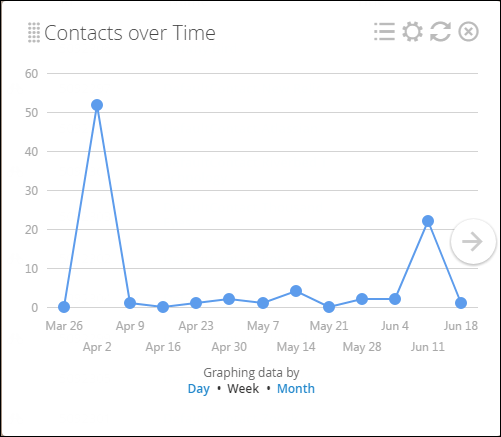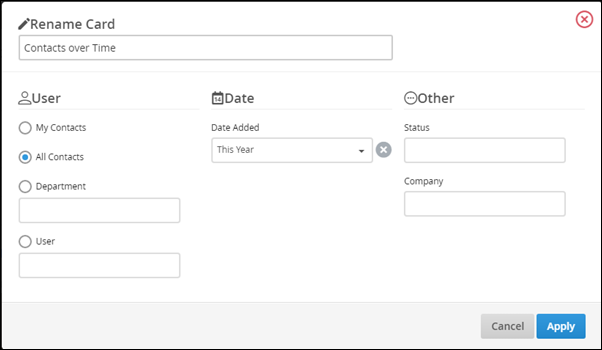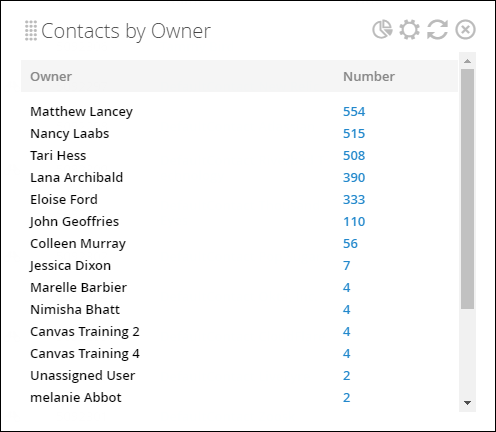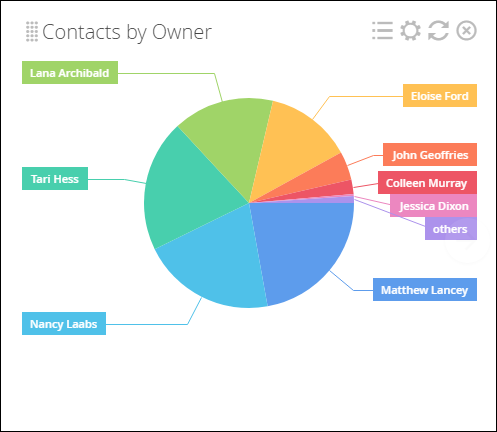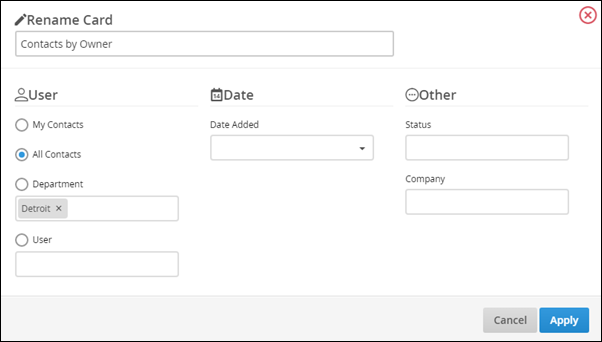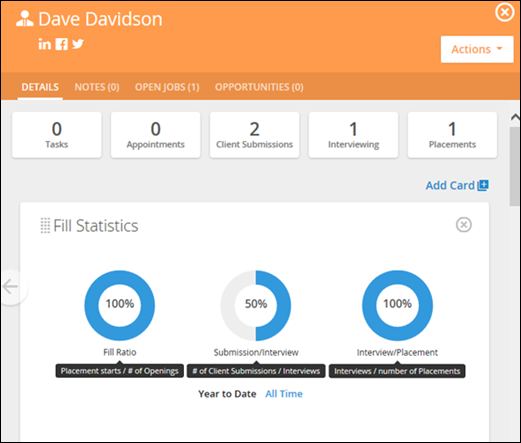Contact Dashboard Cards
This article contains a list of all available Dashboard cards for Contacts. For more information about the Contact Dashboard, see Understanding the Contact Dashboard.
You can add individual cards to your dashboard via the Add Card drop-down in the upper-right corner of the page, then drag and drop the cards into your desired order. Some cards allow you to add multiple copies, for use cases such as:
- I'm a manager and I would like to see one card for each of my team members.
- I want to add cards for both this year and last year to compare.
List of Contact Dashboard Cards
- Contacts by Status Dashboard Card
- Contacts by Department Dashboard Card
- Contacts over Time Dashboard Card
- Contacts by Owner Dashboard Card
- Contact Fill Statistics Dashboard Card
Contacts by Status Dashboard Card
-
Location: Contact Dashboard and My Dashboard
-
Allows for multiple copies? Yes
How it works:
The Contacts by Status card sorts the Contacts in your database by status values to help you determine where the Contact currently stands in your pipeline, recruiting process, or other relevant business procedure.
The list view calculates totals for each status as well as a grand total, while the graph view displays a pie chart-style visual representation of Contact status by percentage.
Clicking the gear icon allows you to rename and filter the card as you see fit.
Contacts by Department Dashboard Card
-
Location: Contact Dashboard and My Dashboard
-
Allows for multiple copies? Yes
How it works:
The Contacts by Department card sorts Contacts in your database by departments in your organization, giving you a clear snapshot of which Contacts are associated with which groups of people internally.
The list view calculates the total number of Contacts within each department as well as a grand total.
The graph view gives you a visual representation of each department’s Contacts by percentage.
Clicking the gear icon allows you to rename and filter the card as you see fit.
Contacts over Time Dashboard Card
-
Location: Contact Dashboard and My Dashboard
-
Allows for multiple copies? Yes
How it works:
The Contacts over Time card charts the trajectory of your total Contact adds on a monthly, weekly, or daily basis.
For this card, the list view shows you a Contact’s name, status, and age.
This card does not include archived records unless it's specifically filtered to do so.
The graph view displays a line graph where the x-axis represents time, and the y-axis represents the number of Contacts added. To change the intervals on the horizontal axis, click Day, Week, or Month underneath Graphing data by.
Clicking the gear icon allows you to rename and filter the card as you see fit.
Contacts by Owner Dashboard Card
-
Location: Contact Dashboard and My Dashboard
-
Allows for multiple copies? Yes
How it works:
The Contacts by Owner card sorts the Contacts in your database by owner, letting you know who your Contacts are engaging with internally.
The list view calculates totals for each Contact owner as well as a grand total.
The graph view displays a pie chart-style visual representation of Contact Owner by percentage.
Clicking the gear icon allows you to rename and filter the card as you see fit.
Contact Fill Statistics Dashboard Card
-
Location: Contact List View Slideout.
-
Allows for multiple copies? No
How it works:
The Fill Statistics card appears on the slide-out tab accessed via the Contact list view using the binoculars .
This card shows statistics pertaining to jobs that are assigned to the Contact record you access the card from. It can be filtered by Year to Date or by All Time.