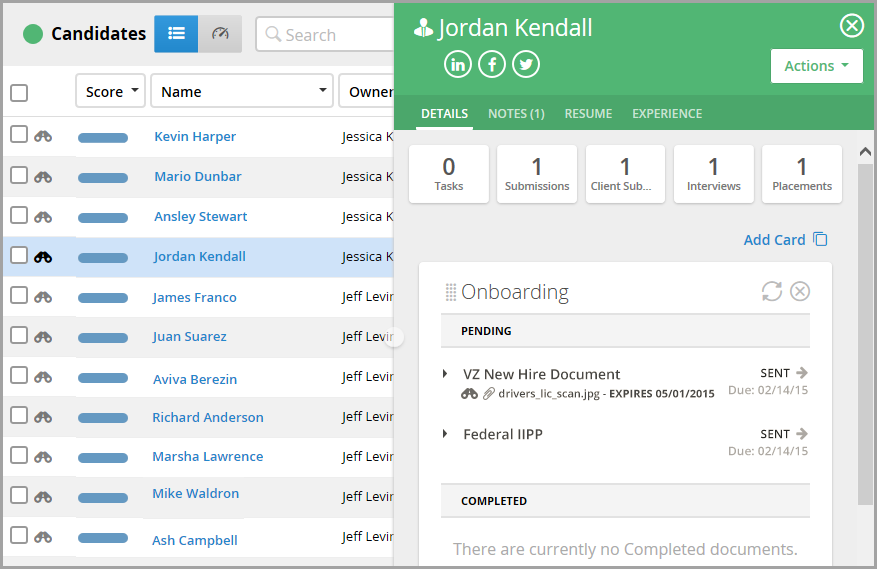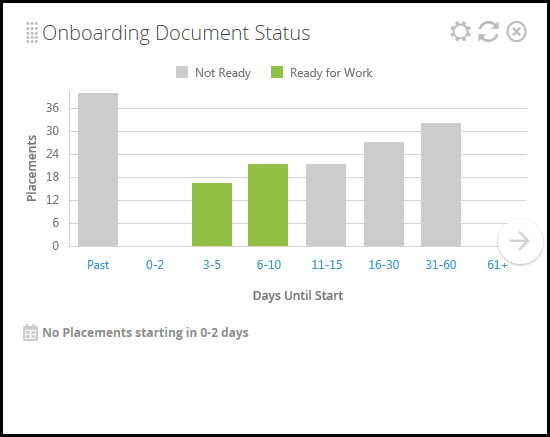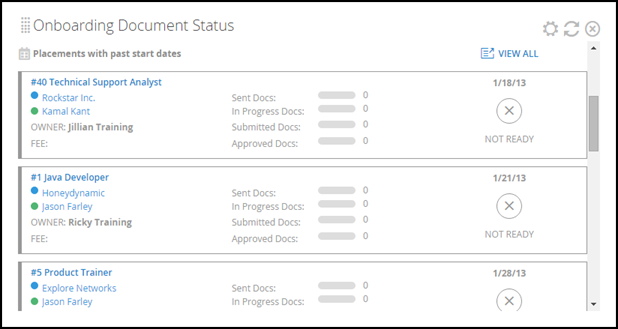Onboarding Dashboard Cards
These cards are only available if your company has the ATS/Onboarding integration. For more information, see Understanding the Onboarding Integration
This article contains information about the Onboarding Dashboard cards.
You can add individual cards to your dashboard via the Add Card drop-down in the upper-right corner of the page, then drag and drop the cards into your desired order. Some cards allow you to add multiple copies, for use cases such as:
- I'm a manager and I would like to see one card for each of my team members.
- I want to add cards for both this year and last year to compare.
List of Onboarding Dashboard Cards
Onboarding Dashboard Card
-
Location: Candidate List Slideout
-
Allows for multiple copies? No
How it works:
The Onboarding card shows you the pending documents sent to the candidate, when they were sent, and what placement they are linked to. It also shows you what documents were completed and when, and allows you to send a new document to the candidate.
Onboarding Document Status Dashboard Card
-
Location: Placement Dashboard and My Dashboard
-
Allows for multiple copies? Yes
How it works:
The Onboarding Document Status card displays a bar graph detailing upcoming placement readiness. The "Ready for Work" document status indicates Placements without documents as well as those whose candidates have provided all of the necessary documentation. Placement who are shown as "Not Ready" indicate that the candidates have not provided all of the necessary documentation.
If you click on a "Days Until Start" range, all of the placements within that range display in a list below the graph with more detailed information.