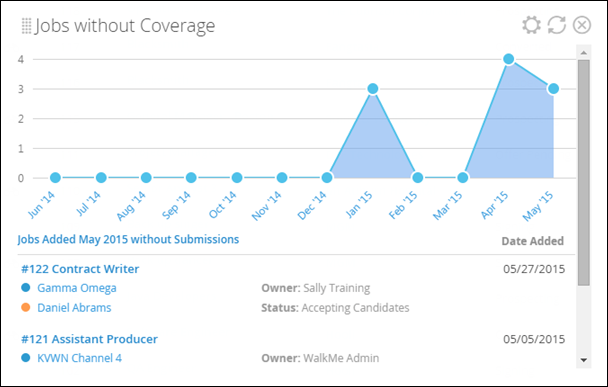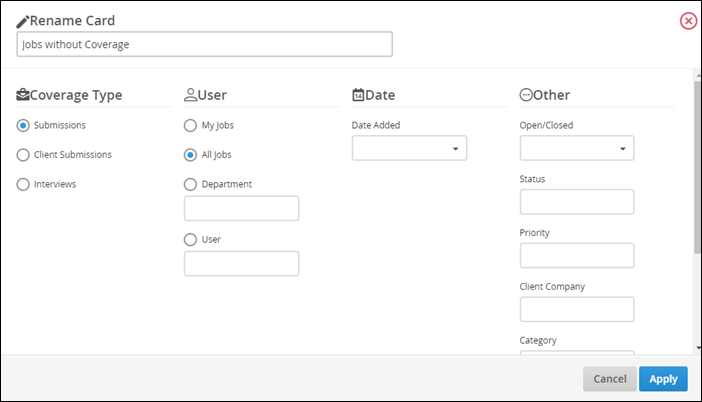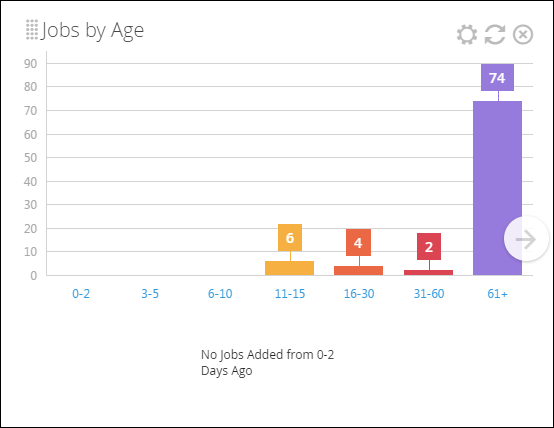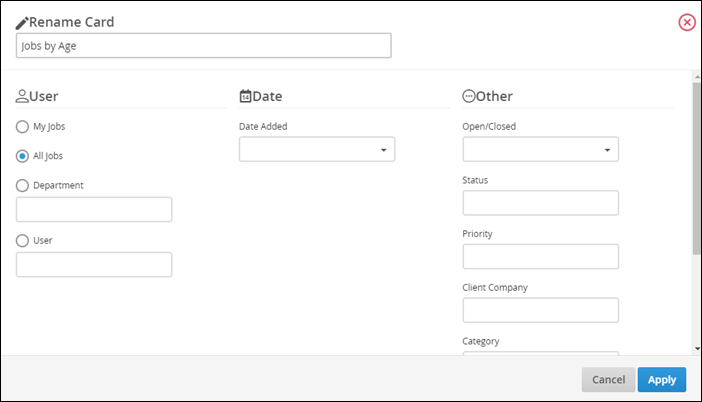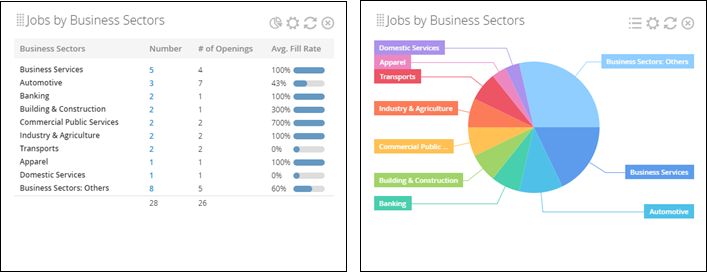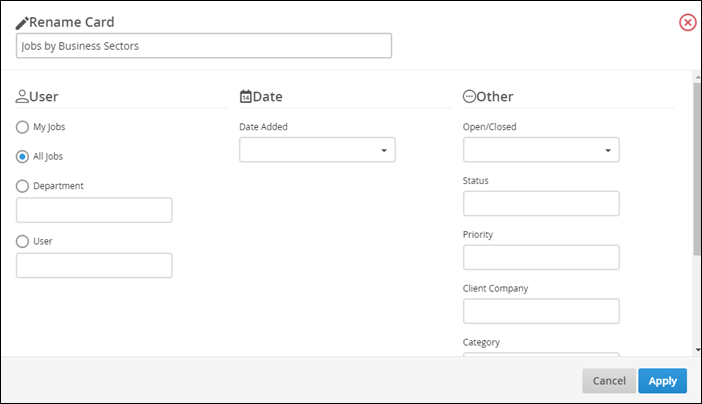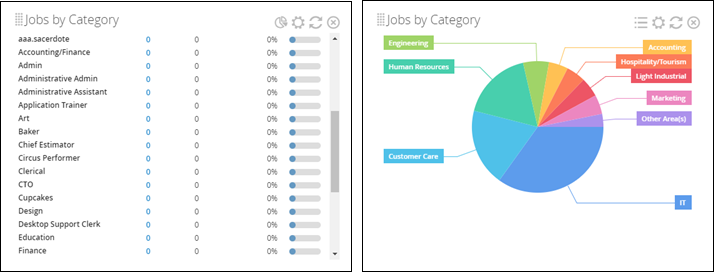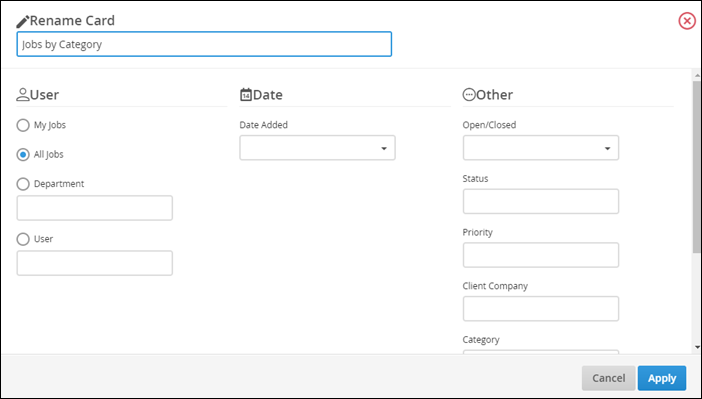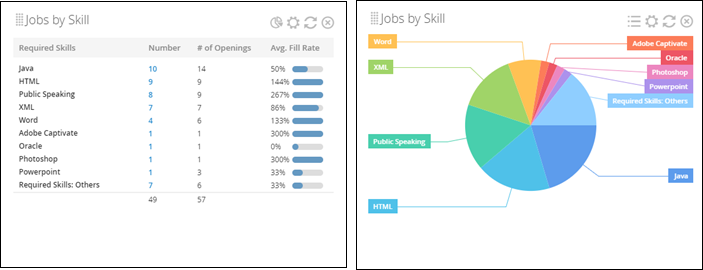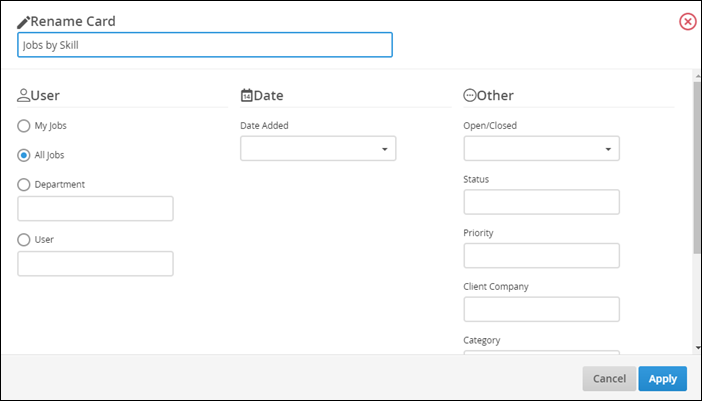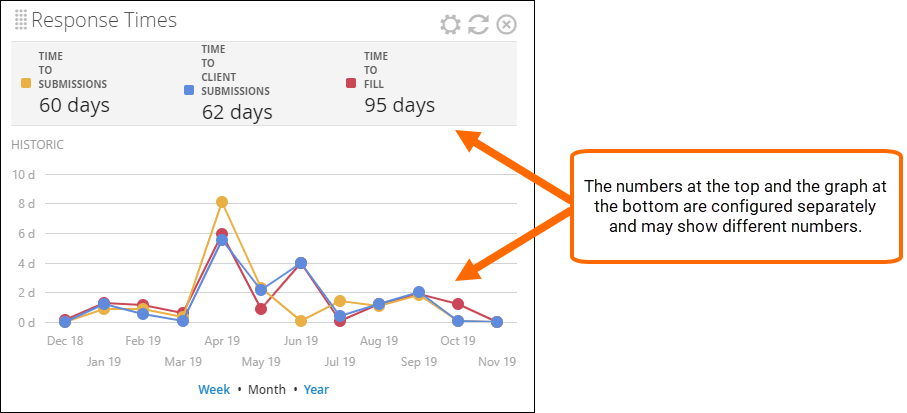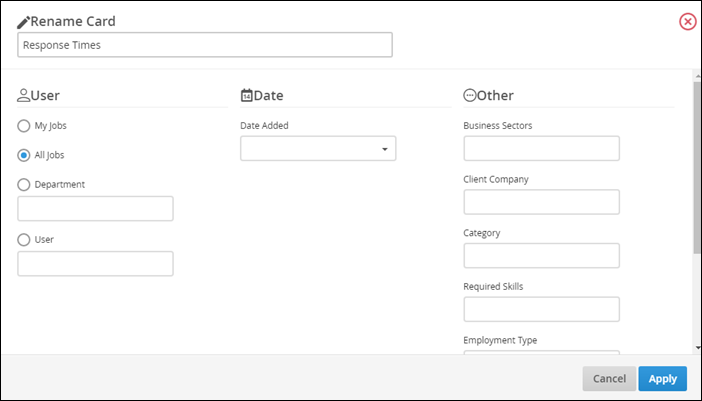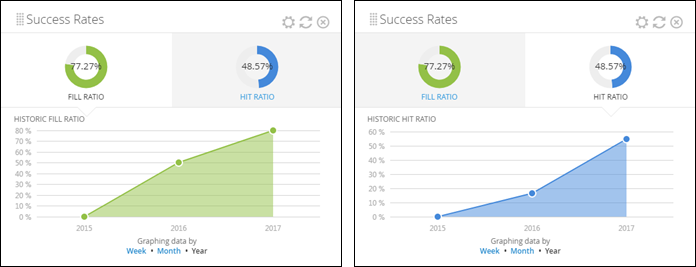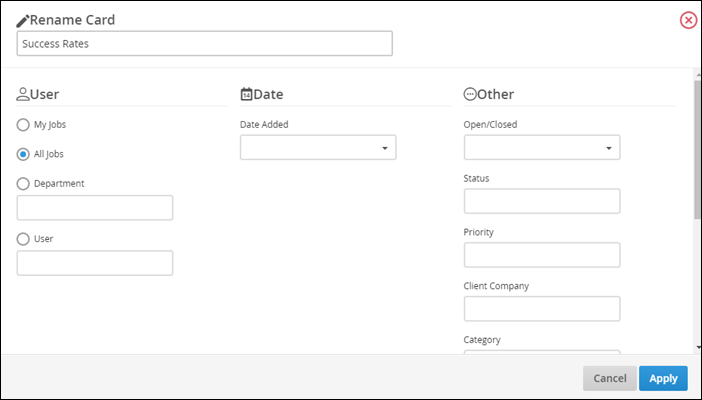Job Dashboard Cards
This article contains a list of all available Dashboard cards for Jobs. For more information about the Job Dashboard, see Understanding the Job Dashboard.
You can add individual cards to your dashboard via the Add Card drop-down in the upper-right corner of the page, then drag and drop the cards into your desired order. Some cards allow you to add multiple copies, for use cases such as:
- I'm a manager and I would like to see one card for each of my team members.
- I want to add cards for both this year and last year to compare.
List of Job Dashboard Cards
Jobs Without Coverage Dashboard Card
-
Location: Jobs Dashboard and My Dashboard
-
Allows for multiple copies? Yes
How it works:
The Jobs without Coverage card shows you jobs that require activity and attention (by way of internal submissions, client submissions, or interviews) from recruiters and sales reps, allowing you to consider the following: is your team missing the mark on candidate quality? Is your client not being responsive to submissions?
For example, in the graph above, you can see that in May 2015, there were 3 jobs without any internal submissions.
Clicking on the gear icon allows you to filter this card based on Coverage Type, My Jobs, All Jobs, Department, User, Date Added, Open/Closed, Status, Priority, Client Company, Category, Required Skills or Employment Type.
Jobs by Age Dashboard Card
-
Location: Jobs Dashboard and My Dashboard
-
Allows for multiple copies? Yes
How it works:
The Jobs by Age card gives you a quick snapshot of all jobs in your corporation, broken down by the number of days passed since they were added into the system. As a recruiting manager, you can use this card to determine which jobs are "stale"
- E.g., open for too long and still “accepting candidates”.
This card gives insight into recently open jobs, analyze activity against them as well as dig deeper into jobs that are older and may need to be closed, or need follow up with the client. For example, in the graph above, you can see that 4 jobs have existed in the system for 16-30 days.
Clicking on the gear icon allows you to filter this card based on My Jobs, All Jobs, Department, User, Date Added, Open/Closed, Status, Priority, Client Company, Category, Required Skills or Employment Type.
Jobs by Business Sector Dashboard Card
-
Location: Jobs Dashboard and My Dashboard
-
Allows for multiple copies? Yes
How it works:
The Jobs by Business Sector card shows you the top business sectors in which you receive jobs from your clients.
You can then use this information to pitch your “industry specialization” to prospects:
- If you select 10 business sectors or fewer, all of them will display on the list view of this card; however, the graph view only displays those that are assigned to jobs.
- If you select more than 10 business sectors, the top 9 (i.e., the ones with the highest number of jobs assigned) will display, as well as an “Other Areas” business sector that groups the rest together.
- If a job has more than one business sector assigned to it, only the first one entered onto their record is used in this card.
Clicking on the gear icon allows you to filter this card based on My Jobs, All Jobs, Department, User, Date Added, Open/Closed, Status, Priority, Client Company, Category, Required Skills or Employment Type.
Jobs by Category Dashboard Card
-
Location: Jobs Dashboard and My Dashboard
-
Allows for multiple copies? Yes
How it works:
The Jobs by Category card shows you the top categories in which you receive jobs from your clients.
You can then use this information to pitch your “skills specialization” to prospects:
- If you select 10 categories or fewer, all of them will display on the list view of this card; however, the graph view only displays those that are assigned to jobs.
- If you select more than 10 categories, the top 9 (i.e., the ones with the highest number of jobs assigned) will display, as well as an “Other Areas” business sector that groups the rest together.
- If a job has more than one category assigned to it, only the first one entered onto their record is used in this card.
Clicking on the gear icon allows you to filter this card based on My Jobs, All Jobs, Department, User, Date Added, Open/Closed, Status, Priority, Client Company, Category, Required Skills or Employment Type.
Jobs by Skill Dashboard Card
-
Location: Jobs Dashboard and My Dashboard
-
Allows for multiple copies? Yes
How it works:
The Jobs by Skill card shows you the top skills in which you receive jobs from your clients.
You can then use this information to pitch your “skills specialization” to prospects:
- If you select 10 skills or fewer, all of them will display on the list view of this card; however, the graph view only displays those that are assigned to jobs.
- If you select more than 10 skills, only the top 10 (i.e., the ones with the highest number of jobs assigned) will display.
Clicking on the gear icon allows you to filter this card based on My Jobs, All Jobs, Department, User, Date Added, Open/Closed, Status, Priority, Client Company, Category, Required Skills or Employment Type.
Response Time Dashboard Card
-
Location: Jobs Dashboard and My Dashboard
-
Allows for multiple copies? Yes
How it works:
The Response Time card gives you a look at your team’s response times to jobs over time, allowing you to see if there are any patterns that need corrective action or improvement.
Jobs without any hiring process activity do not appear in this card
For example, if you receive jobs from Vendor Management Systems (VMS), this card can be used to measure your own performance against the VMS’s service level agreements in advance of receiving your quarterly scorecard, as well as, using the filters, compare performance across skills or hiring manager (job contact), providing you with the following data:
- Time to Fill: average number of days between a job opening (i.e., the date the open/closed drop-down on the job record was set to Open, usually this will just be the date the job record was created) and its first placement.
- Time to Submit: average number of days between a job opening and its first internal submission.
- Time to Client Submit: average number of days between a job opening and its first client submission.
You can toggle between weekly (displays 12 weeks by default), monthly (pictured; displays 12 months by default), and yearly (displays 3 years by default), by clicking Week, Month, or Year.
- Clicking the links at the bottom will only affect the graph and not the Time to Submissions, Time to Client Submissions, or Time to Fill numbers at the top.
- Changing the date range after clicking the gear icon will update the numbers at the top based on the selected range.
Clicking on the gear icon allows you to filter this card based on My Jobs, All Jobs, Department, User, Date Added, Open/Closed, Status, Priority, Client Company, Category, Required Skills, Employment Type, Reporting to, or Source.
Success Rates Dashboard Card
-
Location: Jobs Dashboard and My Dashboard
-
Allows for multiple copies? Yes
How it works:
The Success Rates card gives you greater visibility into the types of jobs or clients that are performing well. This can help determine what to focus on vs. what to de-prioritize.
Calculations:
- Fill ratio: (# of starts added in the defined time frame / # of positions)
- Hit ratio: (# of starts / # of client submissions)
Definitions:
- Starts: Placements with a start date in the defined time frame.
- Positions:The total number of positions open for jobs added within the defined time frame.
- Time frame: Based on the date the job was created, not on the start date.
- Starts are attributed to the placement owner.
- Positions and submissions are attributed to the job owner.
For example, in the graphs above, over the past three years, there is an average job fill ratio of 77.27%, and a hit ratio of 48.57%.
You can toggle between the following by clicking links at the bottom of the card:
- Fill Ratio
- Hit Ratio
- Weekly: defaults to 12 weeks
- Monthly: defaults to 12 months
- Yearly: defaults to 3 years
Configuration:
Clicking on the gear icon allows you to filter this card based on the following:
- My Jobs
- All Jobs
- Department
- User
- Date Added
- Open/Closed
- Status
- Priority
- Client Company
- Category
- Required Skills
- Employment Type
- Reporting to
- Source