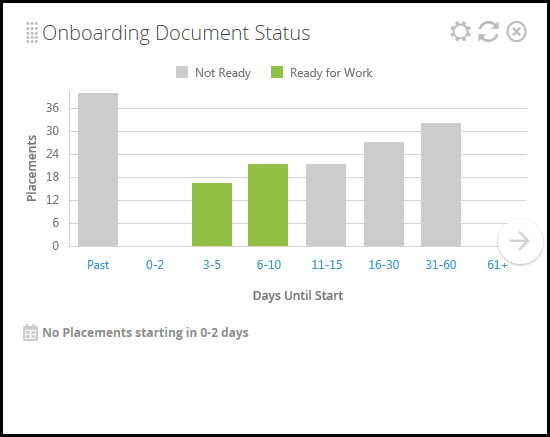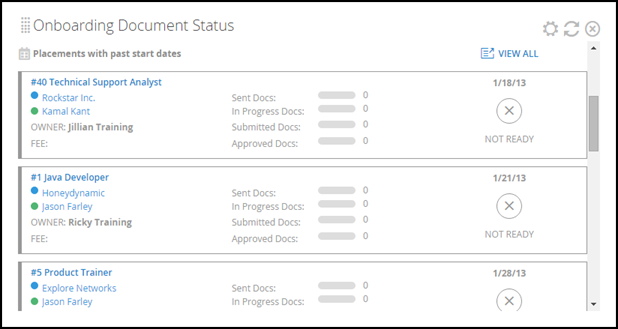Placement Dashboard Cards
This article contains a list of all available Dashboard cards for Placements. For more information about the Placement Dashboard, see Understanding the Placement Dashboard.
You can add individual cards to your dashboard via the Add Card drop-down in the upper-right corner of the page, then drag and drop the cards into your desired order. Some cards allow you to add multiple copies, for use cases such as:
- I'm a manager and I would like to see one card for each of my team members.
- I want to add cards for both this year and last year to compare.
List of Placement Dashboard Cards
Onboarding Document Status Dashboard Card
This card is only available if your company has the ATS/Onboarding integration.
-
Location: Placement Dashboard and My Dashboard
-
Allows for multiple copies? Yes
How it works:
The Onboarding Document Status card displays a bar graph detailing upcoming placement readiness. The "Ready for Work" document status indicates Placements without documents as well as those whose candidates have provided all of the necessary documentation. Placement who are shown as "Not Ready" indicate that the candidates have not provided all of the necessary documentation.
If you click on a "Days Until Start" range, all of the placements within that range display in a list below the graph with more detailed information.
Starts and Ends Dashboard Card
-
Location: Placement Dashboard and My Dashboard
-
Allows for multiple copies? Yes
How it works:
The Starts and Ends card displays the start and end dates of your placements in a calendar format. Click either Day, Week, or All (i.e., the entire month) to view all the placements for that particular time frame.
-
The color shading on the calendar view is reflective of the number of starts or ends for that particular day. The darker the shade, the greater the number of starts/ends.
-
For both the day and week options, you must then select an actual day on the calendar to view the placements for that particular day or week.
-
Scroll through past and future months and years using the arrow buttons.
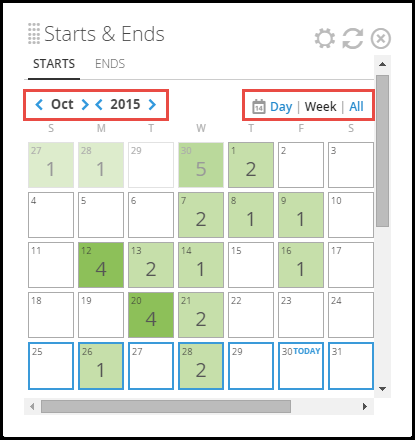
-
If you use the ATS/Onboarding integration, the Ready status indicates that the candidate has completed and submitted all required documents
Starts/Ends tabs:
You can toggle between the Starts and Ends tabs:
-
Starts: Greater visibility into recent and upcoming placement starts so you can make sure everything is in order before those placements actually begin.
-
Ends: Keep an eye on placements that are ending soon. Candidates in ending placements will be ready to be placed again..
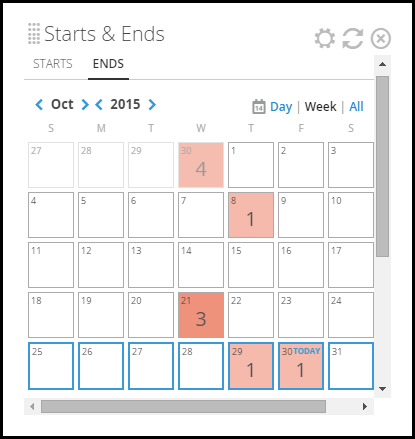
More details:
When you scroll down on either tab you can view more details about each placement. This information is based on the time frame and tab you are viewing from the calendar.
This card will only display up to 25 placements. If there are more starts or ends within the given time frame, click the View All link to see them all on the Placement List.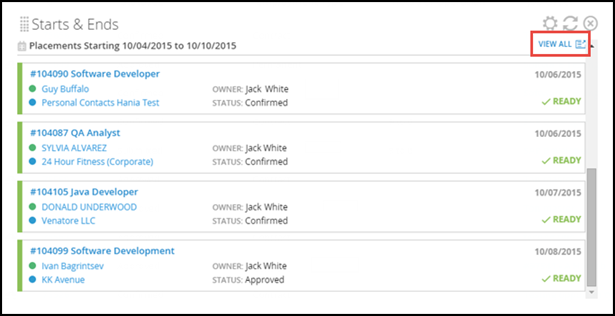
Placements with the status Terminated are not automatically included on this card. Contact Bullhorn Support to have terminated placements included.