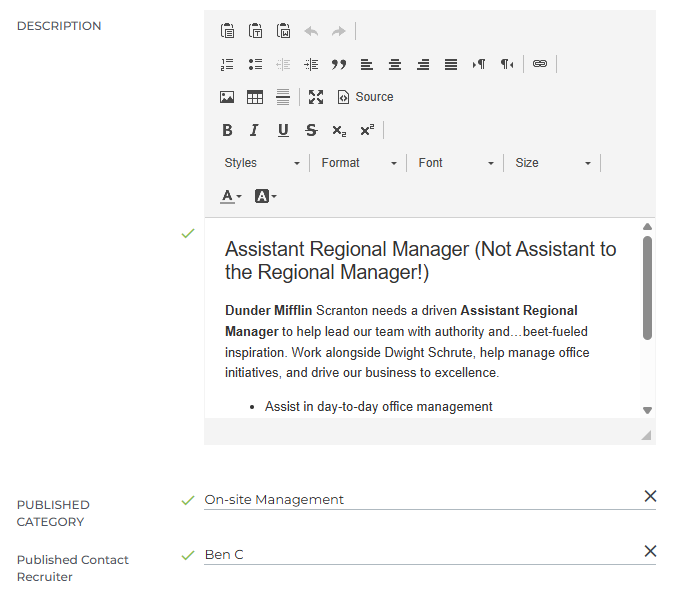Publishing Jobs to Indeed from Bullhorn
Learn how to publish, republish, and unpublish jobs from Bullhorn to Indeed.
If your account has Indeed Syndication enabled, you can send your open jobs directly to Indeed for review and posting. Jobs appear on Indeed once they meet posting guidelines and are approved by Indeed.
Common Reasons to Publish to Indeed
-
You want your jobs to appear on Indeed automatically when you publish them from Bullhorn
-
You’re republishing a job to refresh or update the posting on Indeed
-
You need to remove a job from Indeed when it’s filled or no longer active
-
You want to confirm a job has been successfully syndicated to Indeed
Before You Begin
Make sure you have:
-
Indeed Syndication enabled by Bullhorn Support.
-
If you don’t see the Indeed checkbox on the Publish Job screen, contact Support to request enablement.
-
-
A paid Indeed account
-
Required job fields completed:
-
City, State, and Country
-
Published Category
-
Published Contact Recruiter (must include a valid email address
-
-
Jobs published to Indeed must also be published to your career portal.
-
Jobs must also follow Indeed’s posting guidelines. Duplicate job titles or titles containing location information may be rejected.
How to Publish a Job to Indeed
-
Open the job record in Bullhorn.
-
Click Actions > Publish.
-
Review or complete the following fields:
-
Description
-
Published Category
-
Published Contact Recruiter
-
-
Select the Indeed checkbox to include the job in your syndication feed.
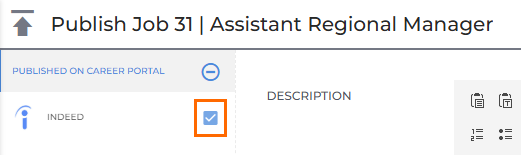
-
Click Publish.
Your job will be published to your career portal immediately (if applicable) and sent to Indeed for review. Approved jobs typically appear within four hours.
The City, State, and Country fields must be populated for Indeed to accept the posting. The Published Zip Code field is not used.
Republishing a Job to Indeed
You’ll need to republish if you’ve updated the job details, or if you selected the Indeed checkbox after the job was already published.
To republish:
-
Open the job.
-
Click Actions > Publish.
-
Click Republish.
Changes will appear on Indeed within four hours.
Selecting the Indeed checkbox after publishing does not automatically send the job to Indeed. You must republish for the change to take effect.
Unpublishing a Job from Indeed
If the job is filled or inactive, follow these steps to remove it from Indeed:
-
Open the job and select Actions > Publish.
-
Clear the Indeed checkbox.
-
Click Unpublish.
The job will be removed from your career portal immediately. It may take up to four hours for Indeed to remove the posting.
To keep the job on your career portal but remove it from Indeed, republish with the Indeed box unchecked.
About the Indeed Checkbox
The Indeed checkbox on the Publish Job screen controls whether a job is included in the Indeed feed when publishing, republishing, or unpublishing.
It does not confirm that the job is live on Indeed.
To verify if a job was sent to Indeed, open the job record and go to Activity > Publishing History.
The checkbox remembers your last selection. If you check or uncheck it on one job, that setting carries over to the next job you open.
Verifying a Job on Indeed
To confirm whether your job appears on Indeed:
-
Use Indeed’s advanced search.
-
Enter your company name and the job title in the With these words in the title field.
-
If the job appears, you can copy the link and share it with your team or client.
If the job doesn’t appear after four hours, see the section below.
Common Reasons a Job Might Not Appear on Indeed
| Problem | Likely Cause | Resolution |
|---|---|---|
|
Job missing from Indeed |
Indeed checkbox not selected or job closed |
Check box, ensure job is Open, then republish |
|
Job missing recruiter email |
Published Contact Recruiter has no email |
Add email, republish |
|
Job under wrong company name |
Company name mismatch on Indeed |
Contact Bullhorn Support |
|
Job removed from Indeed |
Duplicate or guideline violation |
Check for duplicate postings or update job title/location |
|
Duplicate jobs showing |
Multiple syndication sources |
Verify with Indeed which feed should remain active |
|
Applications not appearing |
Public API user disabled or missing department |
Enable API user and confirm department assignment |
|
Job still not found after 4+ hours |
Feed delivery or review delay |
Contact Bullhorn Support for confirmation |
For step-by-step troubleshooting guidance, see Troubleshooting Indeed Syndication Issues
FAQ
Do I need the OSCP to use Indeed Syndication?
No. Syndication works with or without the Open Source Career Portal.
Do I have to republish jobs if I check the Indeed box after publishing?
Yes. Checking the box after publishing doesn’t send the job automatically — you must republish it.
Can I tell from the checkbox whether a job is live on Indeed?
No. The checkbox controls what’s sent to Indeed when you publish, but it doesn’t indicate live status.
Use Activity > Publishing History to verify if a job was sent.
How long does it take for jobs to appear on Indeed?
Jobs typically appear within four hours after publishing or republishing, if approved by Indeed.
Can I control which jobs are sponsored?
Sponsorship is handled directly through your Indeed account, not through Bullhorn.
Can I track job performance (clicks or applies)?
Click-through and sponsorship analytics are managed directly in your Indeed employer account.
Can I see applications from Indeed in Bullhorn?
Yes. Candidates who apply to the job using “Easy Apply” will appear as web responses with a source of Indeed.
What if my jobs or applications aren’t showing up?
See Troubleshooting Indeed Syndication Issues for step-by-step guidance.