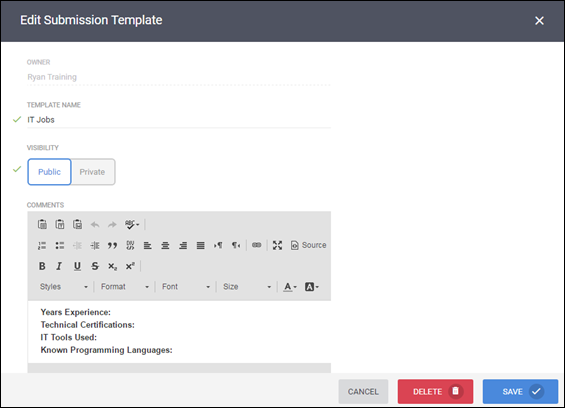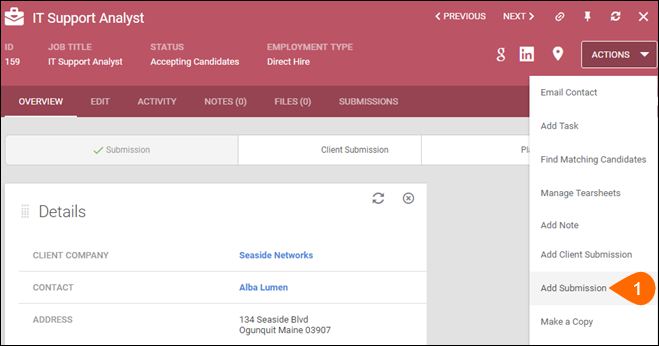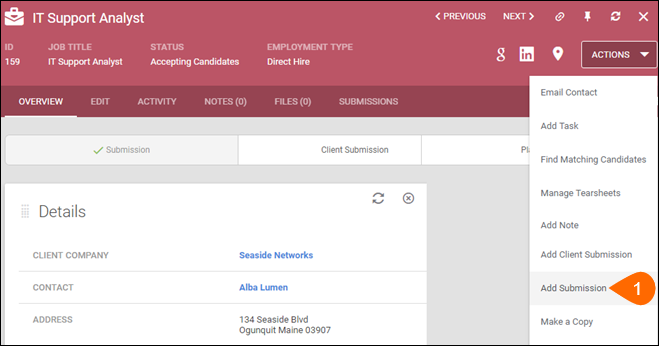| Editions Available: All Editions | Audience: |
Managing Internal Submission Templates
Overview
You can use submission templates to make adding internal submissions faster. For example, if you know that most job owners always tend to require the same type of information about a candidate (i.e. desired pay rate, personality traits), you can make note of this in a submission template so you remember to include the information for each internal submission you add.
Submission templates that have a visibility setting of Public can be edited and deleted by any user in your company.
Adding Submission Templates
- From any Job record, select Actions > Add Submission.
- Scroll to the Comments field and select Submission Templates > New.
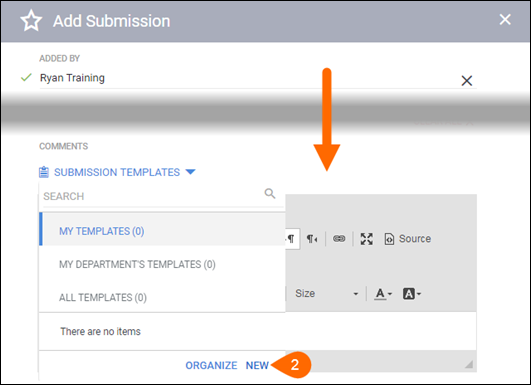
- Give your template a name and set the desired visibility settings.
- Type the content of your template in the Comments field.
- Select Save.
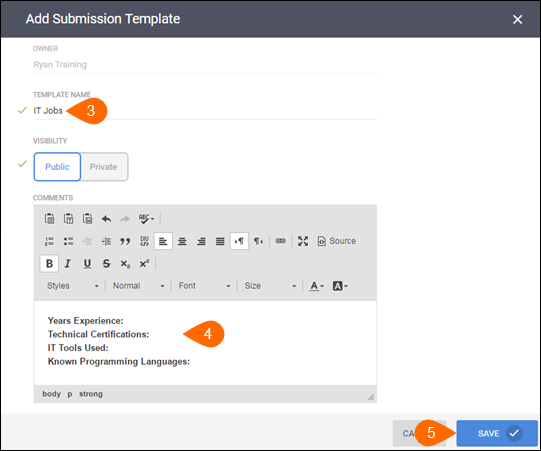
The Add Submission screen will now reappear where you'll be able to select your new submission template.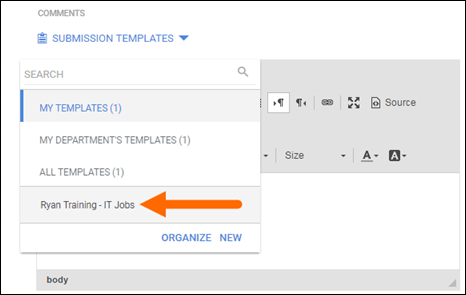
Editing and Deleting Submission Templates
- From any Job record, select Actions > Add Submission.
- Scroll to the Comments field and select Submission Templates > Organize.
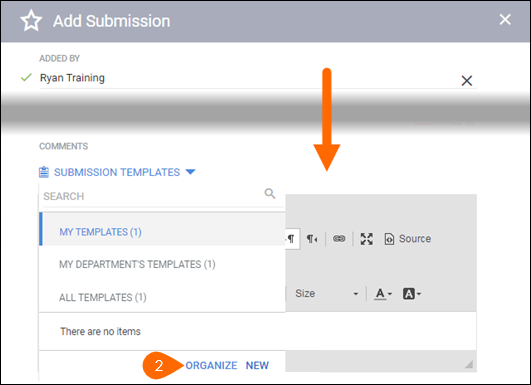
- Select the name of the submission template you want to edit or delete.
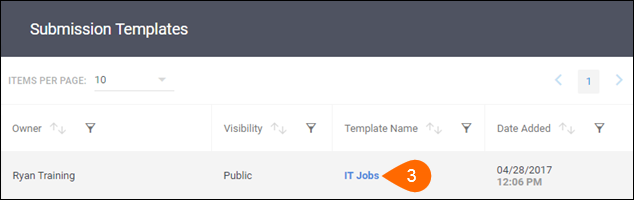
On the Edit Submission Template screen, you are able to edit the selected submission template or delete it using the trashcan icon.