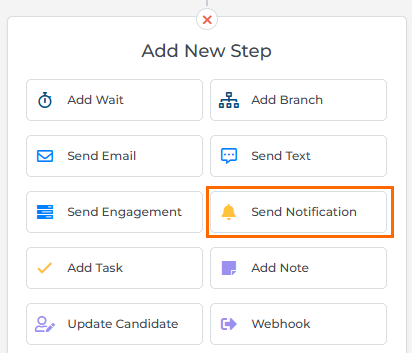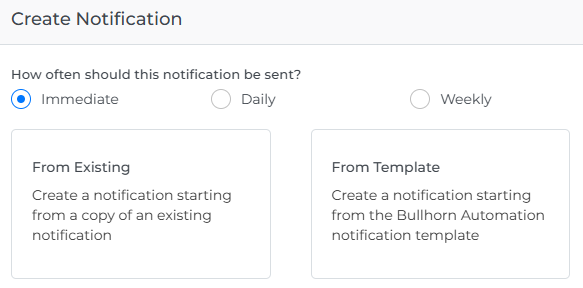Send Notification Step
The Send Notification step in Bullhorn Automation is used to automatically send Notifications by email to your internal users. There are universal notification settings that allow you to enable or disable common notifications, such as job views or key sales actions. This step is used to add other email notifications, and can be used to alert users of candidates being placed, emails that are opened, and much more.
Availability
You can use the Send Notification step in automations for the following record types:
CandidatesContactsJob SubmissionsLeadsPlacementsCompanies
Adding the Send Notification Step
Place the Send Notification step at the desired point in your automation workflow.
After adding the step you'll see the following options:
If an automation is paused, weekly/daily notifications still go out if records entered the step before it was paused.
How often should this notification be sent?
Choose your preferred frequency:
-
Immediate: A notification will be sent immediately each time a record completes the Send Notification step.
-
Daily: A notification will be sent once per day, and will contain a list of all records that have completed the Send Notification step during the specified time frame.
-
Weekly: A notification will be sent once per week, and will contain a list of all records that have completed the Send Notification step during the specified time frame.
See Notification Types for more information on each of these options.
Create from Existing / From Template
Choose how you would like to create the notification:
-
From Existing: Select this option to attach a preexisting notification. You'll see a list of other automations you've created before alongside notification previews. This is a good option for quickly setting up notifications without having to rebuild them each time.
-
From Template: Upon selecting this option, the Email Builder will open, where you can create a notification by editing the template provided.
Check out our Notifications section for a full guide to creating and sending notifications, including tips, use cases, and FAQs.