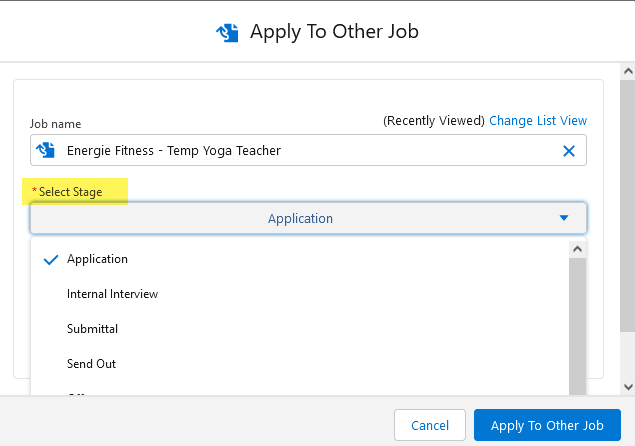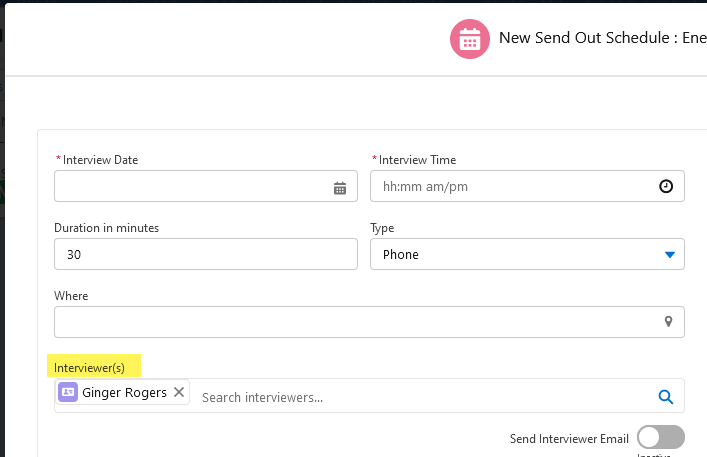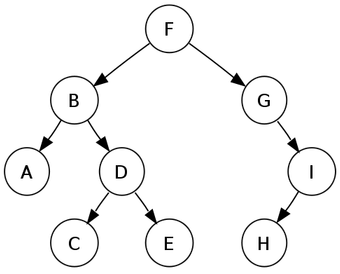June 2022 Release: Minor Enhancements
2022.06 GA Release - Package Version 6.28.2
System Administrator Rules to Exclude Email Recipients
For business reasons, one user may have permission to email a specific Contact while another may not such as when contacts![]() A contact (or client contact) is the person who the recruiter is working with at a Company. In Talent Rover a Contact can be either a Client Contact or a Candidate Contact. Both types of Contacts are stored in the same object (Contact). consent to emails from recruiters belonging to a specific branch or team. System Administrators now can configure rules to prevent a user from emailing Contacts without permission. This is controlled via a new setting populated with an Apex Class, defining the criteria for their exclusion rules.
A contact (or client contact) is the person who the recruiter is working with at a Company. In Talent Rover a Contact can be either a Client Contact or a Candidate Contact. Both types of Contacts are stored in the same object (Contact). consent to emails from recruiters belonging to a specific branch or team. System Administrators now can configure rules to prevent a user from emailing Contacts without permission. This is controlled via a new setting populated with an Apex Class, defining the criteria for their exclusion rules.
Configuration Steps
- Create a custom Apex Class with “exclude recipients” logic:
- The custom apex class should implement the packaged TR1__EmailRecipientValidation interface and a validate(List<String> contactIds, String userId) method should be developed to return the list of filtered Contact Ids.
- Enter the Apex Class Name in Setup > Custom Settings > Talent Rover Properties > New Email Editor Recipient Validation.
Example
A user wants to send an email to two recipients (recipient Ids populated in contactIds attribute). If the user is only allowed to send an email to one of two recipients, validate method returns the list with only one Contact Id.
Custom apex class example:
global class RecipientValidateTest implements TR1.EmailRecipientValidation {
public static List<String> validate(List<String> contactIds, String userId) {
List<String> lst = new List<String>();
//Custom logic to filter the contactIds is here
return lst;
}
}Replace Salesforce Email with the on Contacts
System Administrators can now replace the standard Salesforce email with the on Contact record details and Contact List Views.
Configuration Steps
See 2020 Email Editor: Replace Salesforce Email on Contacts for full configuration details.
Select Stage for Apply To Other Job
Currently, when users choose the Apply To Other Job action in , the candidate![]() A person looking for a job. A candidate can also be referred to as a Job Seeker, Applicant, or Provider. is added to the Application
A person looking for a job. A candidate can also be referred to as a Job Seeker, Applicant, or Provider. is added to the Application![]() First stage of Job placement flow (Application> Submittal>Interview>Offer> Placement) stage for that Job. Now, users may select any stage when applying to the other job.
First stage of Job placement flow (Application> Submittal>Interview>Offer> Placement) stage for that Job. Now, users may select any stage when applying to the other job.
Configuration Steps
Use these steps to display the new Select Stage drop down on the Apply To Other Job pop up:
- Go to Setup > Custom Settings > Talent Rover Properties.
- Enable Select Stage on Apply To Other Job.
Use Custom Flows in Candidate
Custom flows functionality in Job has now been extended to Candidate . Contact Bullhorn Support for more details.
Send Out Schedule Interviewer(s) Includes Related Account Hierarchy Clients
When users search for a Client Contact![]() A contact (or client contact) is the person who the recruiter is working with at a Company. In Talent Rover a Contact can be either a Client Contact or a Candidate Contact. Both types of Contacts are stored in the same object (Contact). in the Interviewer
A contact (or client contact) is the person who the recruiter is working with at a Company. In Talent Rover a Contact can be either a Client Contact or a Candidate Contact. Both types of Contacts are stored in the same object (Contact). in the Interviewer![]() Usually the client/hiring manager taking part in a Job interview. A recruiter can also be an Interviewer(s) lookup field on a SendOut
Usually the client/hiring manager taking part in a Job interview. A recruiter can also be an Interviewer(s) lookup field on a SendOut![]() A Client Submission (Sendouts, CV Sent) occurs when a recruiter sends a candidate to the hiring manager for approval to have an interview. Schedule they will now be able to search all of the Contacts associated with the Job’s Account and any other Account related via the Account Hierarchy structure.
A Client Submission (Sendouts, CV Sent) occurs when a recruiter sends a candidate to the hiring manager for approval to have an interview. Schedule they will now be able to search all of the Contacts associated with the Job’s Account and any other Account related via the Account Hierarchy structure.
Depending on the size of the Account Hierarchy in an Org, the query from the search in this lookup field could be very complex. There is now a setting to let System Administrators decide how many levels of the hierarchy will be searched, up to a max of 30.
This diagram shows an example of hierarchy structure: searching from D (the Send Out![]() The third Stage of Job application flow. This is when the recruiter sets up a job interview between Candidate and Client. Job’s Account), set to 2 levels, will return: A, B, C, D, E, F, G, and I (including children of the parent). H is not included because it is 3 levels deep.
The third Stage of Job application flow. This is when the recruiter sets up a job interview between Candidate and Client. Job’s Account), set to 2 levels, will return: A, B, C, D, E, F, G, and I (including children of the parent). H is not included because it is 3 levels deep.
Configuration Steps
- Go to Setup > Custom Settings > ATS Configuration Settings.
- Go to Account Hierarchy Levels to get Contacts and enter a number between 1-30. This number determines the number of levels queried in the related Account Hierarchy. This functionality is not activated if the setting is left at the default value of “0”.
- The existing Enable Account Contact
 The Support Contact (Account Contact, AC/SC, SC, AC) is the person who can contact Bullhorn Support at a particular company. Interviewers checkbox in ATS Configuration Settings must be enabled for the hierarchy query to work.
The Support Contact (Account Contact, AC/SC, SC, AC) is the person who can contact Bullhorn Support at a particular company. Interviewers checkbox in ATS Configuration Settings must be enabled for the hierarchy query to work.
Deactivate Automatic Application History V2 Updates
System Administrators can now deactivate automatic creation of Application History v2 records to use custom logic or flows to capture this information.
Configuration Steps
Go to Setup > Talent Rover Properties > Disable Standard App History Update and mark this checkbox to deactivate automatic updates.
Global
Deactivate Trigger to set Client Status to “Past”
On Contact records, several triggers automatically update Client![]() A Company is the organization where the contact works. This can also be called the Client. Status based on Job status:
A Company is the organization where the contact works. This can also be called the Client. Status based on Job status:
- Client Status is set to “Active” if the Contact is entered in the Contact field on a Job record when the record is created. (This triggers only on “create,” not “edit.”) The Client Status is set to “Active” as long as that Client is listed as the Job Contact on any open Job record.
- When all the Jobs that have a Client listed as Contact are closed, the Client Status changes to “Past”. In , this only happens if the Job is closed by updating the job Status field to “Closed”, not by creating Closing Reports matching the number of openings.
This trigger can now be deactivated so Client Status is not updated to “Past” even when Job Status is “Closed”.
Configuration Steps
- Go to Setup > Custom Settings > Talent Rover Properties.
- Enable the Do not update Client Status to Past checkbox.
Deactivate the Automatic Contact “Job Title” Update when a Closing Report is Created
The Job Title field on a Contact record is automatically updated when the candidate is selected for a job and a Closing Report![]() Fifth Stage of Job placement flow, a Candidate that reaches the Closing Report Placement stage has been assigned to a job. In Bullhorn Recruitment Cloud, a 'Closing Report' is a record that captures all the information related to the newly filled position (name of Candidate, position, salary, start date, which recruiter gets credit for the hire etc.) is created. System Administrators are now able to deactivate this trigger to prevent the Job Title update.
Fifth Stage of Job placement flow, a Candidate that reaches the Closing Report Placement stage has been assigned to a job. In Bullhorn Recruitment Cloud, a 'Closing Report' is a record that captures all the information related to the newly filled position (name of Candidate, position, salary, start date, which recruiter gets credit for the hire etc.) is created. System Administrators are now able to deactivate this trigger to prevent the Job Title update.
Configuration Steps
- Go to Setup > Custom Settings > Talent Rover Properties.
- Enable the Do not update Contact Job Title checkbox.